 Team Dashboard
Team Dashboard
The Dashboard provides a summary of the activity and value within your PagerDuty Workflow Automation team. Information like cost savings, active instances, hours saved, and efficiency are calculated and displayed here for a high level view of your automation performance. The Team Dashboard is restricted to admin users.
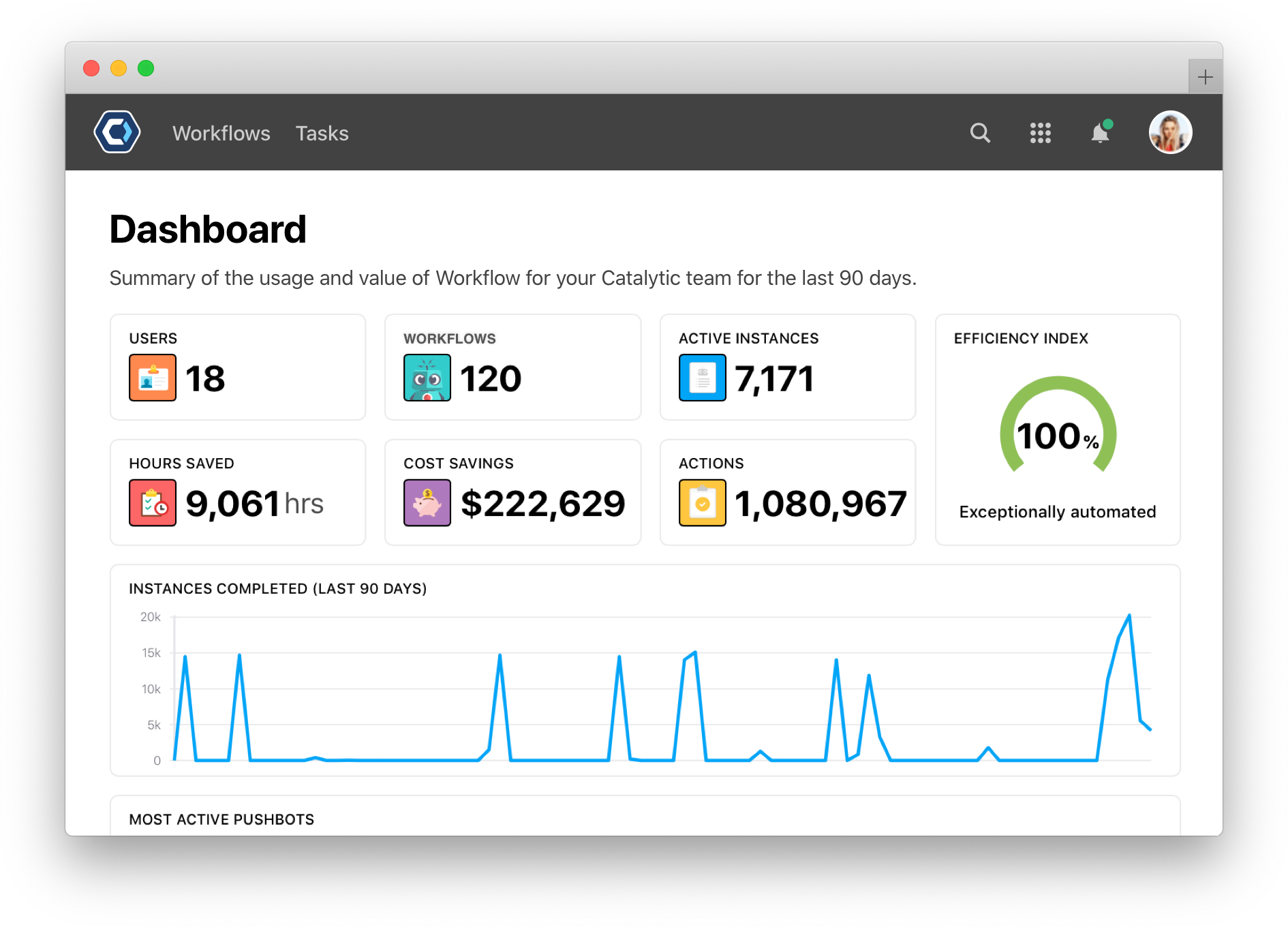
The dashboard summarizes the usage and value per team, so for a closer look at each teams performance, jump to that teams dashboard.
View the metrics and efficiency of your automation 
The team dashboard is available by selecting Dashboard in the 
At the top of the dashboard is a summary of your team’s Workflow usage and the value of automation. This overview provides a quick glance at the automation you have in place in a given team. The following will help you to understand how each section is calculated.

- Users: Number of active users on your PagerDuty Workflow Automation team
- Workflows: The number of active Workflows in the team. This total excludes archived Workflows.
- Active Instances: Number of instances currently in progress across all Workflows.
- Hours Saved: The number of approximated hours that have been saved through automation on PagerDuty Workflow Automation. An analysis on the time saved per action determined that on average each action on PagerDuty Workflow Automation saves 30.176 seconds.
- Cost Savings: The cost savings is calculated by multiplying the hours saved by the average U.S. hourly wage of $24.57, equivalent to an annual wage of $51,105.
- Actions: The number of actions across all active Workflows.
- Efficiency Index: This is the percentage of all actions completed automatically over the last 90 days. The calculation is the number of automated actions divided by the total number of actions.
Browse instances completed and most active Workflows 

A 90 day summary of the number of instances completed is updated live on your team dashboard. Your team’s Most Active Workflows ever are tallied up just below that.
- Instances Completed: The number of active instances that were completed over the last 90 days. It’s common to see spikes or jumps in volume when large batches of Helper Workflows are started at once.
- Most Active Workflows: The number next to the Workflow name is the number of tasks completed for the past 90 days.
How to improve your automation metrics 
You can improve your automation metrics and your overall return on automation in a number of different ways.
- Automate more use cases: Look across your organization to find automation opportunities. For each of your existing Workflows, considers what happens in the business process before and after the automation occurs. You will usually find good opportunities for extending the automation to more areas.
- Expand to more users: Invite more users on to PagerDuty Workflow Automation to build out automations of their own or have parts of their work automated.
- Host a hackathon for business users: With PagerDuty Workflow Automation, many business processes can be automated within a couple hours. But people still need to allocate time from their days to focus on process improvement and automation. Bring together business users across different departments and work together to quickly build out and launch Workflows to automate new use cases.
- Leverage triggers: Automation works best when nobody needs to think to start it. Triggers enable you to automatically start Workflows based on events, such as when an email is received, when an opportunity changes stages in Salesforce, or on the 1st of every month.
How to improve automation efficiency 
Automation efficiency is the ratio of automated to manual tasks in PagerDuty Workflow Automation. Review your Workflows and processes for the common places where people are doing a lot of automatable manual work:
- Web applications / systems: If people are making updates to systems like Salesforce, Workday, Coupa and others, you can automate these steps by adding an integration and then adding automated actions. For systems for which we do not currently have an integration, you could either use Web API actions.
- Excel: There are a number of Excel actions available for automating work with spreadsheets. For some of these, it will make sense to migrate them to Data Tables.
- Document Parsing: When people are reviewing documents manually and pulling information out, you could extract text from a PDF to convert that document into text, and then use the suite of text parsing actions (all start with “Text:”) to extract the information you need.
- Decisions: Take a look at places where people are making tactical decisions manually. You could consider automating that work in some situations with a Predictive Model or Conditions.
Thanks for your feedback
We update the Help Center daily, so expect changes soon.
Link Copied
Paste this URL anywhere to link straight to the section.