 Sharing Web Forms
Sharing Web Forms
Web forms are either hosted on a publicly accessible link, like example-team.pushbot.com/form/submit-a-new-claim-trigger, or can be embedded straight into a web page. See the web forms article for more general information like how to create or edit forms.
To get started sharing a web form, select 
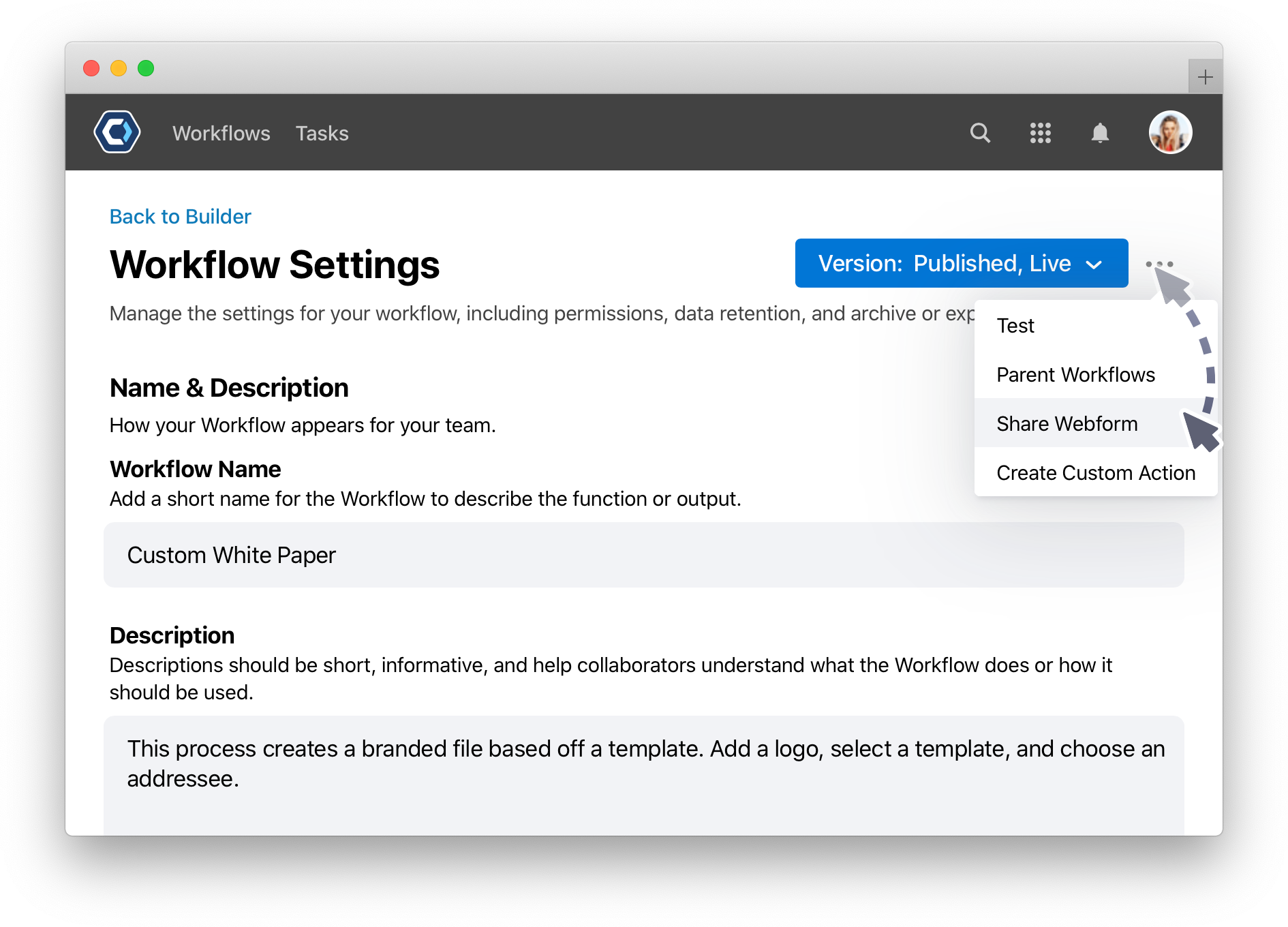
From the share web form screen, select the Link or Embed tab to choose how you’d like to share the form.
Share a link to a web form 
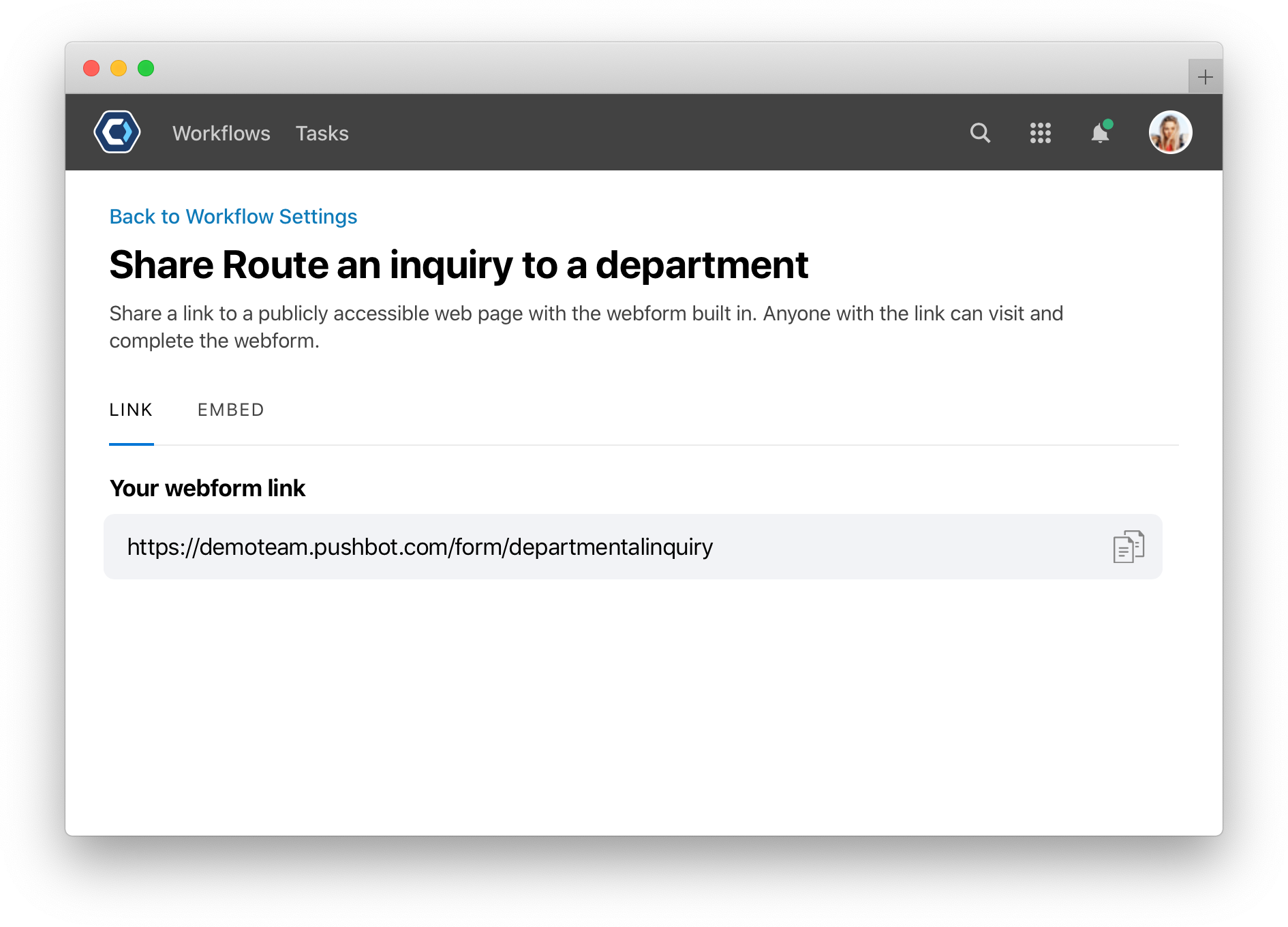
The web form link on the link tab is a publicly accessible link that can be shared with anybody. Copy and paste it from here and add it to an email, instant message, or anywhere else.
Embed a web form into your site 
From the embed tab, you can generate a piece of code and embed a PagerDuty Workflow Automation web form directly within your own website. Just add the copied code to your website’s HTML to embed the web form into the content of your website, where it will be available directly from the page.
For security purposes, you can only embed forms on allowed domains. Team admins can set these allowed domains from the admin team center, from the team settings menu. Everyone can view a list of allowed domains using the link at the bottom of the embed page.
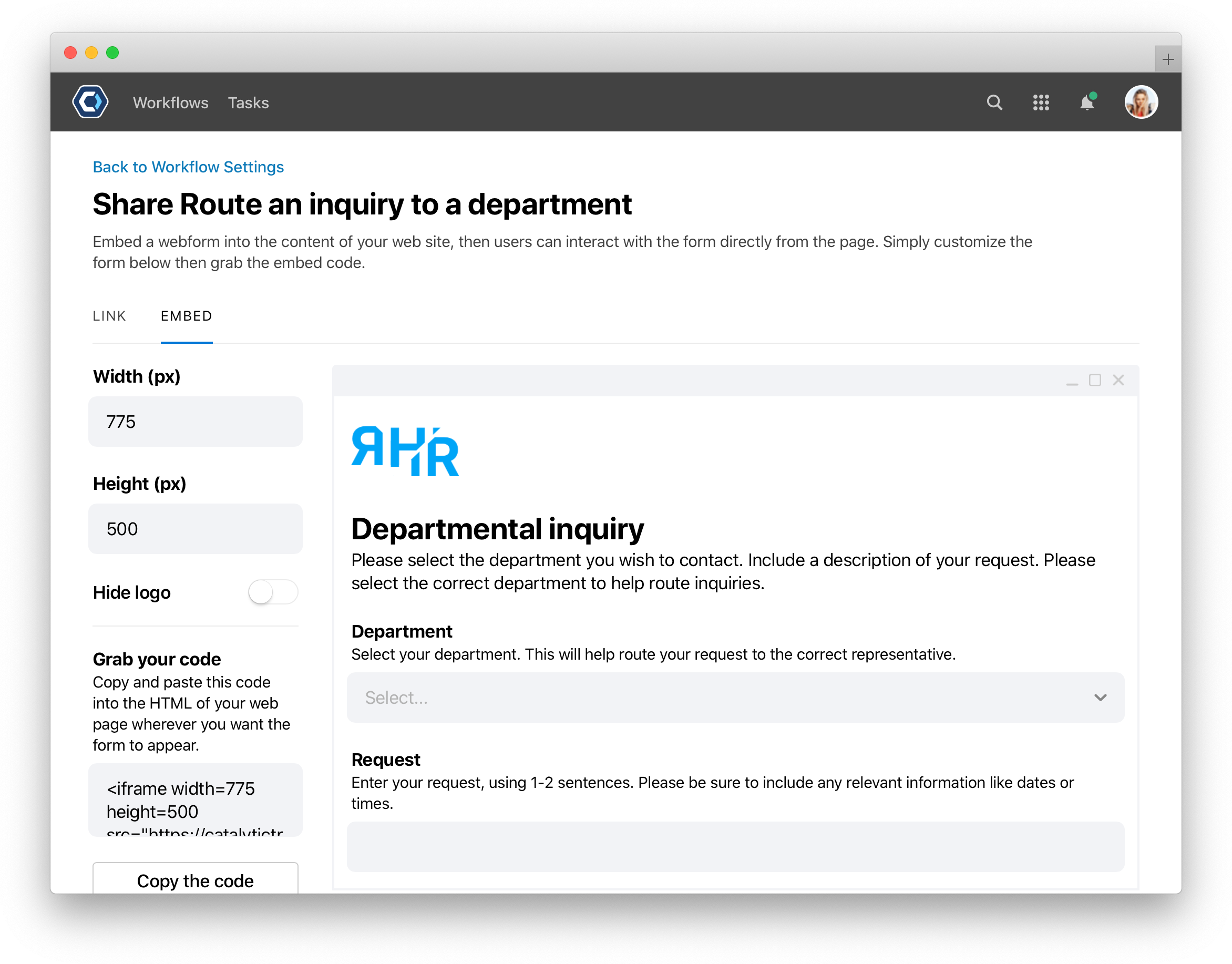
On this page, you can see a sample form and set the embedded form dimensions. Adjust the width and height to customize how your embedded form will appear on your website—the preview on the right hand side updates dynamically to show how the form will look. After setting up the form, copy the code into the HTML of your web page where you want the form to appear.
💡 Tip: If you make edits to the height, width, or logo after the code is copied or embedded, copy the code again as changes do not apply to previously embedded forms.
Manage which domains can host embedded web forms 
For security purposes, you can only embed forms on allowed domains. Admins can add allowed domains from the Admin Team Center. From the web form settings screen, enter the trusted domains where web forms are allowed—web forms will only appear if hosted on an included domain.
- Enter the domains allowed to host embedded web forms. The domain is the part of the URL before
.com. Such aswww.pagerduty.com. - The results save automatically.
To remove a domain, select the on an added domain.
Thanks for your feedback
We update the Help Center daily, so expect changes soon.
Link Copied
Paste this URL anywhere to link straight to the section.