 Workflow Permissions
Workflow Permissions
Each Workflow has different types of permissions that are configurable, such as
- Which users can edit it
- Which users can find it when searching or viewing lists
- The default level of field permissions for any fields added to the Workflow or added when an instance is running
- Whether or not users can start the Workflow manually.
How to change Workflow permissions 
By default, new Workflows can be found and edited by the creator and by admins. Workflow permission levels can be changed at any time from the Workflow Settings page. Admins can be removed from a Workflow’s permissions, but permission fields cannot be left blank.
- Select Workflows from the top navigation bar.
- Select a Workflow, this will open the Workflow detail page.
- Select
in the upper-right corner to get to the Workflow Builder page.
- Select the
in the top right, and select Settings
-
Scroll down to the Security section, and click to expand it.

-
Update the users or groups who can find and edit the Workflow.
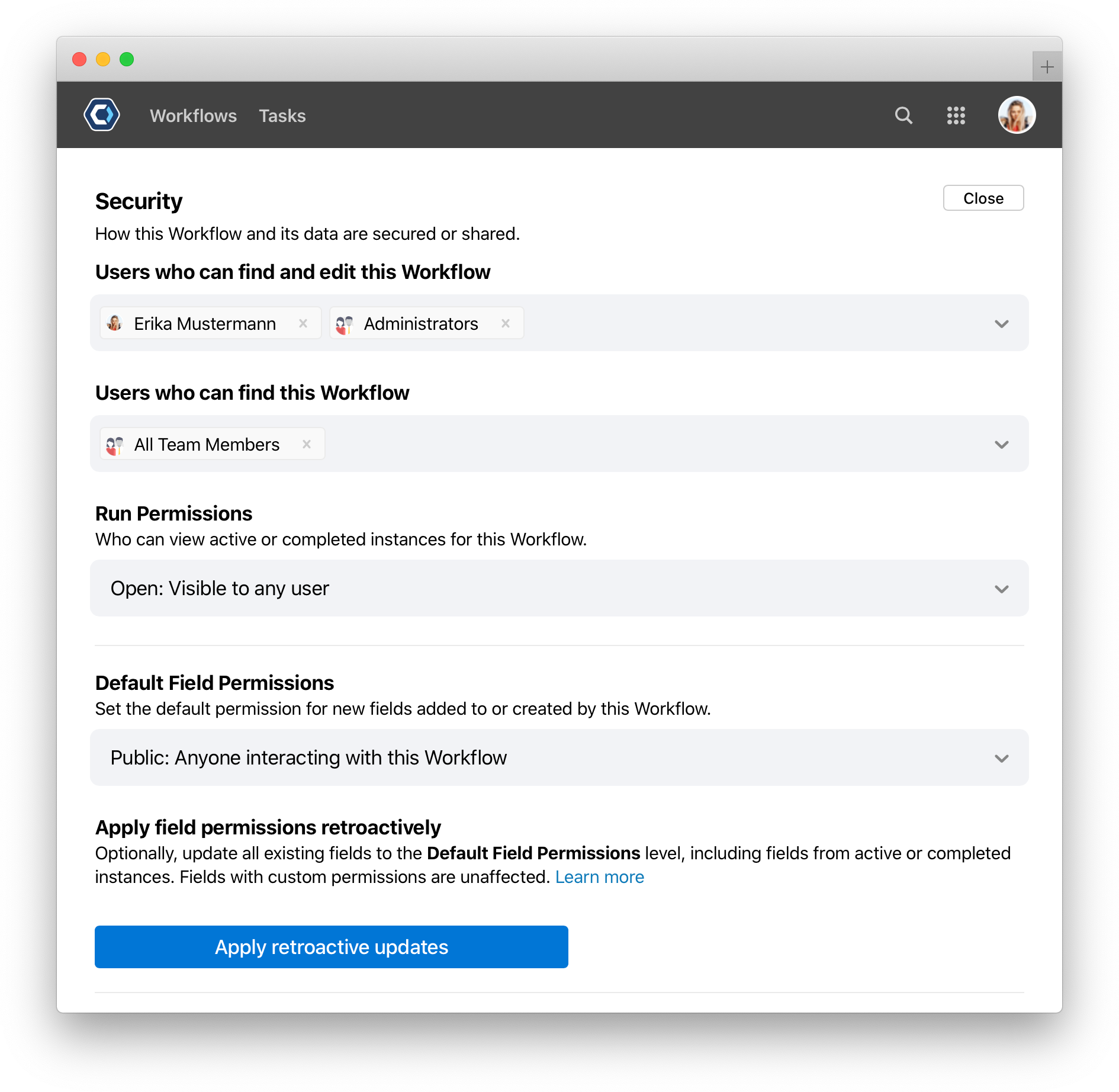
This is an example of the Workflow permissions screen
💡 Tip: If a Workflow begins handling confidential information but the fields are not set as confidential, changing the Workflow’s default field permissions and applying the permissions retroactively is a quick way to change all fields to confidential.
How Workflow permissions affect master table permissions 
The Master table is the primary system of record for each Workflow, and stores all permanent field data for a Workflow. Any user who has access to find or start the Workflow can also view the master table.
The permissions for the master table are determined by the published version of a Workflow. In other words, a user cannot access the master table for a Workflow if they do not have permission to access the published version of the Workflow. This means a user with permission to view just a draft version may not be able to view the master table.
This does not affect the individual field permission levels, set field by field. If a field is confidential, the field is still confidential even if a user has permission to view the master table.
How to change run permissions 
Run permissions let you control who can view active or completed instances of a Workflow. By default, run permissions are considered open, and visible to any user. Run permissions are set per-Workflow from the Workflow settings page.
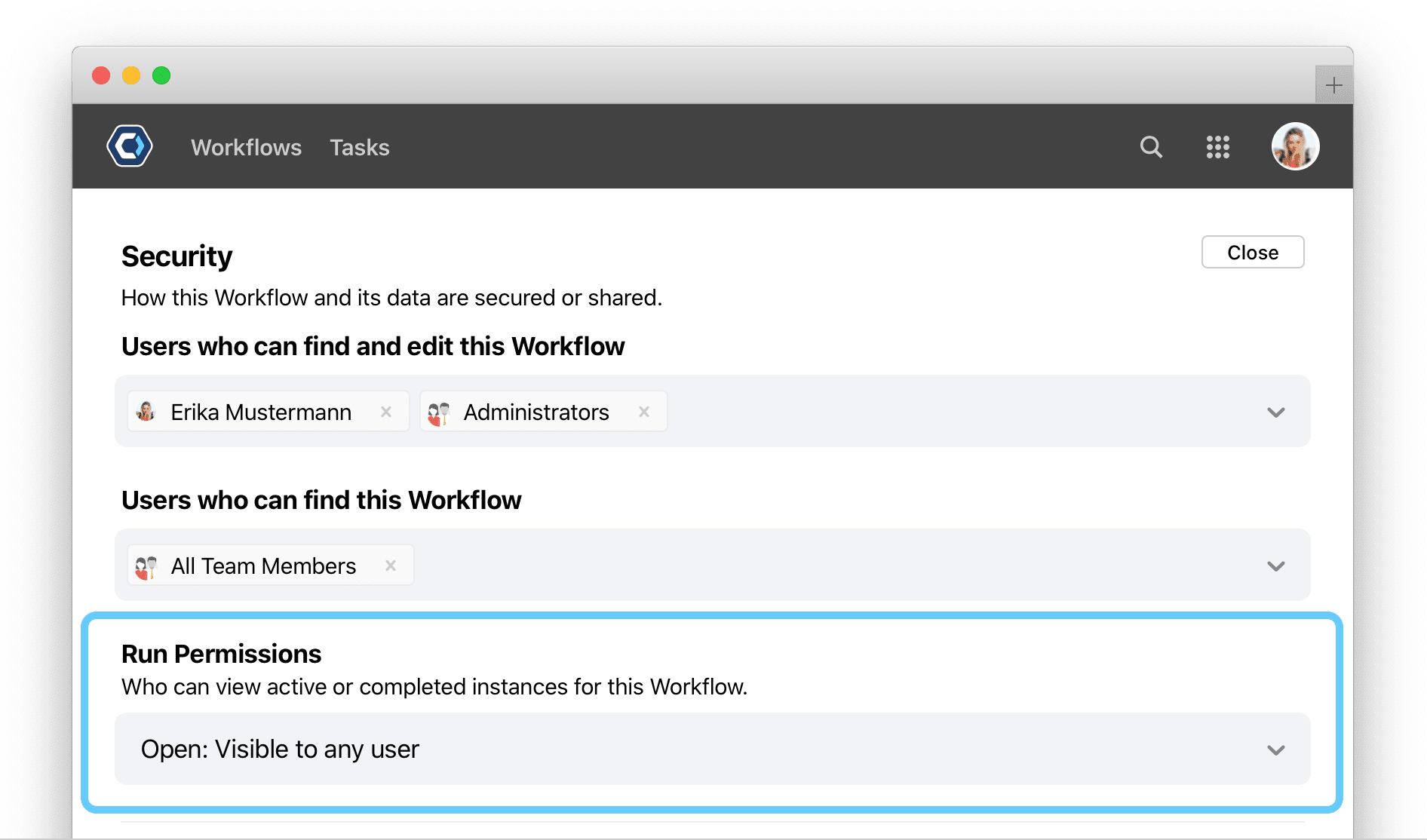
- If run permissions are set to
open, any user on your team can see in progress or completed instances from the instances page. - If run permissions are set to
restricted, only Workflow editors—which are the users added asUsers who can edit, find, and start this Workflow—can see in progress or completed instances from the instances page.
Get help with a problem or question 
If something’s not working as expected, or you’re looking for suggestions, check through the options below.
Why can’t I view the master table for a Workflow?
Any user who has access to find or start the Workflow can also view the master table. If you are unable to view the master table, it is likely that you do not have permissions for the Workflow, as the permissions for the master table are determined by the published version of a Workflow.
In other words, a user cannot access the master table for a Workflow if they do not have permission to access the published version of the Workflow. Check with the Workflow owner to make sure you are added to the Workflow permissions for the published version, not a draft version.
Thanks for your feedback
We update the Help Center daily, so expect changes soon.
Link Copied
Paste this URL anywhere to link straight to the section.