 Protect data in a table
Protect data in a table
To restrict users from changing data in a table, you can protect it and set specific restrictions. Protecting data is commonly used with normal table permissions for granular control over table visibility and permissions.

You can protect data in three ways: using the Tables: Protect a table action, using the Tables: Protect columns in a table action, or the Protect Data settings inside the table.
note
- This feature is not recommended as a way to hide or secure sensitive content. To restrict access and visibility in a table, edit the table permissions.
How to use table permissions and protections 
By combining data protection and table permissions, you can achieve a variety of security goals.
For example, to just control which team members can view a table, you can enforce table permissions. But to restrict whether users can add or remove rows, use the Tables: Protect a table action or configure the Protect Data setting for the table.

The examples below are some of the more common configurations and how to enable them.
Commonly used data protection configurations 
By combining data protection and table permissions, you can achieve a variety of security goals. The examples below are some of the more common configurations and how to enable them.

For more details on these four commonly used configuration, see each use case below.
Create a table which only specific people can see or access
To only allow specific users to view or edit the table, set individual data table permissions. From the table permissions page, toggle Enforce table permissions on, then add or remove the individual users who can view the table. Only users on the list can find or edit the table.
Create a table users cannot edit or view, and is only editable by actions
To create a table that only actions and the owner can edit, enable all data protections.
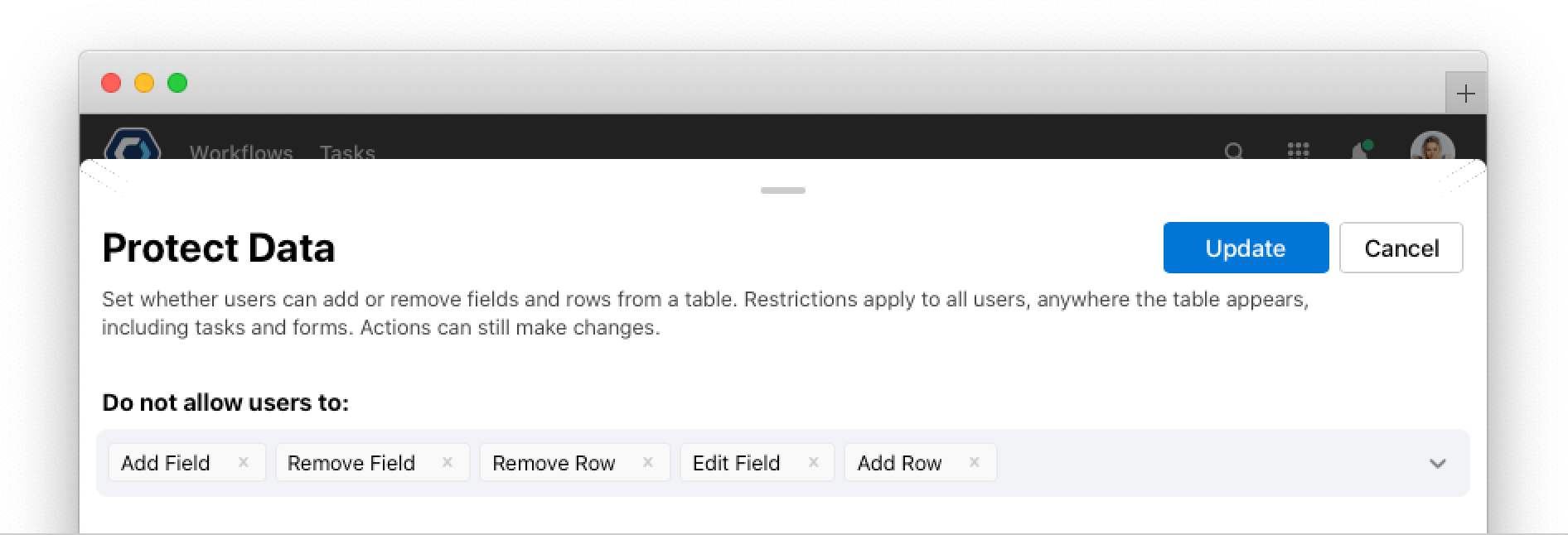
To restrict any user from viewing the table, set individual data table permissions. From the table permissions page, toggle Enforce table permissions on, then add or remove the individual users who can view the table. Only users on the list can find or edit the table.
Create a table users can edit, but cannot change the field configuration
To create a table that users can edit, but not edit the field configuration, enable the Edit Field data protection. This prevents users from editing things like field display names, default values, descriptions, or field types.

Create a table where users cannot edit values in specific columns
To create a table with protected columns, where users cannot edit individual cells, use the Tables: Protect columns in a table action.
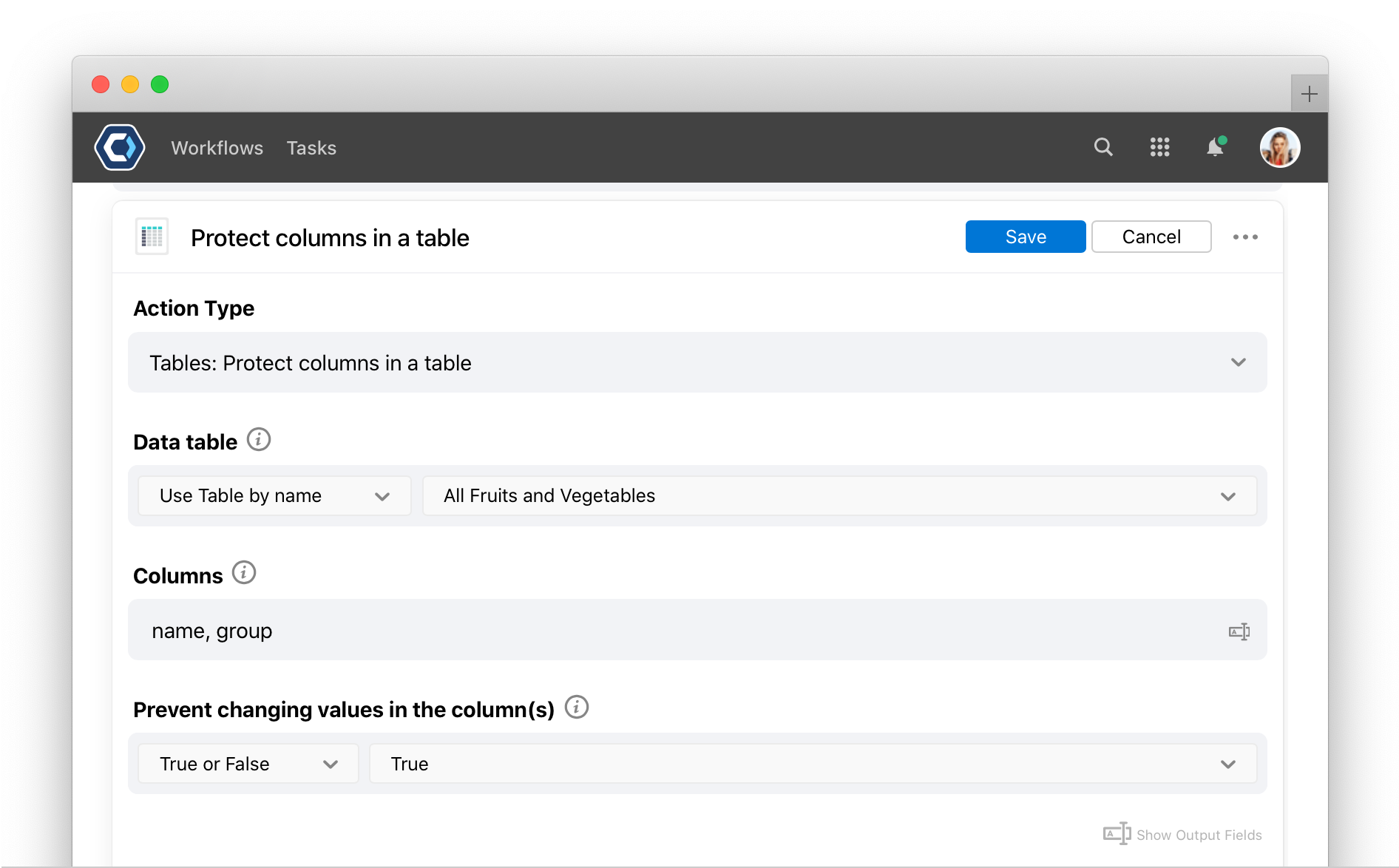
How to change protected data within a table 
You can protect data using the table protection actions, or manually inside the table. To change data protection inside the table:
- Open the
menu in the top navigation bar, and select Data.
- Select a data table.
-
Select the
button and select Protect Data. This opens a new screen to change settings.
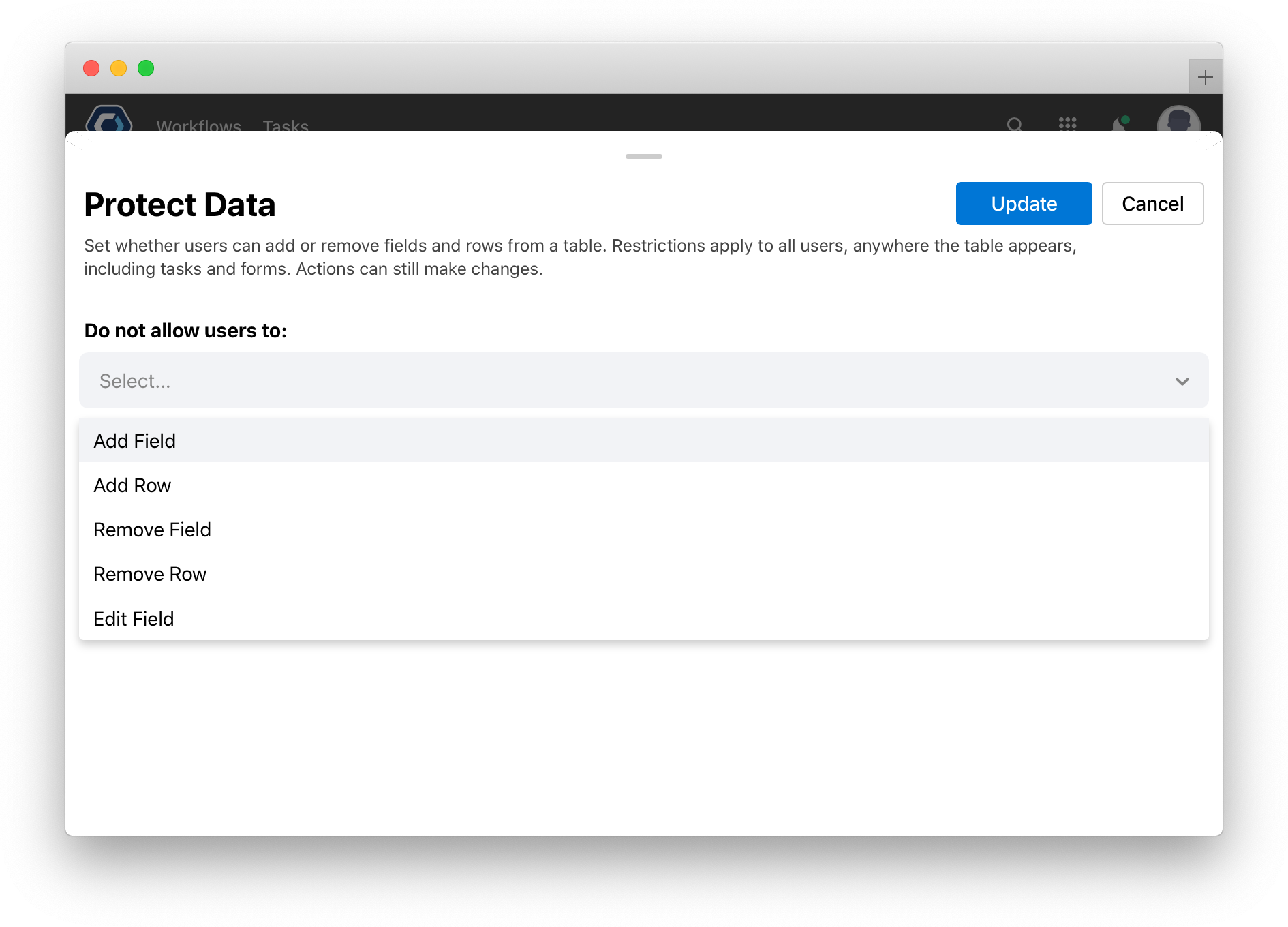
- Select from any or all of the 5 options.
- Select
note
- You must use the Tables: Protect columns in a table to restrict the actual “cells” in the table from being editable.
How protected tables appear to users 
Tables will appear and function differently based on permissions and data protection settings. They also appear differently to team members and non-members.
For example, take a table that users cannot edit, and is only editable by actions—if the Tables: Protect columns in a table action is used on all columns and the table is configured with the following Protect Data settings:
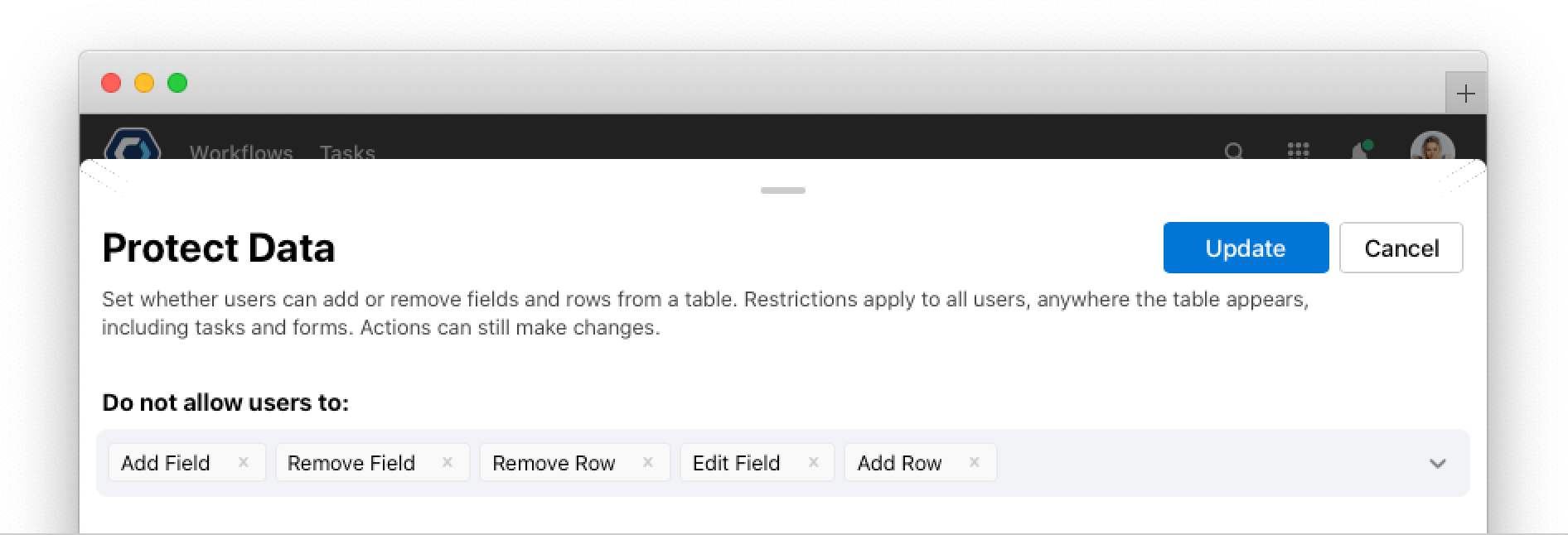
It will appear in a web form as:

Notice the following table has no “Add Row” option at the bottom, and no 
Thanks for your feedback
We update the Help Center daily, so expect changes soon.
Link Copied
Paste this URL anywhere to link straight to the section.
