 Outlook Trigger
Outlook Trigger
Starts a Workflow instance when an email is delivered to a selected folder within an Outlook account. Attributes of each email, including attachments, subject, sender, and more, are available as fields in each instance started.
The sender’s email address becomes the name of the triggered instance. The trigger does not mark new emails as read, or move them to a folder by default.
note
- Note: Currently, this trigger only works for Outlook accounts hosted through Outlook 365. For example, even if you are using the Outlook desktop client, the trigger will not work if your email account is actually through Gmail.
Use case 
This trigger enhances the functionality of the Outlook actions, including the Outlook: Move email to a folder action. This action requires a messageID, which the Outlook trigger passes into the triggered instance.
Like Web form triggers, this trigger lets non-PagerDuty Workflow Automation users initiate a Workflow instance with an email. Another common use is to parse files, since files can be passed to PagerDuty Workflow Automation as an attachment through sent emails.
How to configure this trigger 
As with all triggers, a Workflow is a prerequisite for using the trigger.
You can add new triggers or configure any existing triggers on a Workflow’s edit screen. Triggers are configured for each Workflow.
Fields for this trigger 
-
Trigger name
- Enter the trigger name. This is used to reference or identify the trigger.
-
Integration
- Select from a list of all previously authorized Outlook integrations.
-
Outlook folder
- Enter the name of the folder in all lowercase, with no space. If the folder is “Inbox”, enter
inbox. If the folder is Sent Items, entersentitems. To add custom or nested folders, see How to add custom created or nested folders
- Enter the name of the folder in all lowercase, with no space. If the folder is “Inbox”, enter
How to add custom created or nested folders
To use a custom Outlook folder, navigate to the folder in the Outlook web client, and copy the long folder ID code from the URL. The folder ID code is everything in the URL after the www.outlook.office.com/mail/
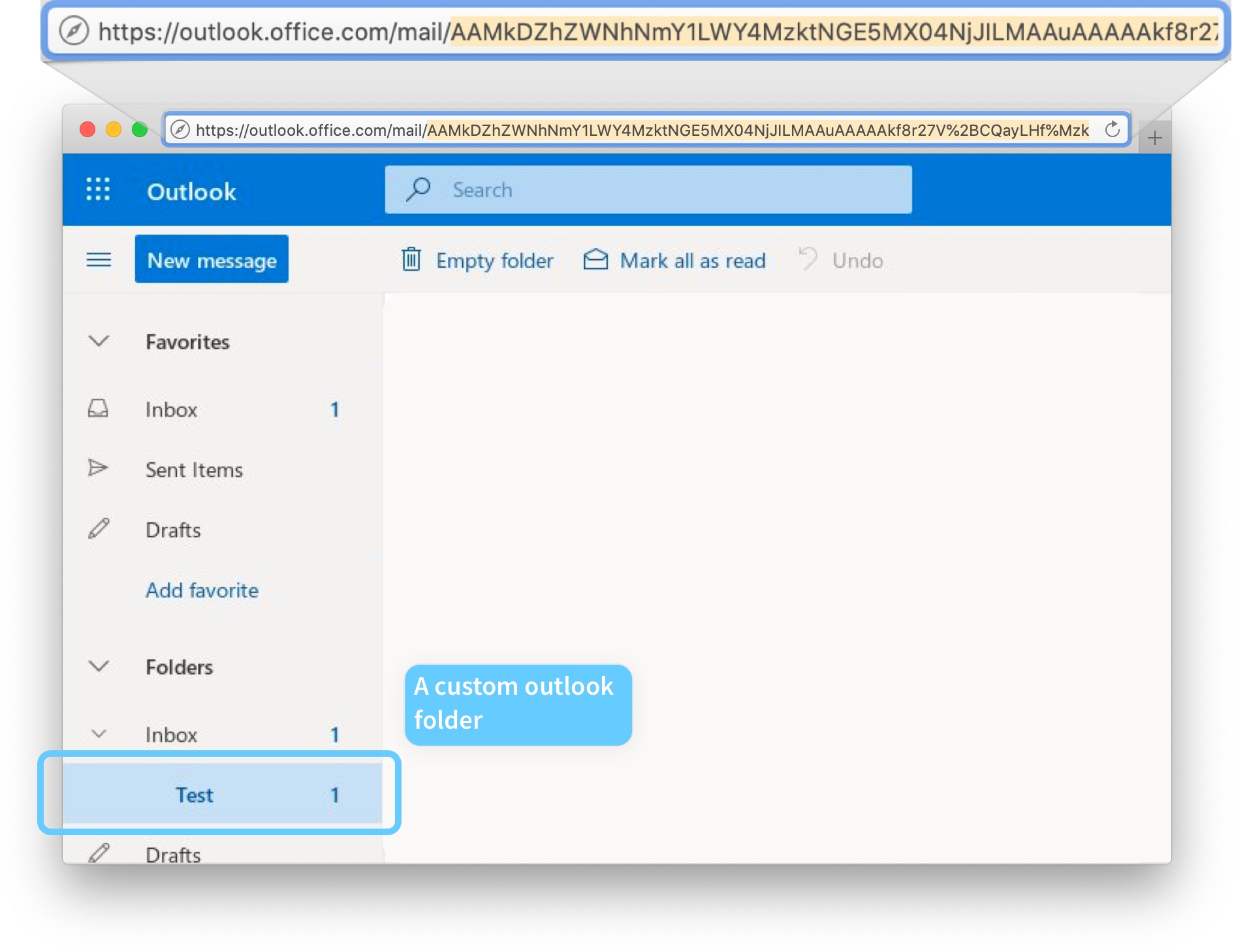
What will this output? 
Every incoming Outlook email starts an instance of a Workflow. Attributes of each email, including attachments, subject, or sender are available as fields within the Workflow.
Output fields for this trigger 
-
body
- Body of the email in plain text.
-
ccRecipients
- Comma separated string of any addresses that were CC’ed on the email
-
messageID
- A string which identifies the email. This messageID is used in other Outlook actions to determine which message is which.
-
recipients
- Array of all addresses that the email was addressed to.
-
sender
- Email address of sender
-
subject
- Subject line of the email
-
trigger-attachment
- The first attachment on the email. Any images in the body of the email will be treated as an attachment
-
trigger-attachment-2 (3,4,5)
- If the email has multiple attachments, each additional attachment is output to a unique field. The 2nd file is output to
trigger-attachment-2, the 3rd file totrigger-attachment-3, and so on.
- If the email has multiple attachments, each additional attachment is output to a unique field. The 2nd file is output to
Thanks for your feedback
We update the Help Center daily, so expect changes soon.
Link Copied
Paste this URL anywhere to link straight to the section.