 Assign a manual task to involve users in automation
Assign a manual task to involve users in automation
Users are involved in most PagerDuty Workflow Automation processes—their input helps guide automation. To involve users, assign manual actions, which are tasks done manually by a user. An example of a manual action is selecting the correct option, entering in a reason for something, or reviewing sets of data.
A manual action is assigned to a team member, and it’s up to them to review and complete it for the automation to continue. The most common manual task is Assign task to a person.
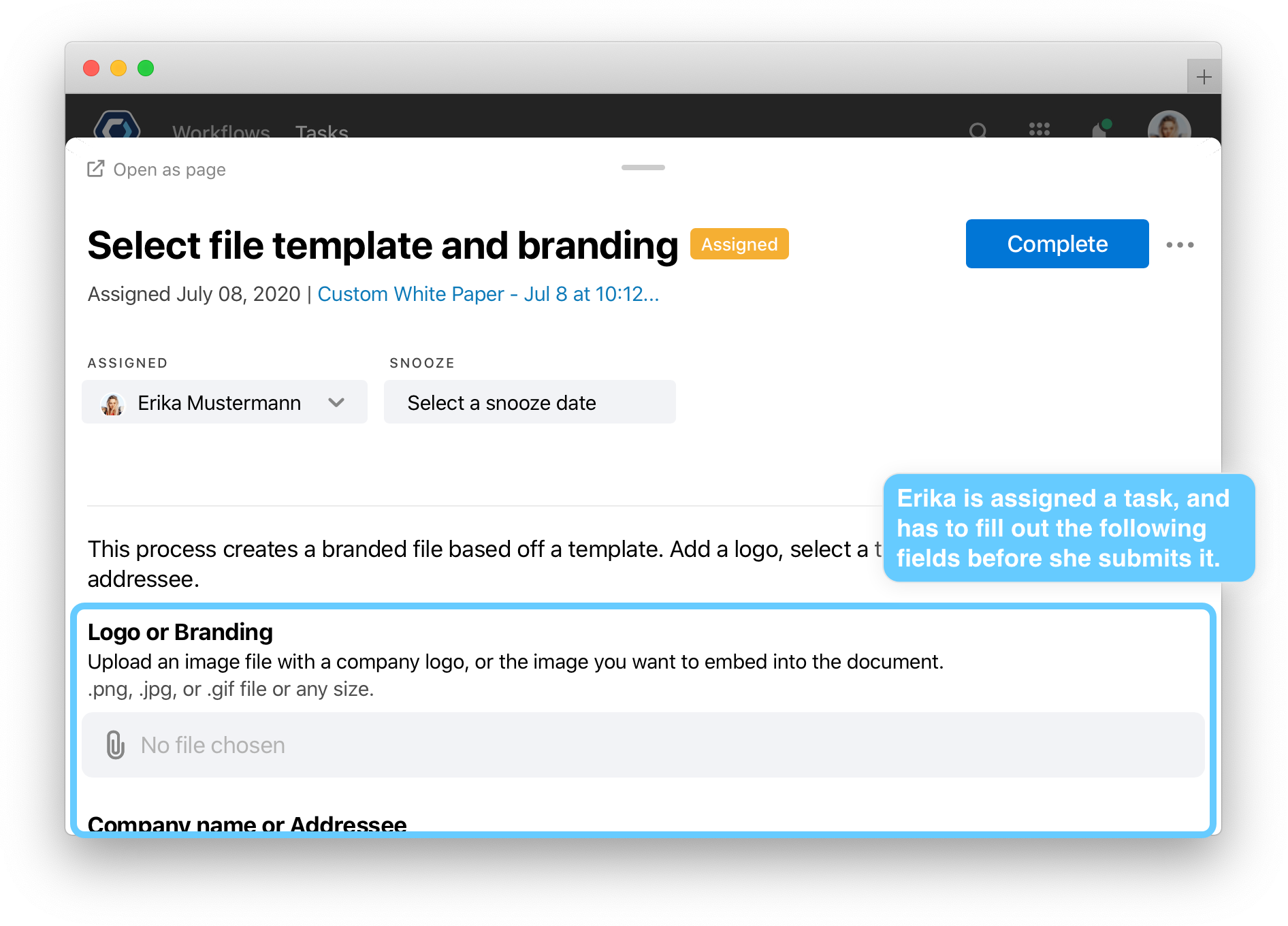
Manual tasks often include fields for users to add files, enter in text, or make choices. This information is then added to the process and can be used later on.
Here’s an example of what a manual task looks like from the user’s perspective, and how a form field is like a question in a survey.
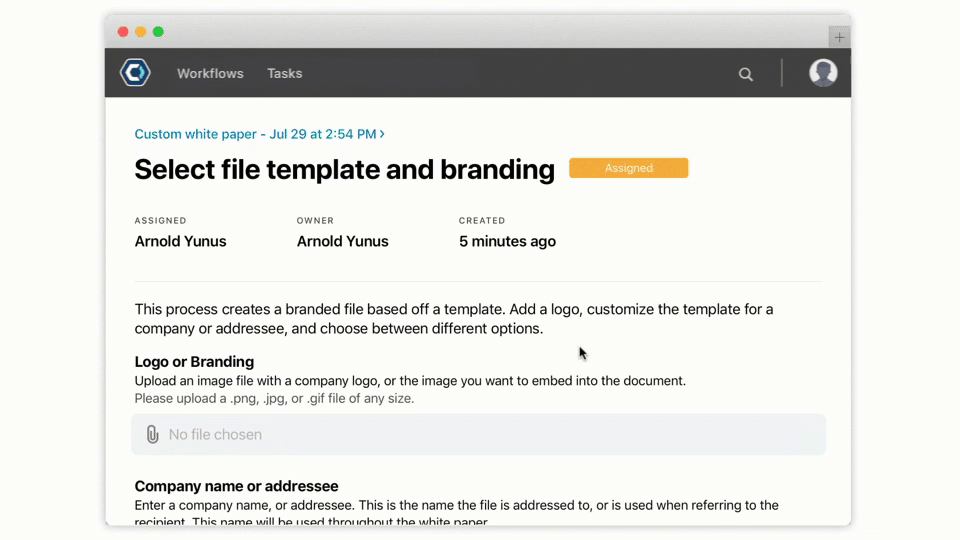
Fields are flexible and can collect different types of information. When you create a manual action, you choose the fields the user will fill out. After a task is completed, all the data entered by the user is available in the process through field references.
How to add a manual action 
You add a manual action like all other actions, from the builder page of a Workflow. From the builder page:
- Select Add a step.
- Give the action a name and click Add step or hit Enter.
- If it does not default to the Assign task to a person action, select the Action type picker, and select Assign task to a person.
- Fill in the details. See How to add a form field to a manual task to add the survey-like questions to the task.
💡 Tip: If you’ve never added an action before, we have a great Build a Workflow guide that goes through the basics.
How to add a form field to a manual action 
In a manual task, add form fields to add questions or information to the task. This is like adding questions to an online survey. Some processes use dozens of these fields, ranging from multiple choice, single choice, or integer fields.
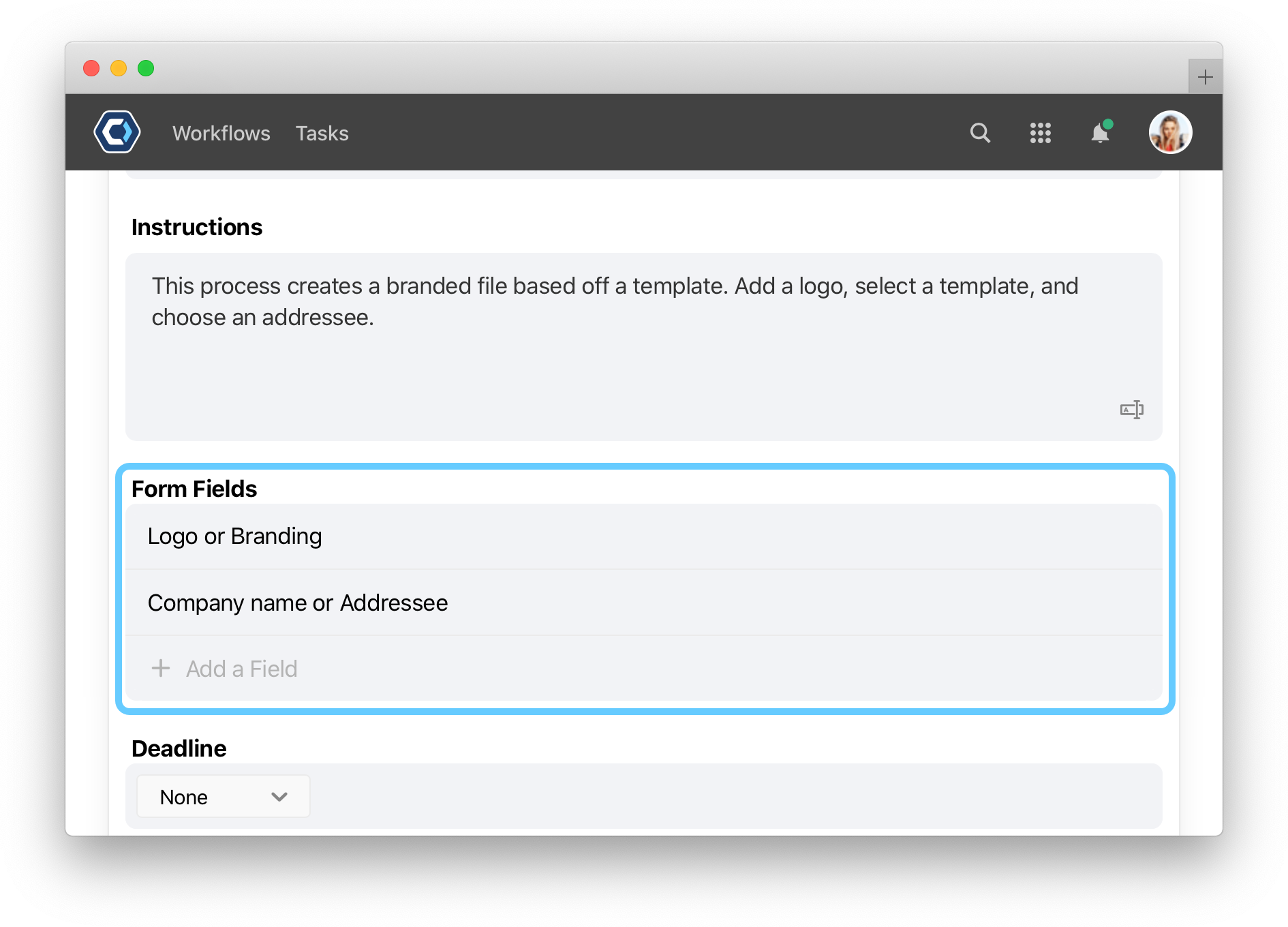
To add a form field, select Add a field in the form fields section. For more details on configuring fields, see the Basic field configuration article.
How to use the data submitted in a manual action 
After a manual action is completed, you can reference any data submitted in it. Just use the field reference name of the field you wish you reference.
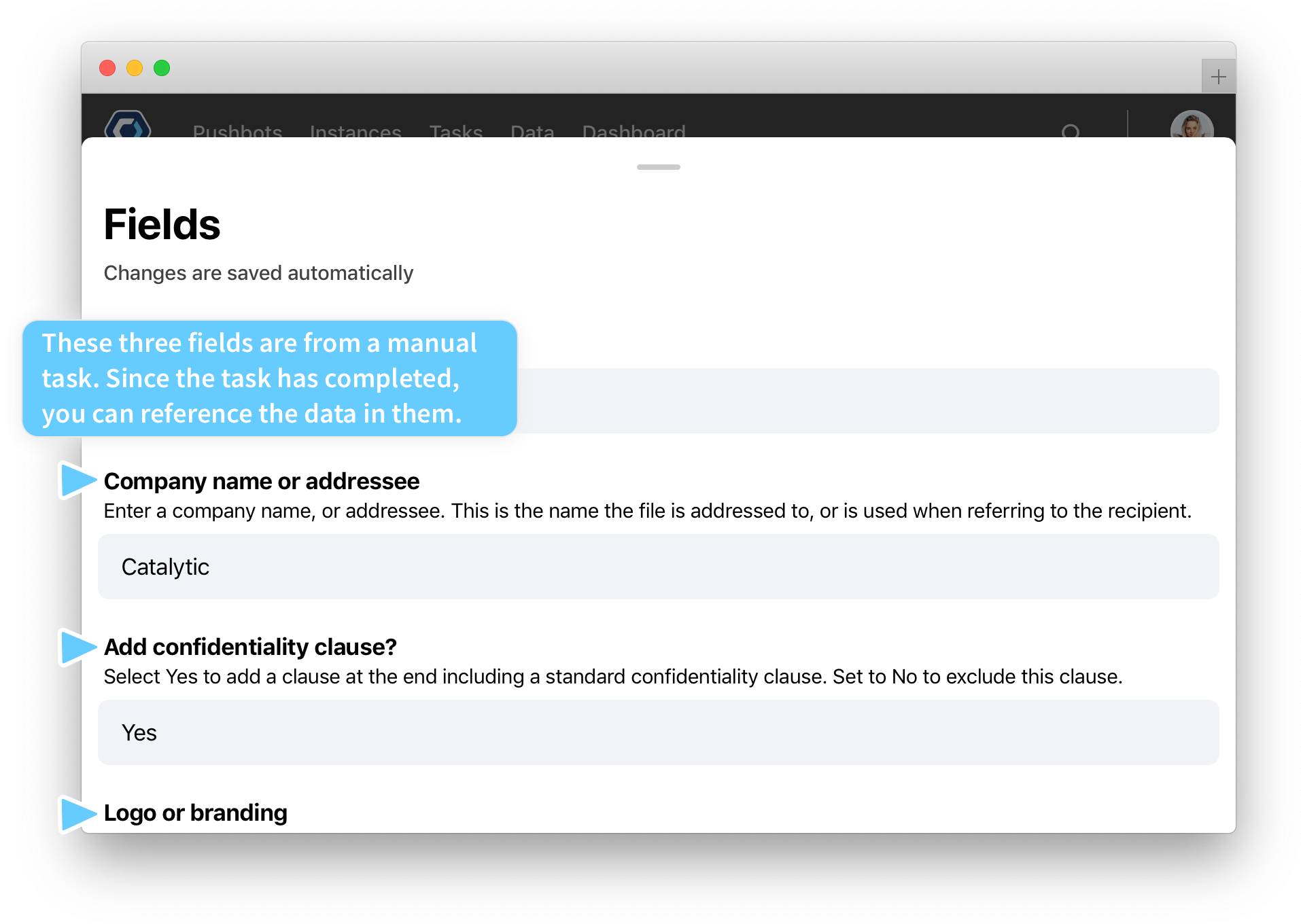
Type {{ to display the field reference picker, then just start typing to filter the fields. You can use the arrow and enter keys to select from the choices, or your mouse. The field reference substitutes the data in the field to wherever you reference it. Here’s an example of that process:
Field references are supported across PagerDuty Workflow Automation. If you’re configuring a Workflow, task, or any other field and see 
Thanks for your feedback
We update the Help Center daily, so expect changes soon.
Link Copied
Paste this URL anywhere to link straight to the section.
