 Instance Fields
Instance Fields
An Instance Field is a unique field added to a Workflow, instead of a task. For example, if each instance of a Workflow needs to reference the same file—upload a Word, Excel, or PDF file as an Instance Field, where it is then included in every Workflow instance.
For any frequently referenced information used throughout each instance, use an Instance Field. Compared to action or instance level fields, which must be created from an action before they are usable.
Instance Fields are a great way to build flexibility into your Workflow. For any frequently referenced information used throughout each instance, you can create an Instance Field with a default value and reference it in other actions.
Why Instance Fields are helpful 
If you add an Instance Field and store a file in it, the file is available for every instance and for every action. This is true of any field type, and is essential if the first step in a process needs a file, name, or any other data right from the start.
If a file is added later in the process, all steps up until that point cannot reference the file. Instance Fields are so useful because they’re available through the whole process.

How to add Instance Fields 
- Select Workflows from the top navigation bar.
- Choose a Workflow, this will open the Workflow detail page.
- Select
in the upper-right corner to get to the Workflow Builder page.
- Click open the Triggers and Fields section to head to your Instance Fields
-
Select Add a Field.
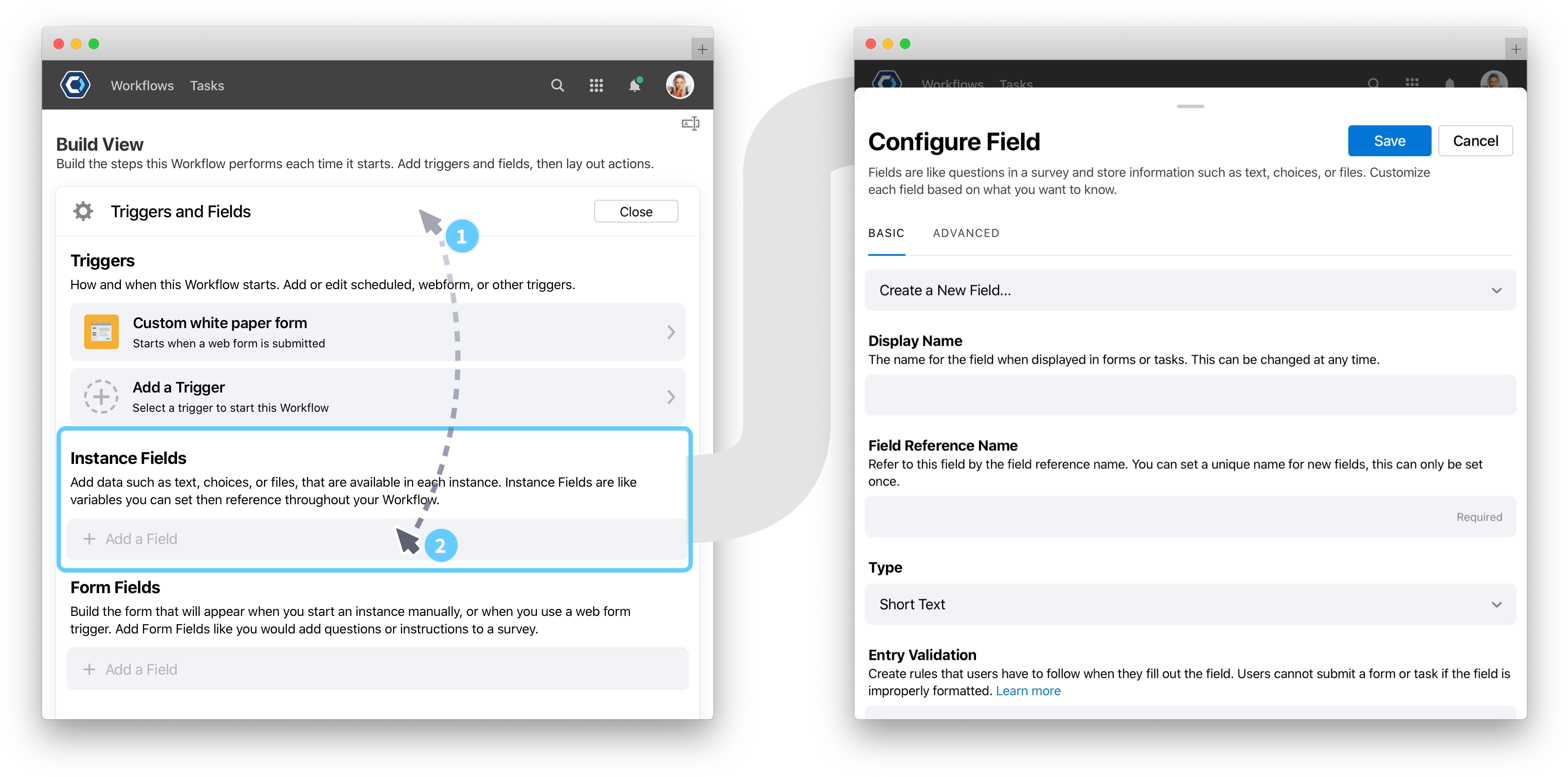
- Configure field specific settings, like type or description. Be sure to fill out the default value—this becomes the value that is available across the entire Workflow. See How to configure fields for more details.
- When finished, select
.
You can configure and reorder Instance Fields just like regular fields. See the fields page for additional information.
Where to find more information on fields 
- See the Fields overview article for how to configure fields
- Learn to Reference Fields to dynamically insert field values in task instructions, task configuration and documents.
- Configure Field Permissions to control access to sensitive or confidential fields
- Use Field Conditions to show or hide fields based on field values
- Use Globally Available Fields to reference information about Workflows, instances, and tasks
Thanks for your feedback
We update the Help Center daily, so expect changes soon.
Link Copied
Paste this URL anywhere to link straight to the section.