 Organize processes with conditional blocks
Organize processes with conditional blocks
Inline actions make it easy to work with “blocks” of actions, which are all linked together and organized in a group. You can create a conditional block with the Workflow: Start another Workflow action.
Blocks help organize steps, and make them more portable. A block can have its own dependencies and conditions: so if the dependencies are met, the entire block begins, rather than needing to configure each step within the block manually.
How conditional blocks work 
Envision a process where a user picks between three options. Based on the choice, one of three paths of an automation start. Many dependencies and conditions must be configured to enable this. And if there are any changes to the process in the future, reconfiguring the dependencies and conditions will take extra time.

Check out the following video for a quick overview of conditional blocks:
How to add conditional blocks 
The Workflow: Start another Workflow action is the conditional block action.
- From the builder screen, add an action and select Workflow: Start another Workflow.
-
Select which process to start. Select
Build inlineto configure a process inline, from scratch. SelectUse Workflow by name,ID, orfieldto link to, embed, and start an existing process in the block.
- For more help on configuring the rest of the block, check the How to configure this action section for Workflow: Start another Workflow.
What’s the difference between build inline and use Workflow by name, ID, or field? 
You can create new blocks and add your own steps to them, or reference an existing Workflow in a conditional block, and mirror its steps within your process.

Build inline 
If you want to organize tasks and make dependencies and conditions easier to manage, Build inline is recommended. This option gives you the power to configure the block, but without needing to manage a separate Workflow—everything is managed inline.
If you build inline, the subprocess inherits all default field permissions or retroactive field permission changes because it is managed by the parent Workflow.
Use Workflow by name, ID, or field 
If you have a Workflow that’s already built and ready to start, you can reference it by name, ID, or field. This will be a good option for Workflow’s owned by another team member, or when processes are managed independently to take advantage of versioning, or so specific permissioning can be configured.
If you reference a Workflow by name, ID, or field, you are referencing a separate, published Workflow on your team. Edits to the inline actions affect the actual Workflow process you’ve embedded.
- Users with view permissions on a Workflow can add that Workflow, but cannot make changes to it. They will be able to use the steps as part of their process, set up conditions and dependencies, and see outputs, but cannot change the steps themselves.
- Users with edit permissions on a Workflow can add that Workflow, and make changes to the process inline.
note
- Note: The published version of the Workflow is always used when using a Workflow by name, ID, or field
How to send values from an inline action back to the parent Workflow 
All field values in inline actions are available in the parent Workflow. When a conditional block completes, it outputs fields as normal. Each field is accessible directly by the field reference name.
Get help with a problem or question 
If something’s not working as expected, or you’re looking for suggestions, check through the options below.
Can I put an inline action inside another inline action?
You can nest as many inline actions as you wish. After the third level of nested actions, the actions are automatically collapsed and cannot be edited inline. To edit inline actions that is nested more than 3 levels, select it to open it in a full view.
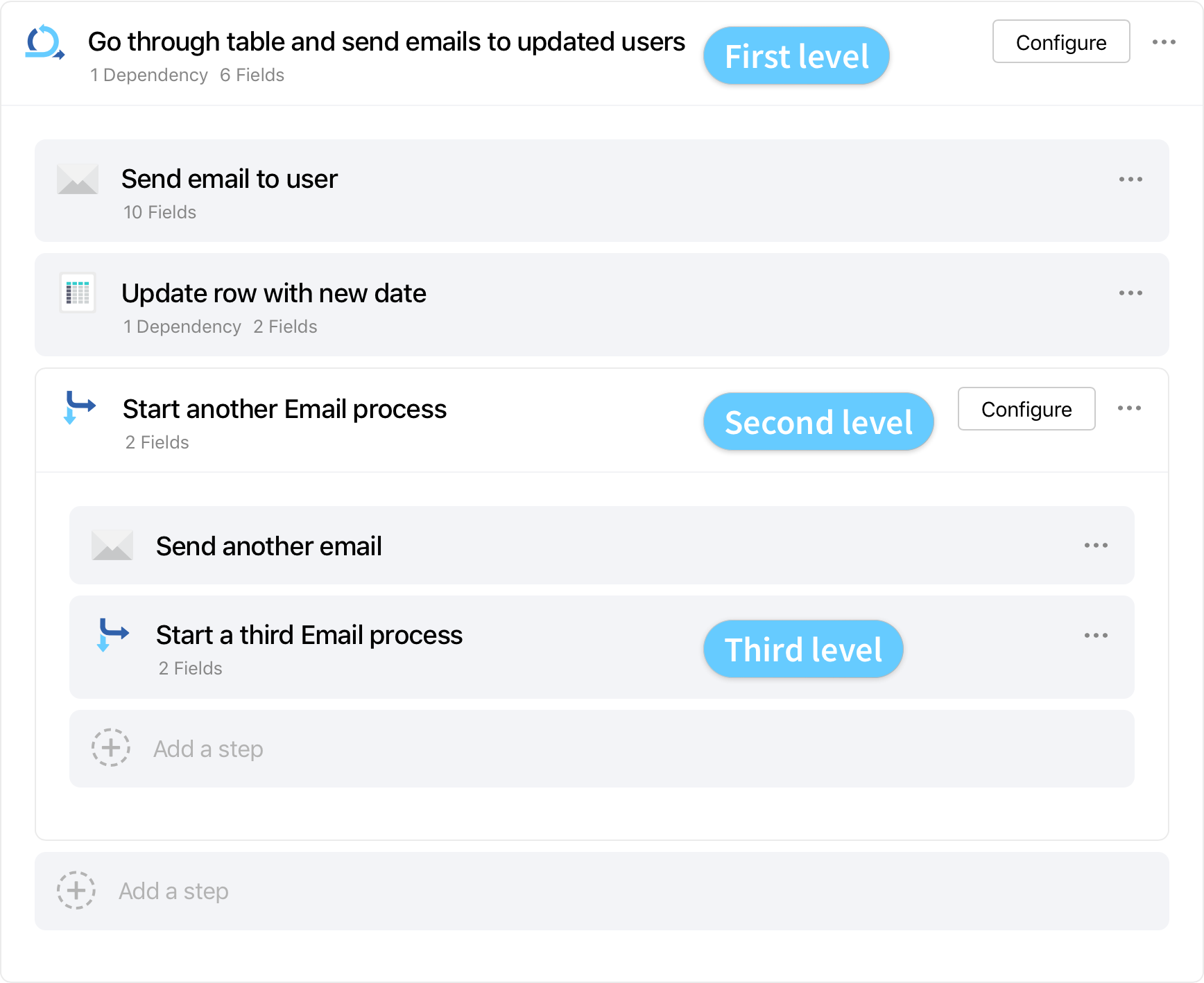
Thanks for your feedback
We update the Help Center daily, so expect changes soon.
Link Copied
Paste this URL anywhere to link straight to the section.
