 Email Filtered Reports Starter Template
Email Filtered Reports Starter Template
Get started with the Email Filtered Reports template to send out batches of customized emails to managers based on an email template and excel spreadsheet. Each manager receives a report with information from their direct reports.

How to configure this template 
In this template, you’ll download and edit a simple spreadsheet and enter in your managers and direct reports. Then you can customize the email that includes the report.
After you set it up, you can share it with other managers and create a single source of truth for your data.
Add the Workflow from the showcase 
To get started with a template, first create a new Workflow, then import the template from the showcase.
-
Select Workflows from the top navigation bar, then select

- Select Email Filtered Reports from the Showcase Templates section.
- Select
Congratulations! Because you imported the template, most of the Workflow configuration is already complete. We only have a few more steps before your process is good to go. After importing the template, you’ll land on the Workflow Builder page.
Download and open the Excel template file 
The process depends on an Excel file which is included in the template. You will download, edit, and reupload it as part of the setup. This file is stored in something called an Instance Field, which is where you can store data you want to use in every instance of your process.
-
From the Workflow Builder page, scroll down to the Triggers and Fields section and select the Upload spreadsheet field in the Instance Fields section.

- On the Configure Field page, scroll down to the Default Value field. This field is where we store the Excel template file.
- Click the
Email Filtered Reports - Sample Data.xlsxto download it.
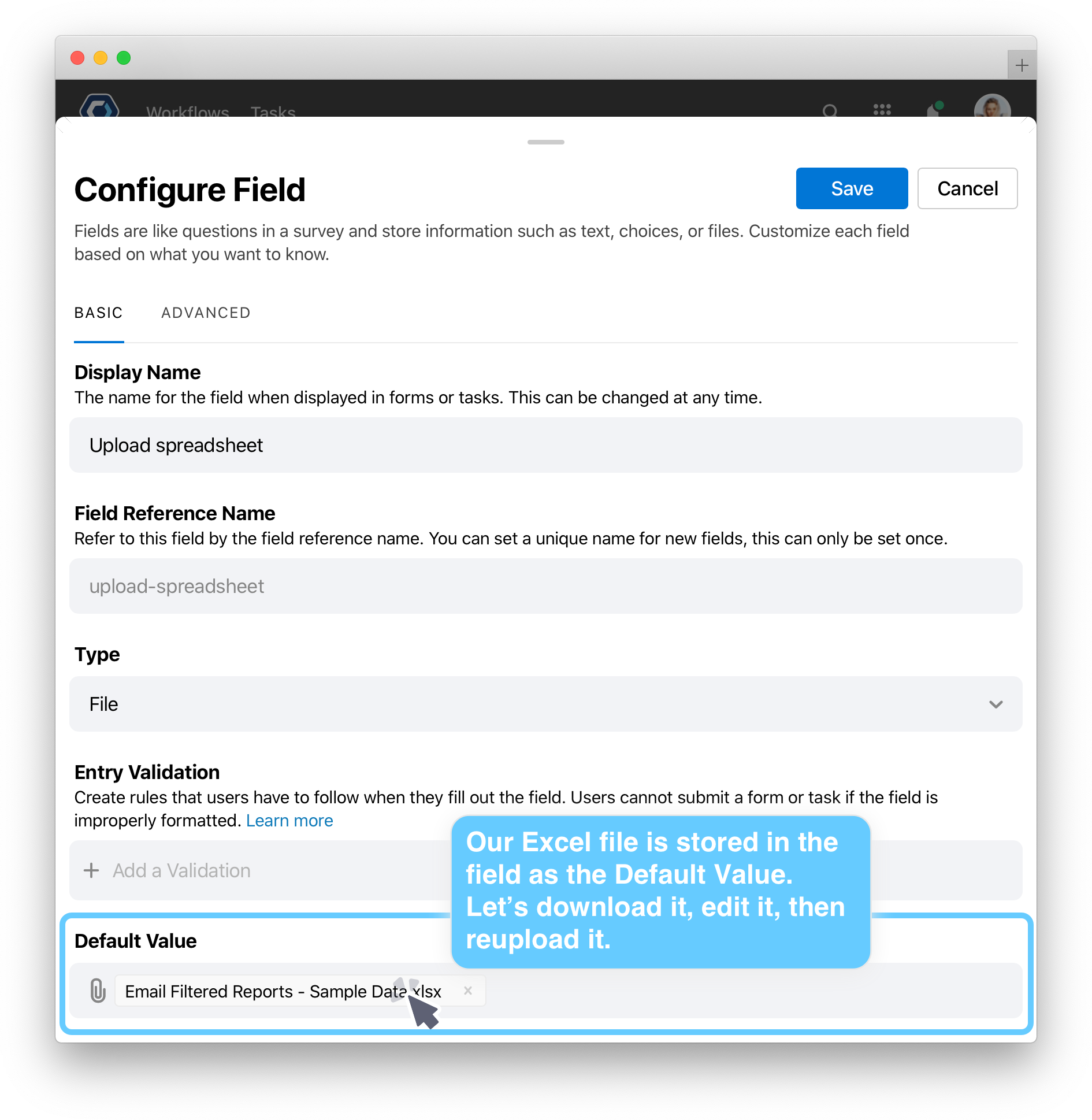
Edit and reupload the Excel template file 
In PagerDuty Workflow Automation, you can use data in an Excel spreadsheet and reference it in other places. It’s like doing a mail merge, or a Mad Lib—you can “fill in the blanks” using the spreadsheet data.
In this example, our spreadsheet has a single column Email, where you can add all the managers, then additional columns such as Employee ID, Employee name for each employee’s data.
This process sends emails to different managers—for testing and practice, you can simulate this and send all the emails to yourself. To do so, you need to create multiple email aliases. See Filter your email using aliases.
Filter your email using aliases
If you use Gmail or Outlook as an email provider, you can create unique email addresses that funnel all mail to a single account.
For example, messages sent to the following email aliases will all go to erika@cata.lytic:
- erika+first@cata.lytic
- erika+second@cata.lytic
- erika+anything@cata.lytic
- Open the Template in Excel. If you don’t have Excel, you can open it in your spreadsheet app of choice. Make sure you save it as an XLSX file when done.
-
For now, replace and write in your own email and email aliases in the first column of the spreadsheet. See Filter your email using aliases for more on this.
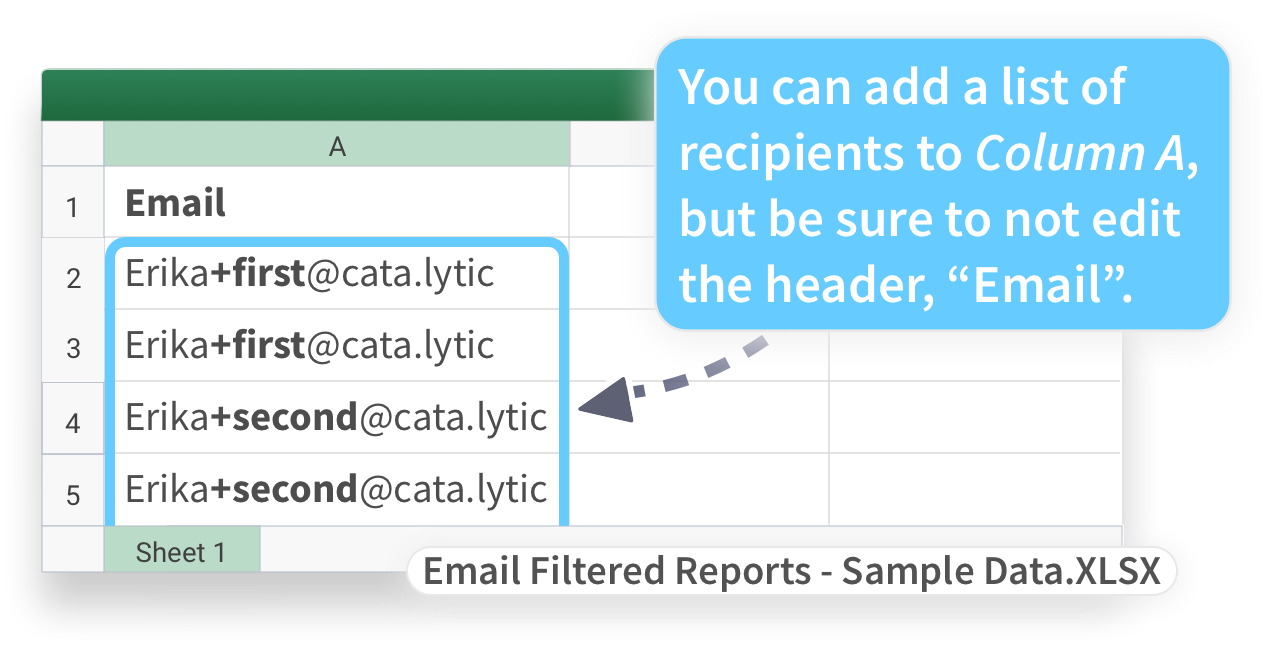
If your email provider is gmail, append "+first" or "+second" to create email addresses that count as unique emails, but still funnel into your default email inbox. -
Let’s also add a Department column, that identifies which department the manager is in. Add a new column between Email and Employee ID and name it
Department. Add one department per manager. We’ll reference this department data in the email we send, we’ll illustrate how we change this when we Edit the email action and reference fields template next.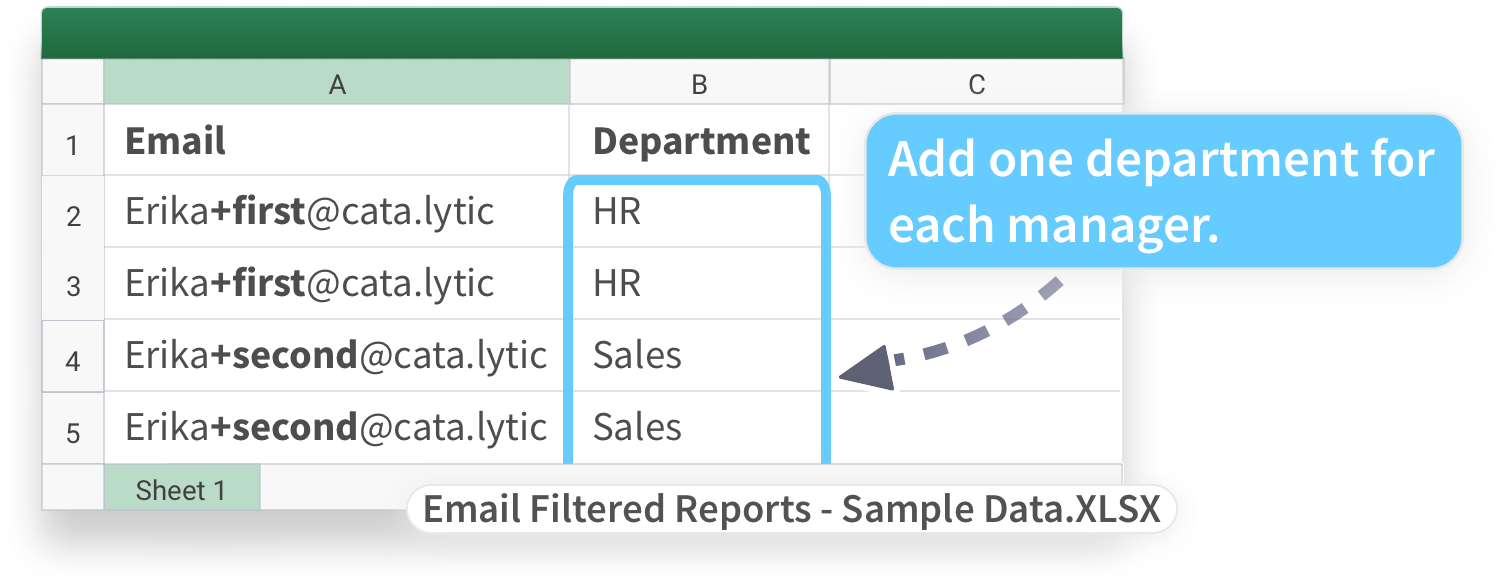
- Save the XLSX.
Now that you have an updated XSLX file, you can reupload it to PagerDuty Workflow Automation to use in your process.
- To reupload the Excel file, return to PagerDuty Workflow Automation and navigate back the Workflow Builder, and reopen the Configure Field page for the Upload Spreadsheet field.
-
From the Configure field page, delete the old template from the default value by clicking its X.
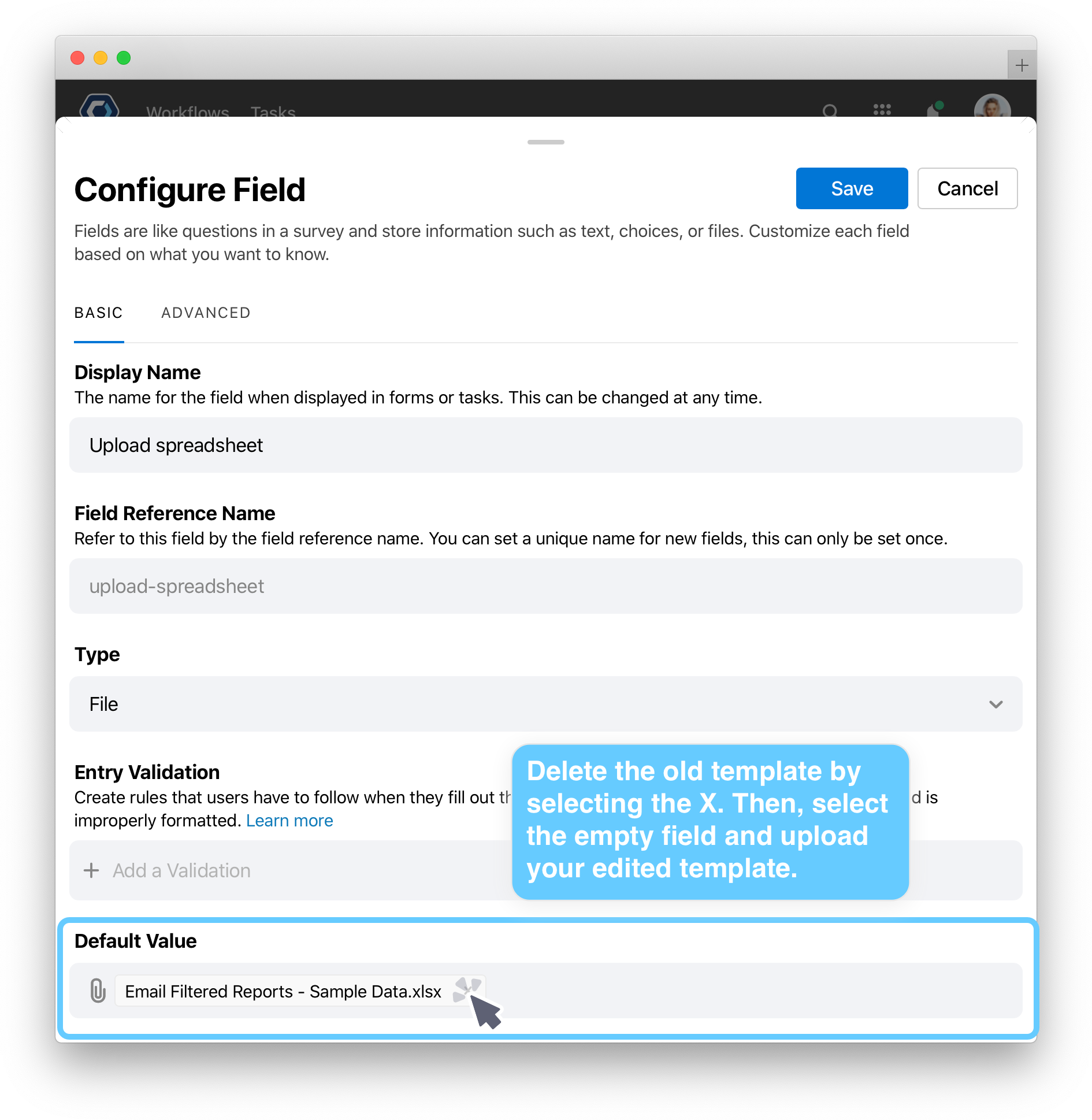
- Select the now blank field and upload your edited Excel file.
- Scroll to the top of the page and select
Edit the email action and reference fields 
Now we can open up the actions for this Workflow, and configure the email we’ll send out. The actions are the actual steps the Workflow performs. We can access the actions from the Workflow Builder page, below the Triggers and Fields section we’ve been working in.
-
Click Start a Workflow for each row in Excel spreadsheet to expand the section, then click Send email with report to open up the send an email action.
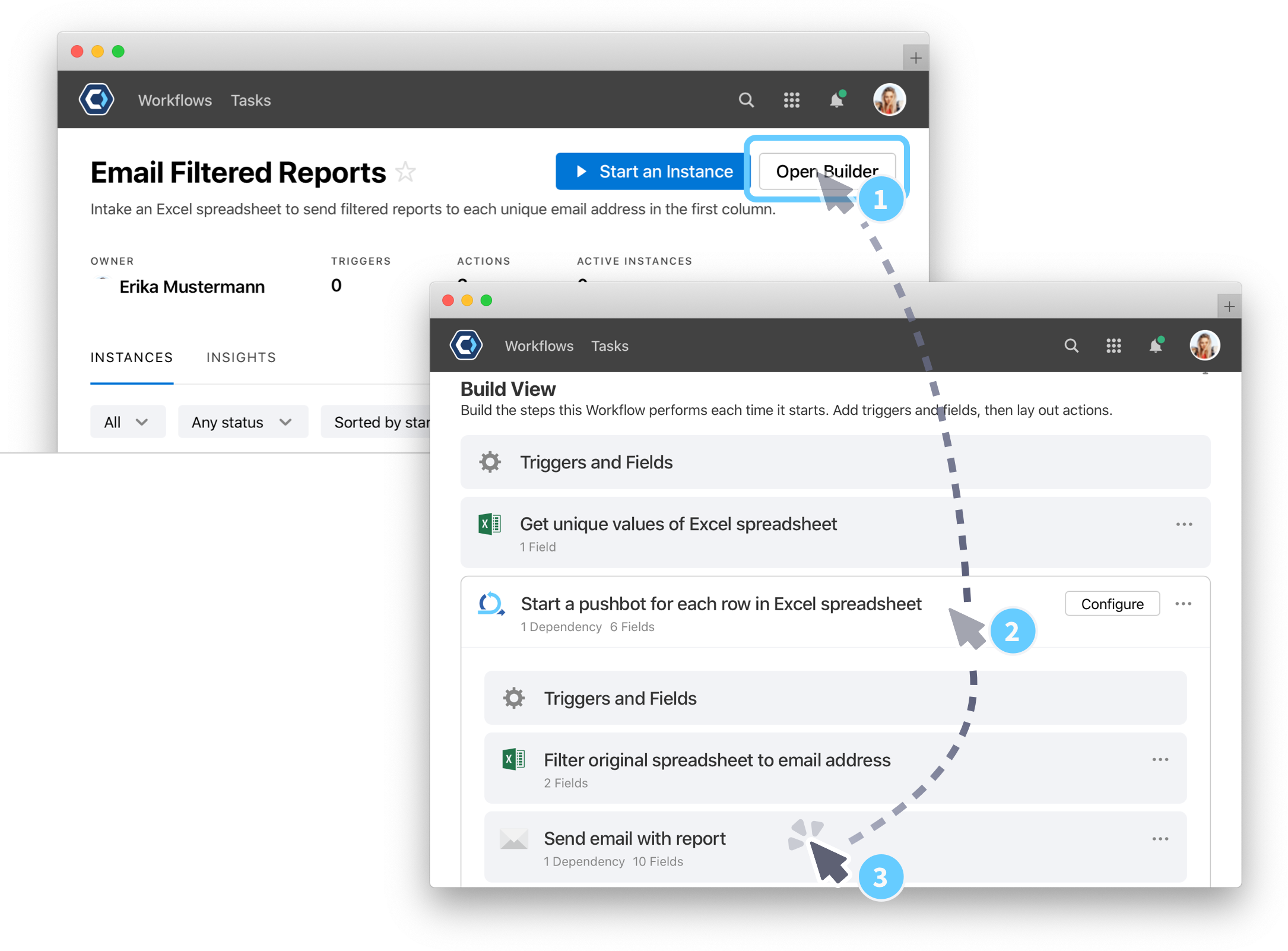
💡 Tip: This email action is nested inside an inline action. What that means is, because we’re sending a form for each line of the Excel file, we use the Excel: Start a process for each row action first to declare we want to repeat the same steps for each row, then nest the Email: Send a form inside as the step to repeat.
- You’re now looking at the configuration for the Email: Send an email action. From here, you can set all the parameters for an email.
-
From this action, we can update the email, and the form inside the email. Let’s add on to the Email body and reference our new department data. Replace the Email body field with
Please find attached your filtered report for the {{department}} department.. To learn more about the{{department}}field reference words, see Tips when referencing columns from an excel spreadsheet.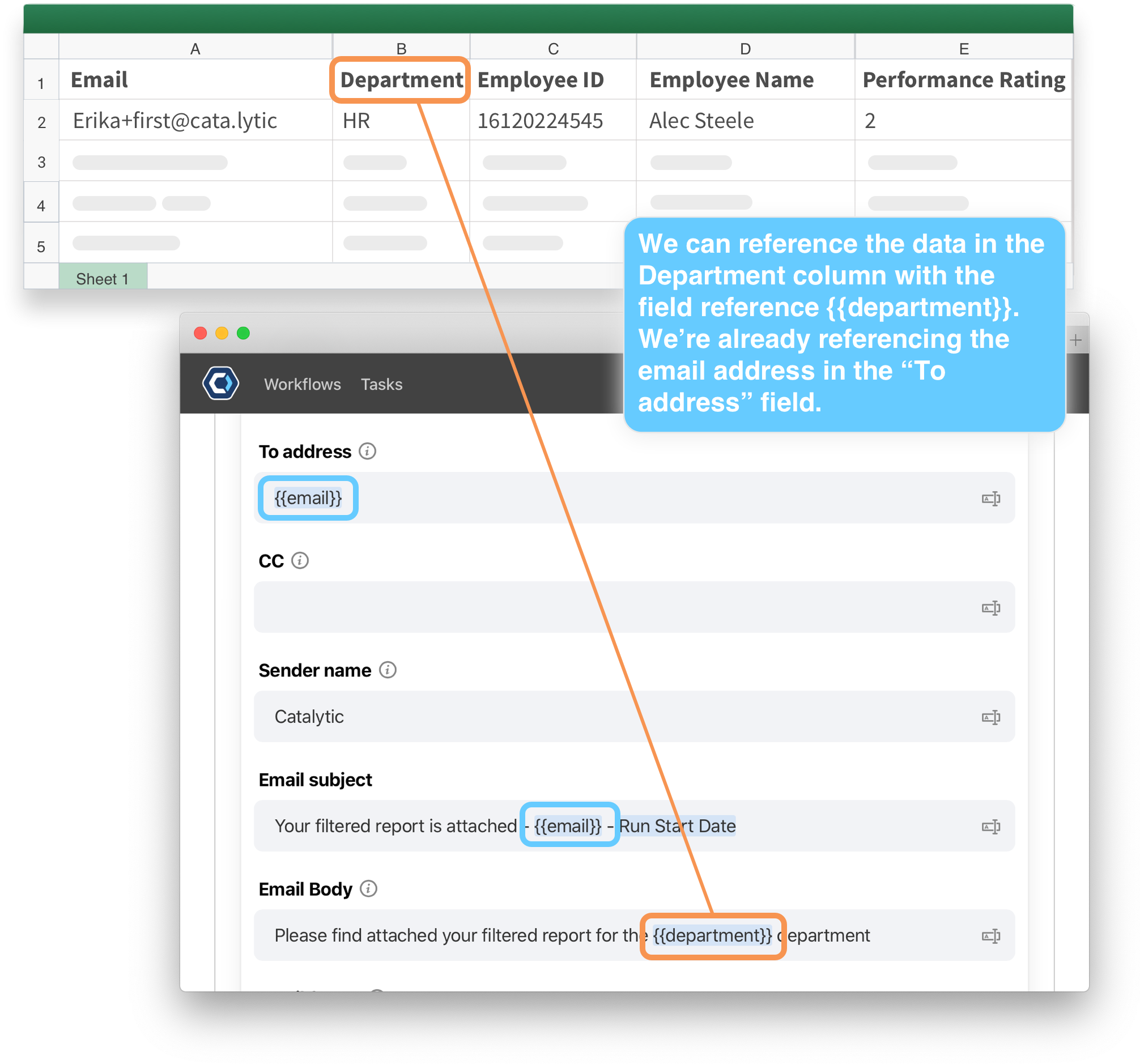
- Scroll to the top of the page and select
to save the changes to the field.
This process is now ready to test! If you test it now, and you entered your own information in the Excel template, it will send you all filtered reports. We recommend using your email when testing so you can see the changes.
For this section, we’re just making small changes, but you can customize this survey template to work for any situation. For example, our email actions support markdown formatting—you can learn more about formatting in our Markdown article.
Tips when referencing columns from an excel spreadsheet 
When you reference a column in Excel, you need to use a special {{syntax}}. We recommend keeping the column names simple so it’s easy to write them out in the email template.
For example, all spaces and special characters should be replaced by - when referencing. Like in the example above, the column User Instructions is actually referenced as {{user-instructions}}, with the space replaced, and all letters lowercased.
How to manually type a field reference
Manually typing the reference is necessary if the field you need is not available in the picker. You can manually reference a field by the field reference name, {{field-reference-name}}. For example, 
You can find the field reference name for fields from the field configuration page or you can write it manually.
To write it manually, use all lowercase letters and use dashes, -, to replace spaces and special characters. Underscores are accepted and do not need to be replaced with dashes. Here are some examples of the field name, and the correct field reference format:
| Field Name | {{field-name}} |
|---|---|
| Country | {{country}} |
| First Name | {{first-name}} |
| emailSendDate | {{emailsenddate}} |
| Is Approved? | {{is-approved-}} |
| Street_Address | {{street_address}} |
Also, if you have an issue with a field reference, make sure both {{ and }} are on each end, if even one { or } is missing, the reference will not work.
Test out the template 
You can test a Workflow at any time, and by doing so regularly, you can spot and fix problems while you’re building. A lot of builders say they test their Workflow every time they configure a new task; we recommend that!
When you test the Workflow, you’re able to quickly and privately see how your configuration is working without making any changes or edits to the team or workplace.
-
From the top of the Workflow Builder page, select
.
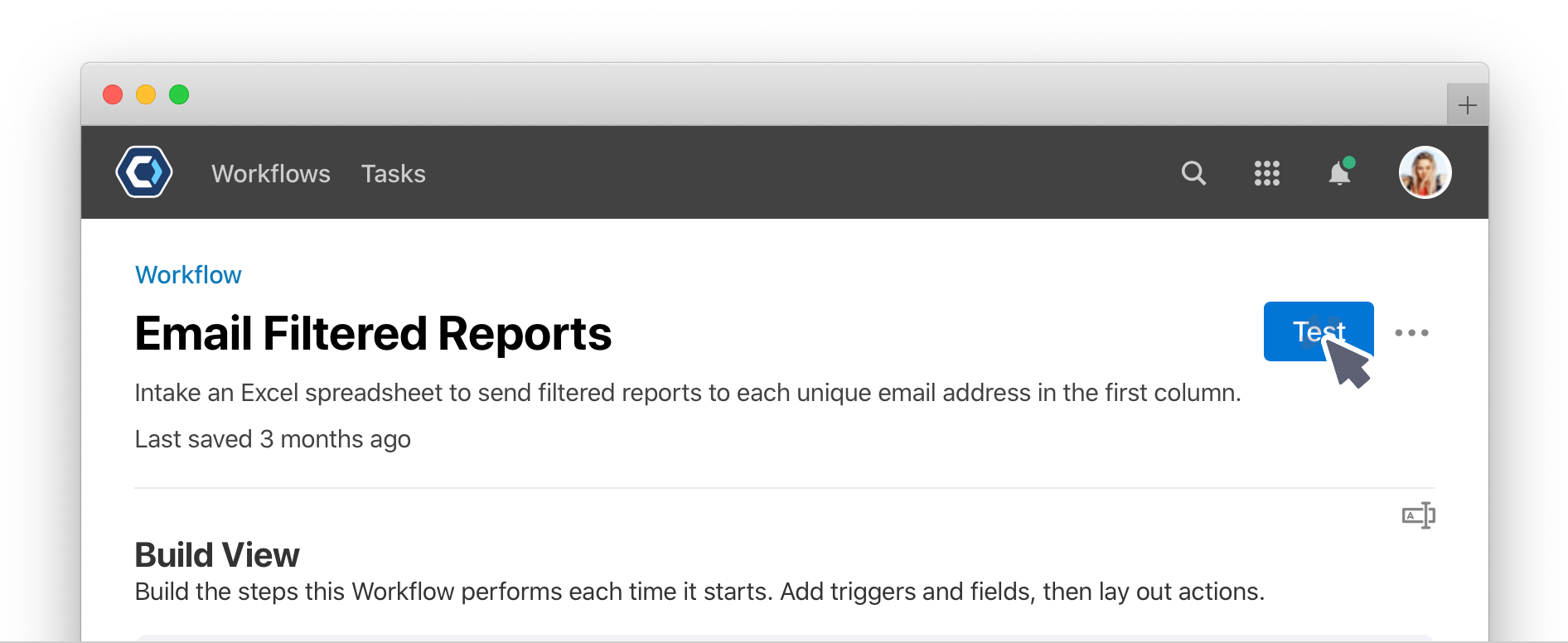
- Select the
button.
- The instance will begin, and you will redirect to it. Scroll down to see the assigned and pending actions. This is called the Instance detail page.
- Once actions complete, it may look like the page is empty—this is because only in progress tasks are show by default. Select Status is active in the filter bar, then choose Any status to see all the completed tasks.
You should get an email almost instantly. You will get an email for each manager email you added to the template.
✅ Heads-up: PagerDuty Workflow Automation has built in spam prevention and won’t send the same email to the same recipient more than once an hour. For that reason, we added the {{run-start-date}} in the subject line of the email template, which makes each email unique. Keep this in the email when testing so you don’t run into problems with the spam prevention feature. You can learn more in the Ensure your emails are delivered article.
How to check the status of each email when sending multiple 
If you add multiple manager emails to the Excel template, the Workflow will send an email for each manager. To see the status of every email, you can view an instance detail page for each email sent.
- From the Instance detail, click on the action Start a Workflow for each row in Excel spreadsheet.
-
On this new page, you can see all fields that were created by the action. Fields are different pieces of data used by, or generated by the action. This action creates a data table with the details on each email sent.
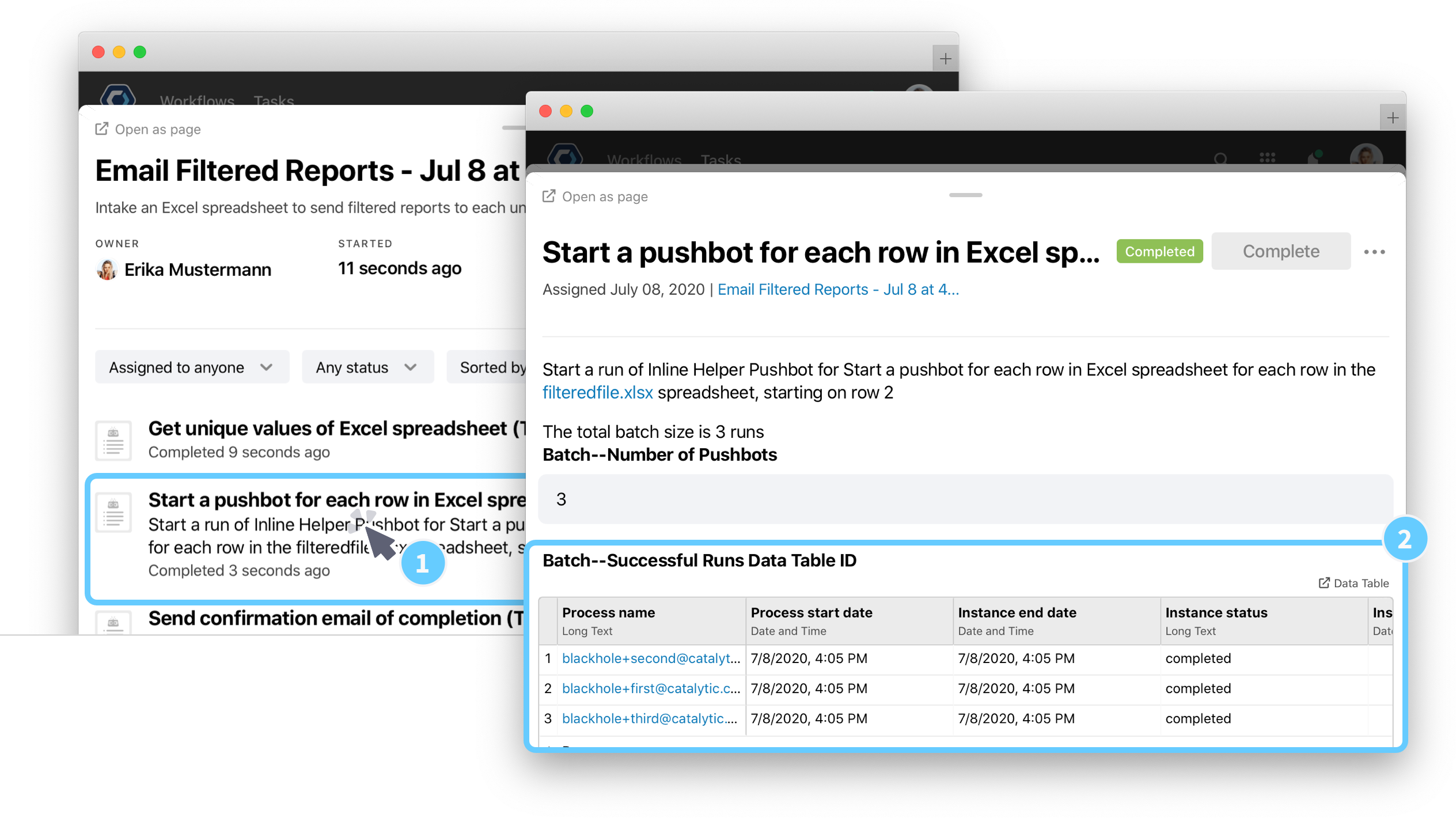
- Open the table in the Batch–Successful Runs Data Table ID field. Each row in this table is an email sent. Click the Process name in the first column to open the instance detail page.
Extend this template 
Now that you’ve finished, you can go ahead and customize and edit this template to send out batches of reports in any situation. A great next step is to go and edit the Emails in the Excel template to reflect actual email addresses.
If you’re looking for more next steps, you could also try:
-
Change the email action to Email: Send a form to gather info from recipients. You can learn about web forms in the Create a web form and route inquiries guide. Also be sure to check out the Email: Send a form and the general web form article.
-
You could interact with the Excel spreadsheets using different Excel actions, like the Excel: Remove duplicate rows or Excel: Apply filters
-
Integrate with a system and import data automatically to replace the Excel spreadsheet template. Check out our Integrations or our general integration information article.
Get help with a problem or question 
If something’s not working as expected, or you’re looking for suggestions, check through the options below.
What is the “run start date” in the email subject? Can I delete it?
PagerDuty Workflow Automation has built in spam prevention and won’t send the same email to the same recipient more than once an hour. For that reason, we added the {{run-start-date}} at the bottom of the email template, which makes each email unique.
Keep this in the email when testing so you don’t run into problems with the spam prevention feature. Once you’re done testing, you can remove it.
You can learn more in the Ensure your emails are delivered article.
Thanks for your feedback
We update the Help Center daily, so expect changes soon.
Link Copied
Paste this URL anywhere to link straight to the section.

