 Change a user's role or editing permissions
Change a user's role or editing permissions
Permissions are determined by a user’s Role and Individual Permission Settings.
Roles determine most day to day permissions, like deactivating a user or viewing confidential fields. You can change the role and default editing permissions from a user’s account profile.
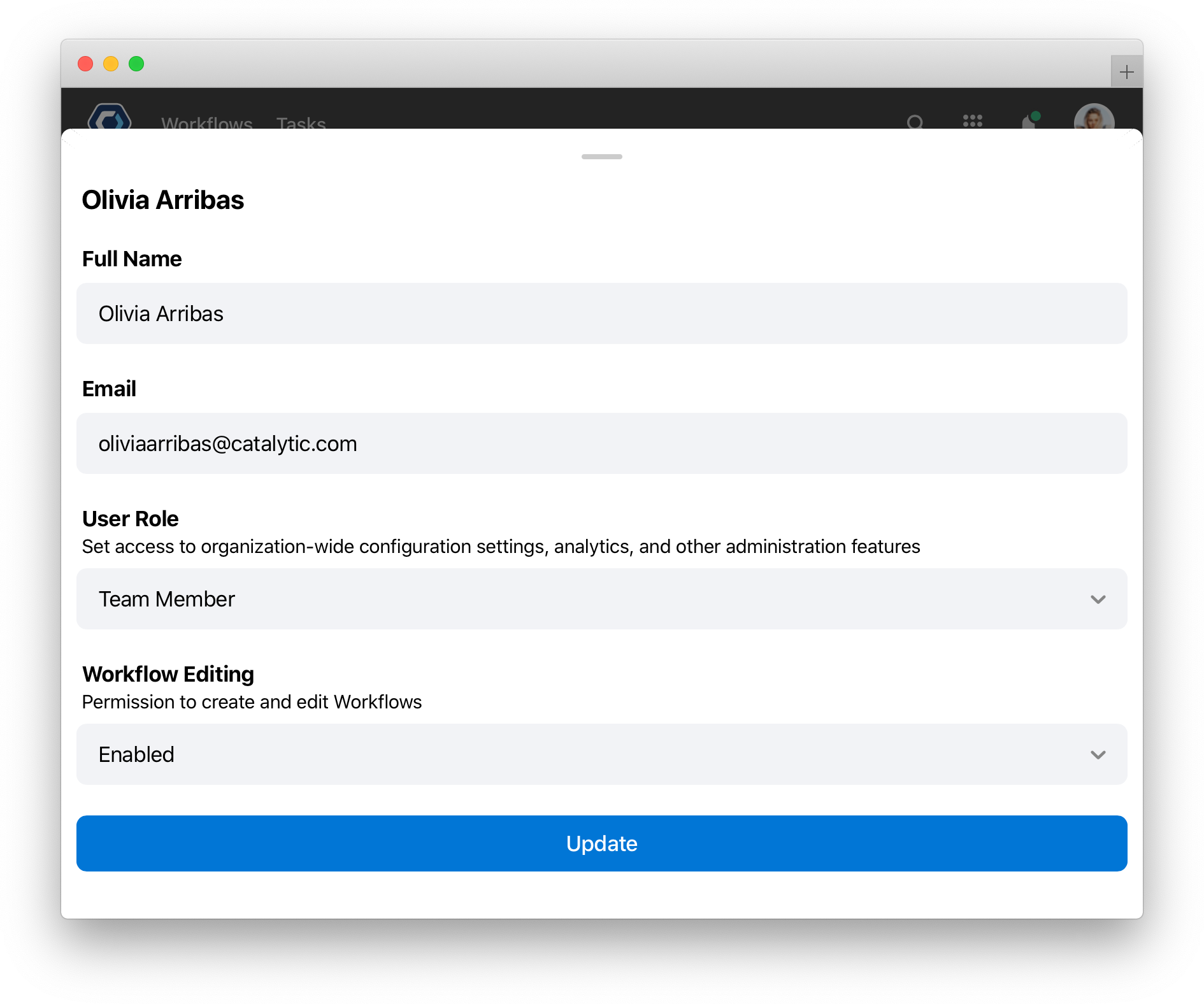
To learn more about permission basics, see Understanding permission levels in PagerDuty Workflow Automation
How to change a user’s role 
All team members are able to view other team members profiles, but only admins are able to change a team members permission level.
- Open the
menu in the top navigation bar, and select Team.
- Select the Members tab if it is not already selected.
- Select a user whose role you wish to change.
-
Select
in the top right and select Edit member.
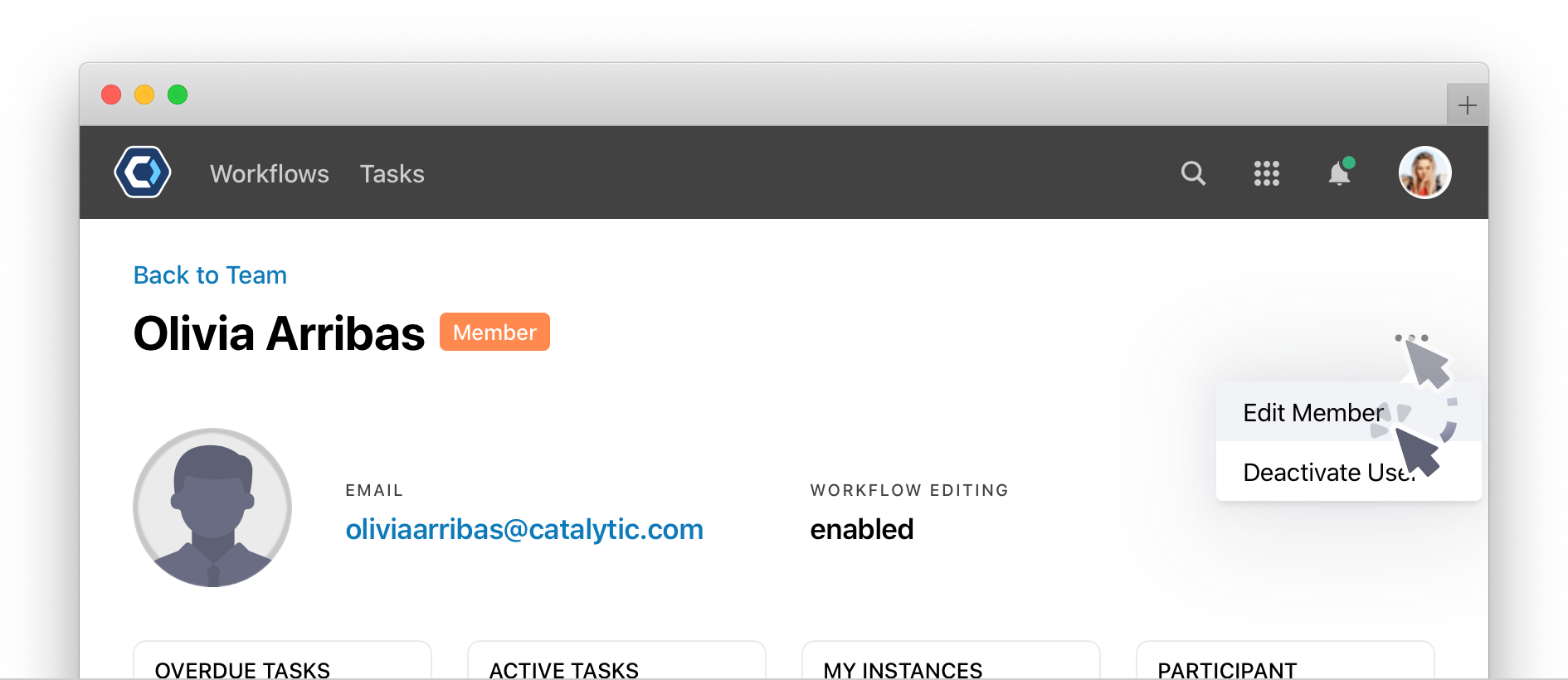
- Set the User Role level.
- Select
to save the result.
What is the difference between an admin and team member?
Only admin users have the following capabilities:
- Workflows: Admins can view and edit any Workflow.
- Instances: Admins can end an instance even when they are not the instance or Workflow owner.
- Confidential Fields: Admins can view data for Confidential fields, but can only view data for Highly Confidential fields if specifically granted permission.
- Integrations: Admins can create new and edit existing integrations.
- Data Tables: Admins can view all data tables that are populated by instances.
- Team Customization: Admins can customize branding of emails and webforms and block logins from unauthorized IP addresses.
- Users: Admins can edit user profiles, deactivate users, and create other admin users.
- Permissions: Admins can adjust the permissions of users and add other admins.

How to set whether a user can build Workflows 
The Workflow Editing setting can be used to completely disable a user from creating or editing Workflows. This can make the PagerDuty Workflow Automation experience and interface simpler for non-building users.
- Open the
menu in the top navigation bar, and select Team.
- Select the Members tab if it is not already selected
- Select a user whose Workflow Editing permissions you wish to change
- Select
in the top right and select Edit member.
- Set the desired Workflow Editing setting.
- All changes save automatically.
Simplify permissions and user management with groups 
It’s easiest to manage individual permission settings using groups. Create groups for different teams or functions, then grant permissions to those groups rather than granting permissions to individuals. This is especially important as the team size or Workflow count increases.
For more details on managing group permissions, check Create and add users to groups.
Thanks for your feedback
We update the Help Center daily, so expect changes soon.
Link Copied
Paste this URL anywhere to link straight to the section.