 View your process as a flowchart
View your process as a flowchart
PagerDuty Workflow Automation has a flowchart view to help visualize the flow of your process. It is color-coded to make it easy to follow steps and dependency relationships. The flowchart view is accessible from the Builder screen of any Workflow.
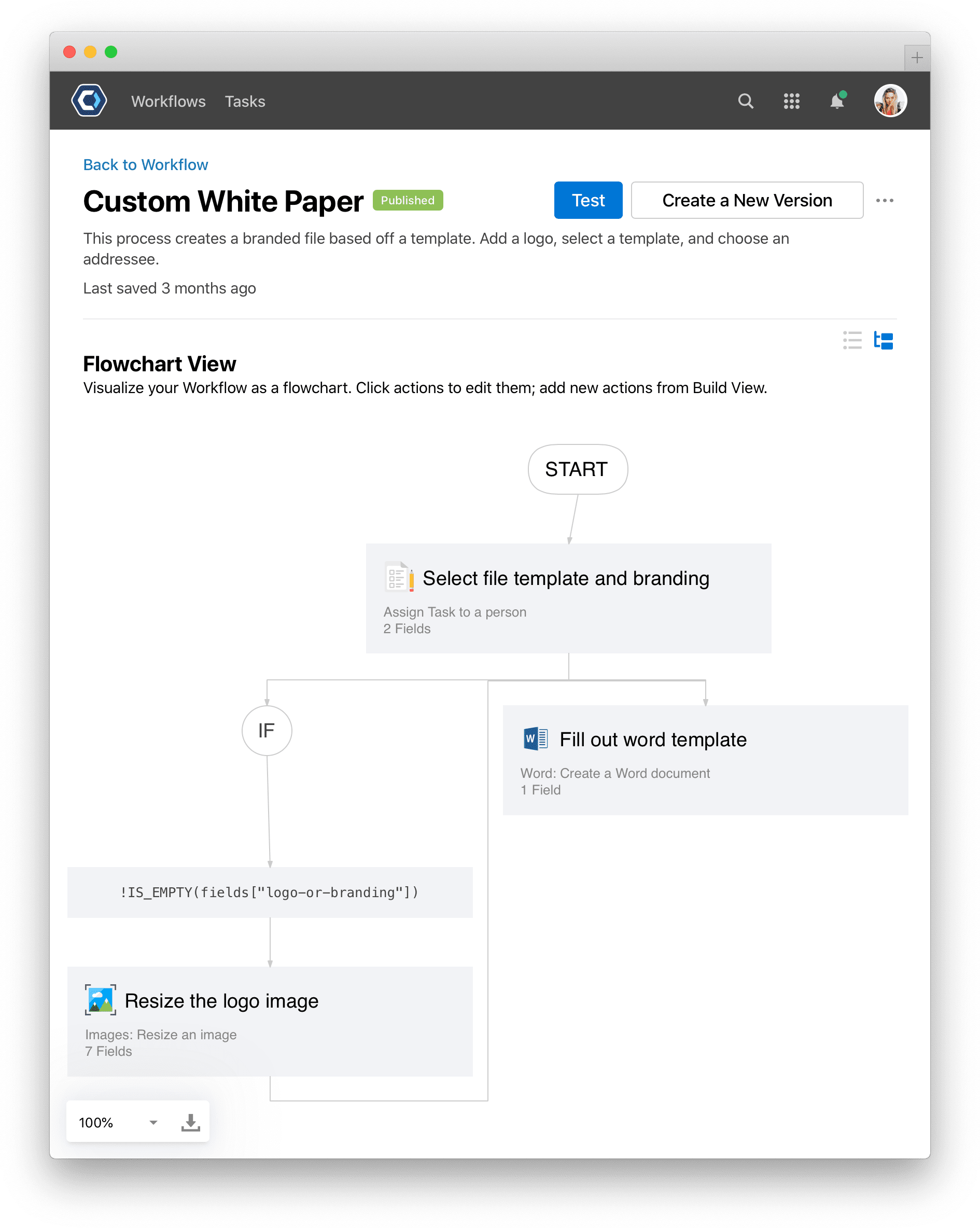
How to open the flowchart view 
To access the flowchart, open the Workflow Builder page for the Workflow you wish to see as a flowchart.
- From the Workflow Builder page, select
on the right to toggle on flowchart view.
- To return to build view, select

Using the flowchart view 
The flowchart view is great for a high-level look at your Workflow’s structure. From the flowchart, you can visualize the structure, edit actions, or even export the flowchart to share with others.
To edit actions from the flowchart, click an action to open the configuration page. You cannot currently add new actions from the flowchart view—return to the build view to add actions.
Here is a legend of the and symbols used.
- Diverging lines and IF: Represents conditions set on an action. The specific condition is shown along each line.
- Dotted lines: Represents a loop to a prior step using the Workflow: Reopen tasks and reset dependent tasks action.
- Box with Gray Background: An action or task.
- Box with White Background: A conditional block.
Export your flowchart 
You can export a flowchart as a JPEG to easily share the flowchart externally, or as part of a compliance or rollout process. Look for the icon at the bottom of the flowchart view to export as a JPEG.
Get help with a problem or question 
If something’s not working as expected, or you’re looking for suggestions, check through the options below.
I get a “Hmm, something went wrong. If needed, please try again.” error when opening the flowchart
The flowchart view can only display valid processes, with logical dependencies, and no recursions.
This error is most common when the Workflow: Reopen tasks and reset dependent tasks action is used. Check the dependencies and conditions of the action to make sure it is not a dependent on one of the tasks being reopened, as it would then create a recursion. A common issue is an incorrectly set task name. See the configuration information for the task name field.
Additionally, check to make sure tasks are not dependent on one another, and that tasks are correctly configured with output field names and the required fields populated.
Thanks for your feedback
We update the Help Center daily, so expect changes soon.
Link Copied
Paste this URL anywhere to link straight to the section.