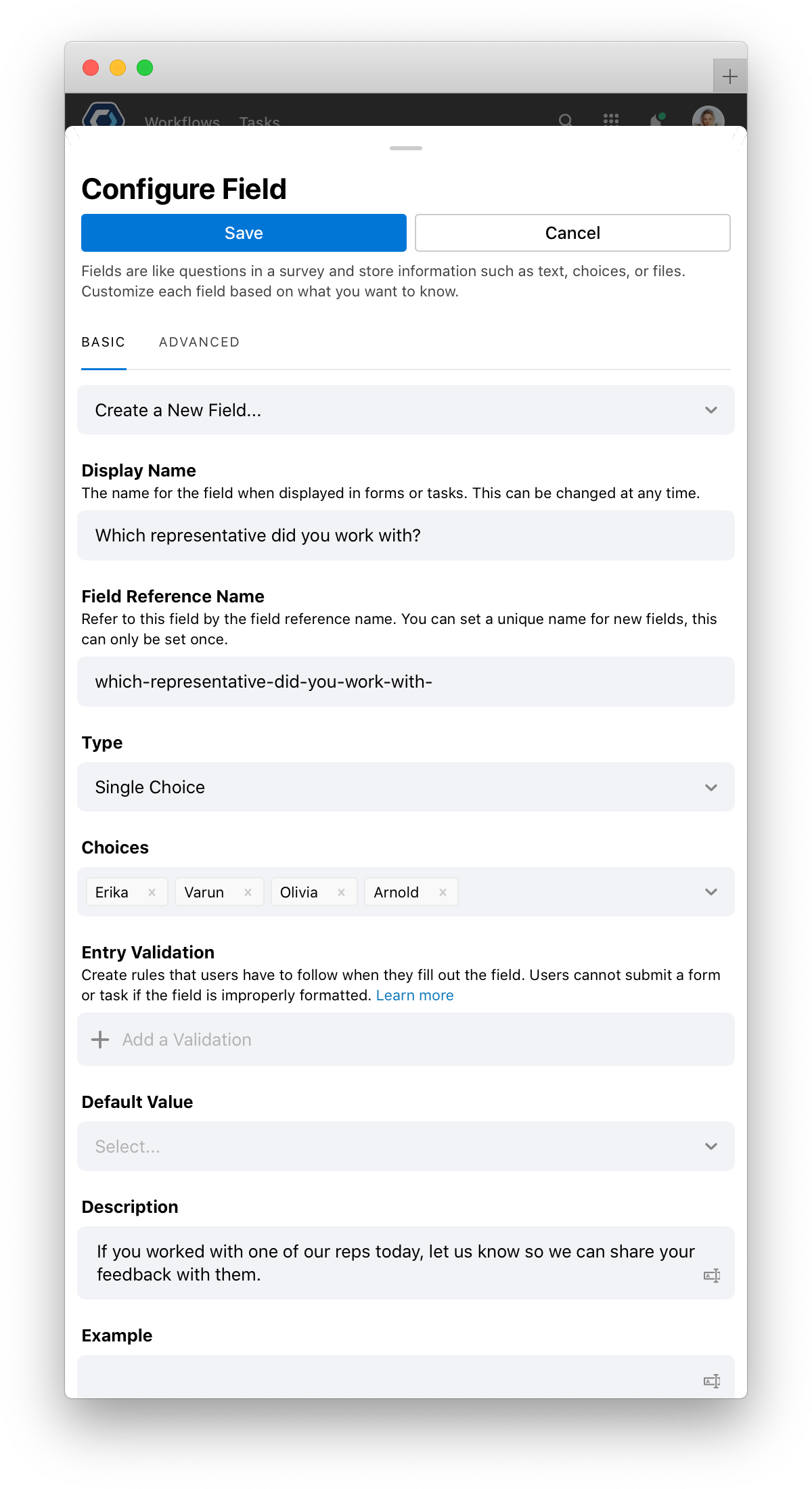Survey Starter Template
Survey Starter Template
Get started with the Survey template to send out a form to a list of users, then after a set number of days, get a summary of the results and responses.
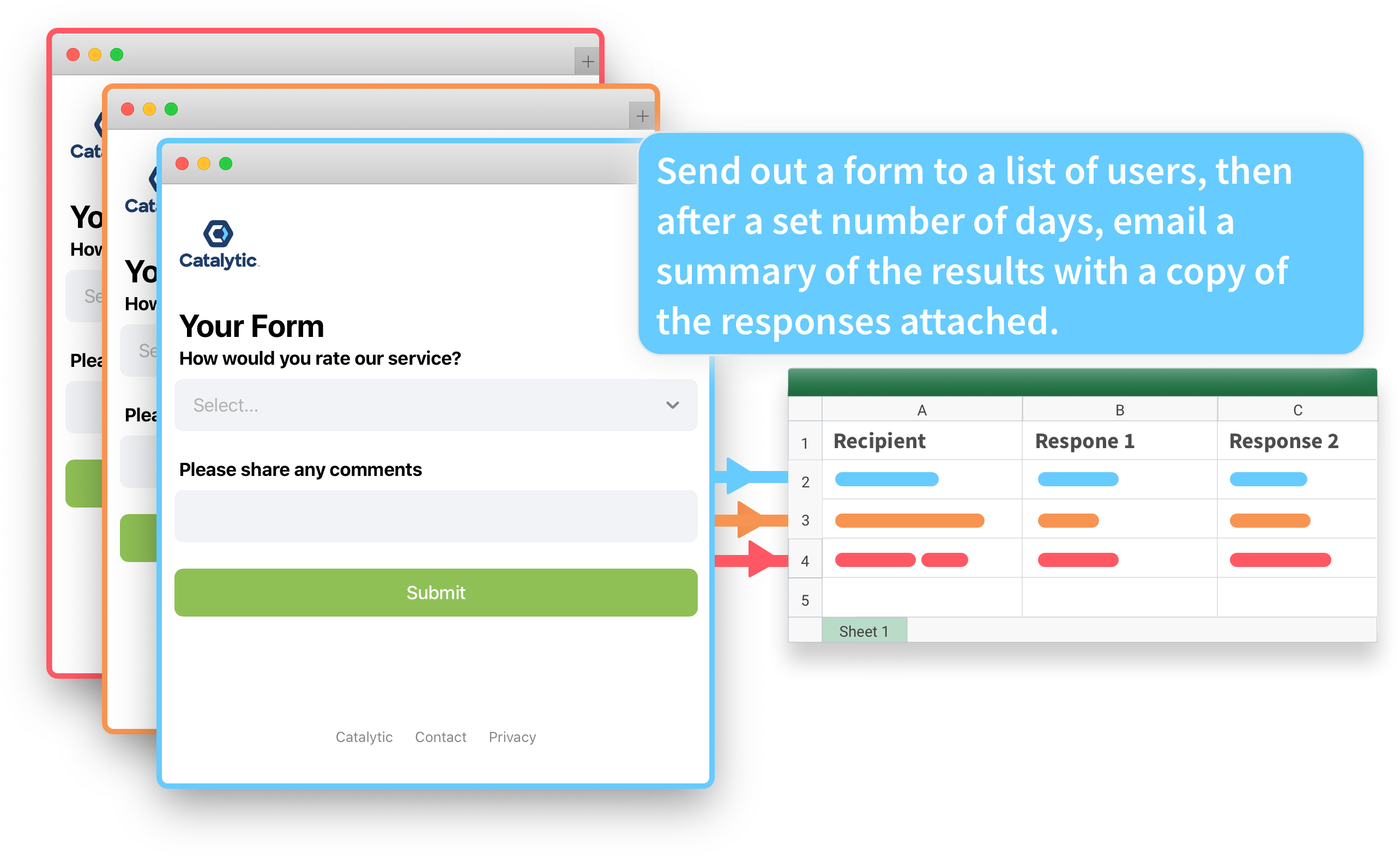
How to configure this template 
In this template, you’ll download and edit a simple spreadsheet and enter in your survey recipients. Then you can customize the form questions for your survey, and configure the deadlines and duration of the survey window.
After you set it up, you can start sending out surveys for any occasion, and always be on top of the results.
Add the Workflow from the showcase 
To get started with a template, first create a new Workflow, then import the template from the showcase.
-
Select Workflows from the top navigation bar, then select

- Select Send a Survey and Collect Responses from the Showcase Templates section.
- Select
Congratulations! Because you imported the template, most of the Workflow configuration is already complete. We only have a few more steps before your process is good to go. After importing the template, you’ll land on the Workflow Builder page.
Download and open the Excel template file 
The process depends on an Excel file which is included in the template. You will download, edit, and reupload it as part of the setup. This file is stored in something called an Instance Field, which is where you can store data you want to use in every instance of your process.
-
Click the Triggers and Fields section and select the Upload spreadsheet field in the Instance Fields section.
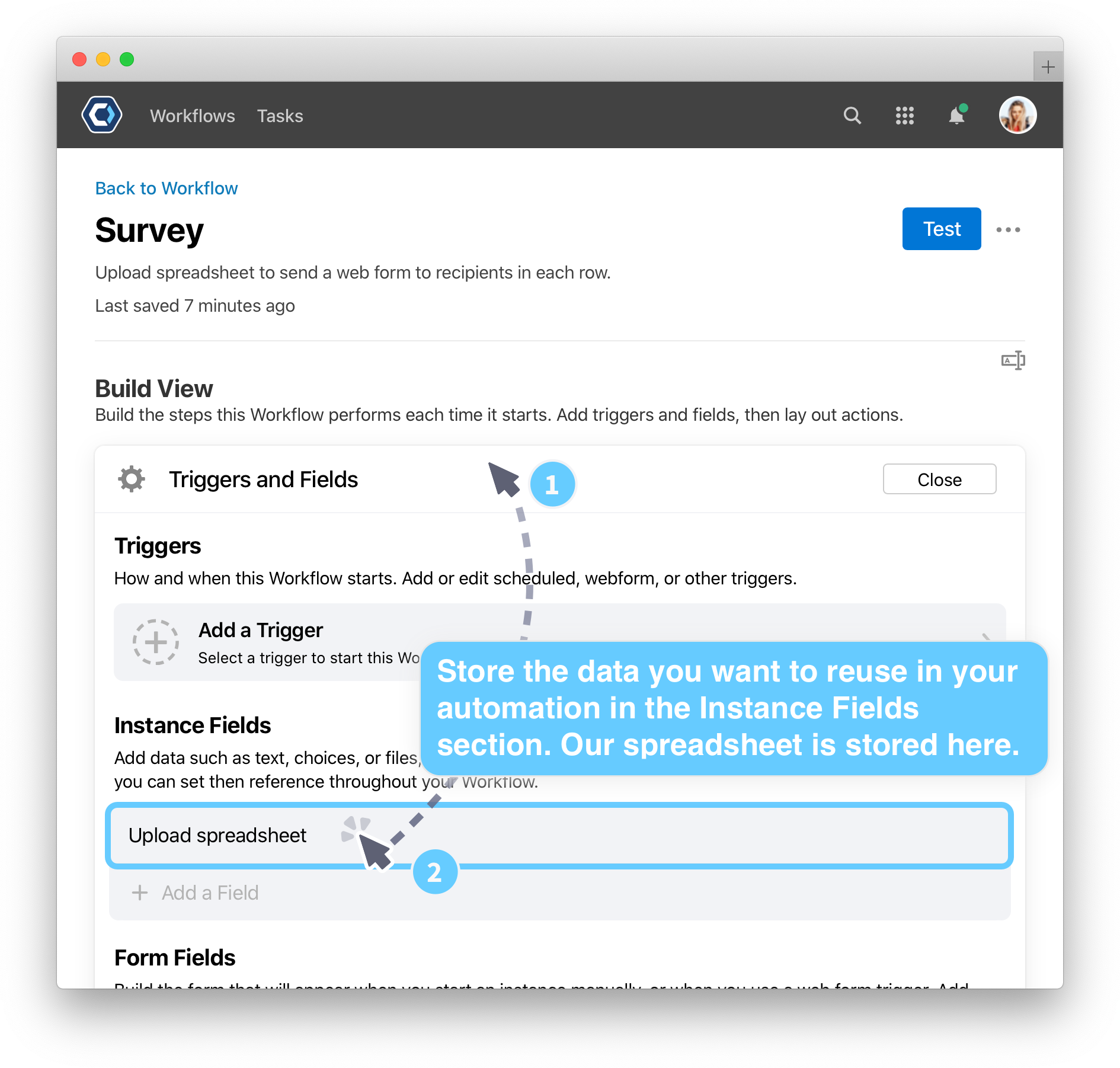
- On the Configure Field page, scroll down to the Default Value field. This field is where we store the Excel template file.
-
Click the
Survey Recipient Template.xlsxto download it.
Edit and reupload the Excel template file 
In PagerDuty Workflow Automation, you can use data in an Excel spreadsheet and reference it in other places. It’s like doing a mail merge, or a Mad Lib—you can “fill in the blanks” using the spreadsheet data.
In this example, our spreadsheet has a single column Emails, where you can add all the recipients for your form.
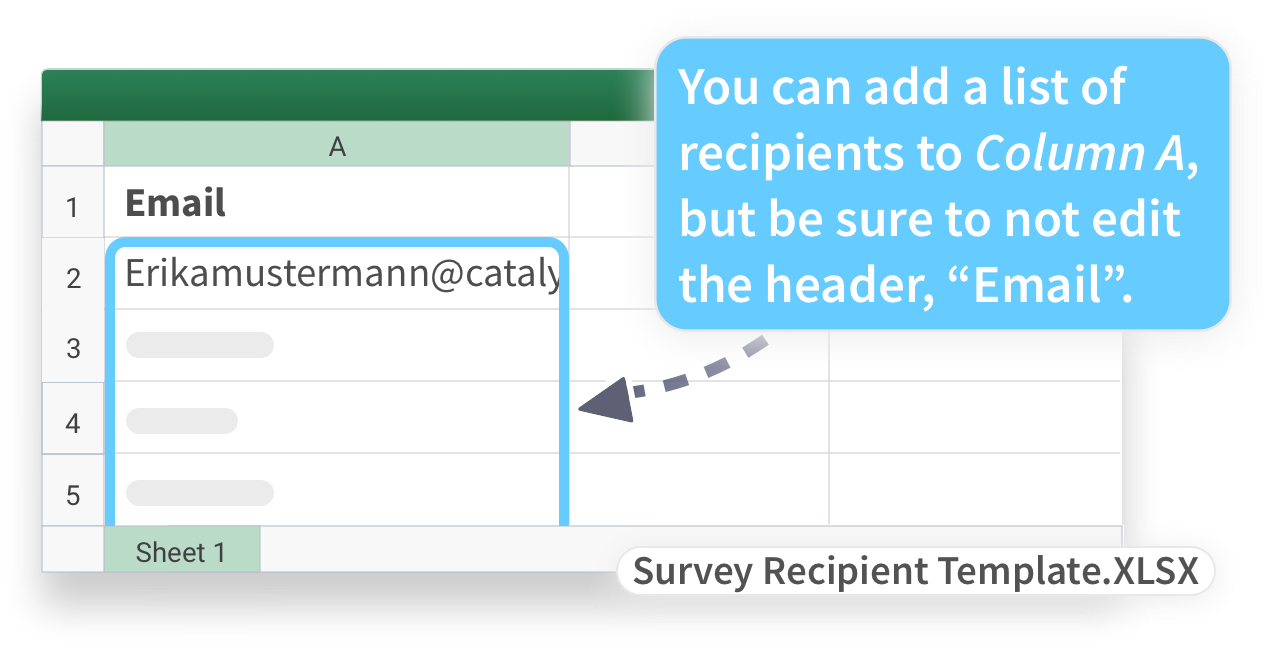
- Open the Template in Excel. If you don’t have Excel, you can open it in your spreadsheet app of choice. Make sure you save it as an XLSX file when done.
- For now, replace and write in your own email in the first column of the spreadsheet. This way you can test the process out on yourself before sending emails out to anyone else.
- Save the XLSX.
- To reupload the Excel file, return to PagerDuty Workflow Automation and navigate back the Workflow Builder page. Click to open the Triggers and Fields section, then reopen the Configure Field page for the Upload Spreadsheet field.
-
From the Configure field page, delete the old template from the default value by clicking its X.
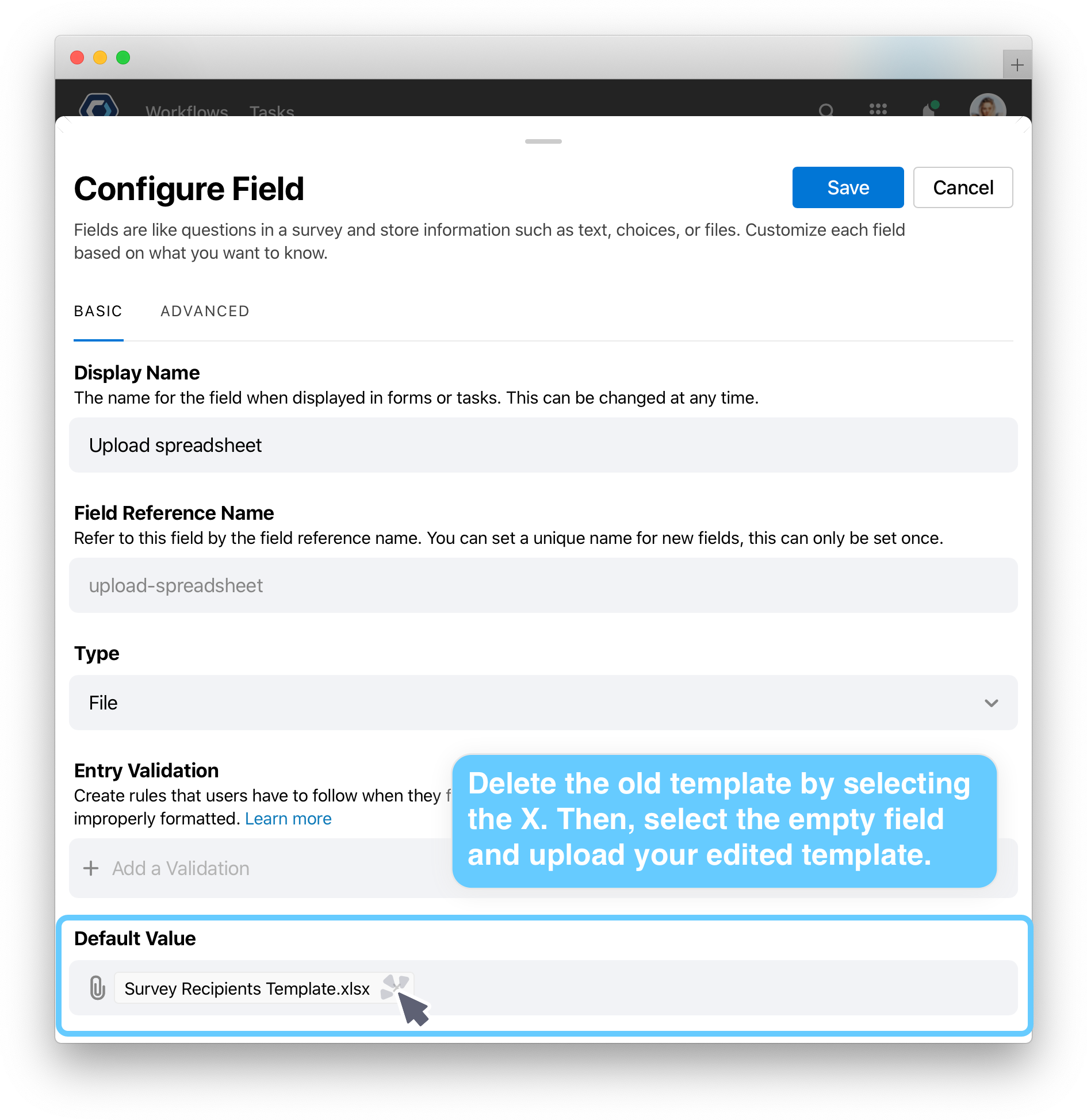
- Select the now blank field and upload your edited Excel file.
- Scroll to the top of the page and select
Edit the form and add instructions 
Now we can open up the actions for this Workflow, and configure the form we’ll send out. The actions are the actual steps the Workflow performs. We can access the actions from the Workflow Builder page, below the Triggers and Fields section we’ve been working in.
-
Click Start a Workflow for each row in uploaded spreadsheet to expand the section, then click Send Email to open up the send an email action.
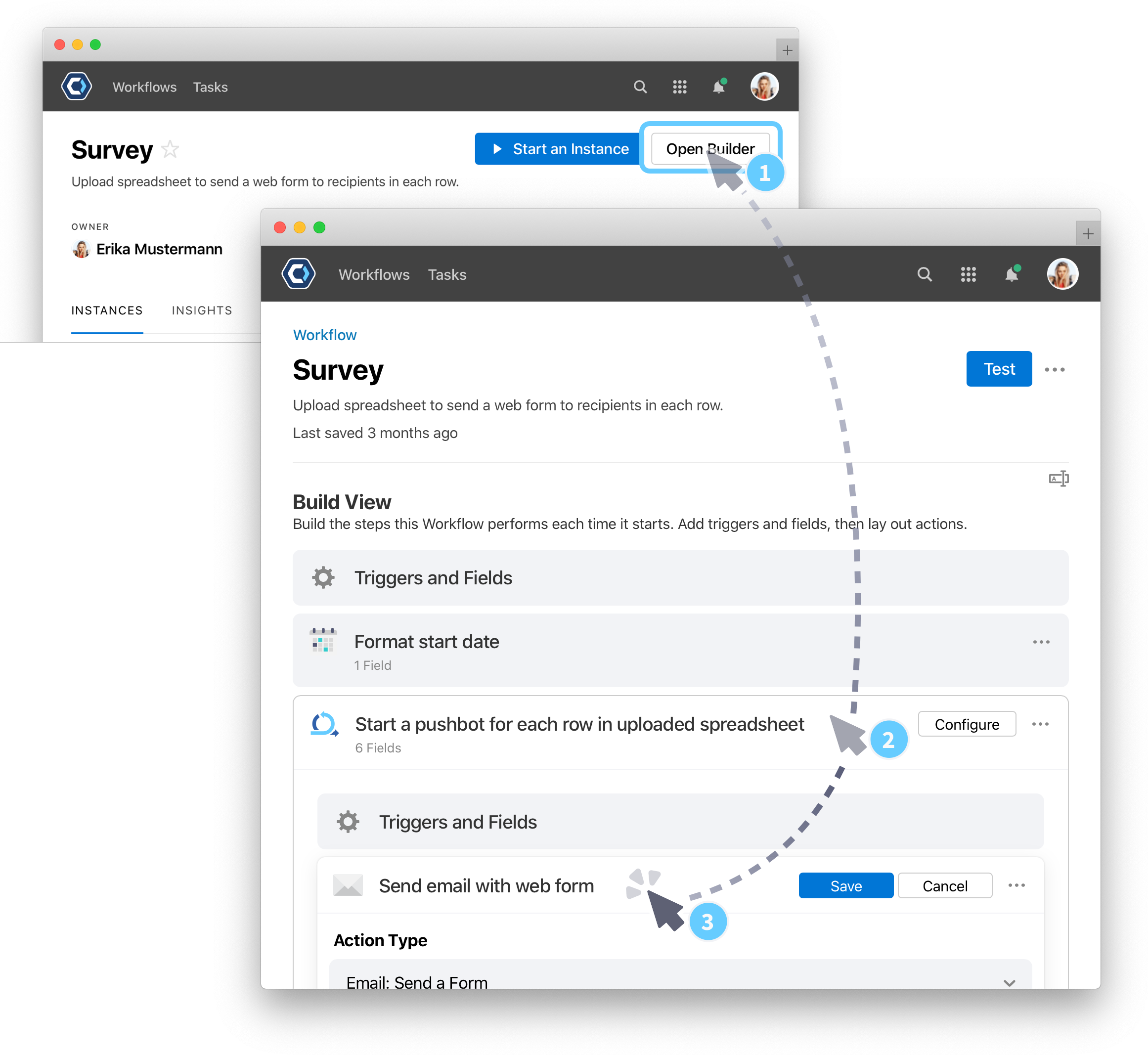
💡 Tip: This email action is nested inside an inline action. What that means is, because we’re sending a form for each line of the Excel file, we use the Excel: Start a process for each row action first to declare we want to repeat the same steps for each row, then nest the Email: Send a form inside as the step to repeat.
-
You’re now looking at the configuration for the Email: Send a form action. From here, you can set all the parameters for the form.
Let’s take a quick detour to look at how the configuration of this action will change what the user sees in the email they’ll receive:
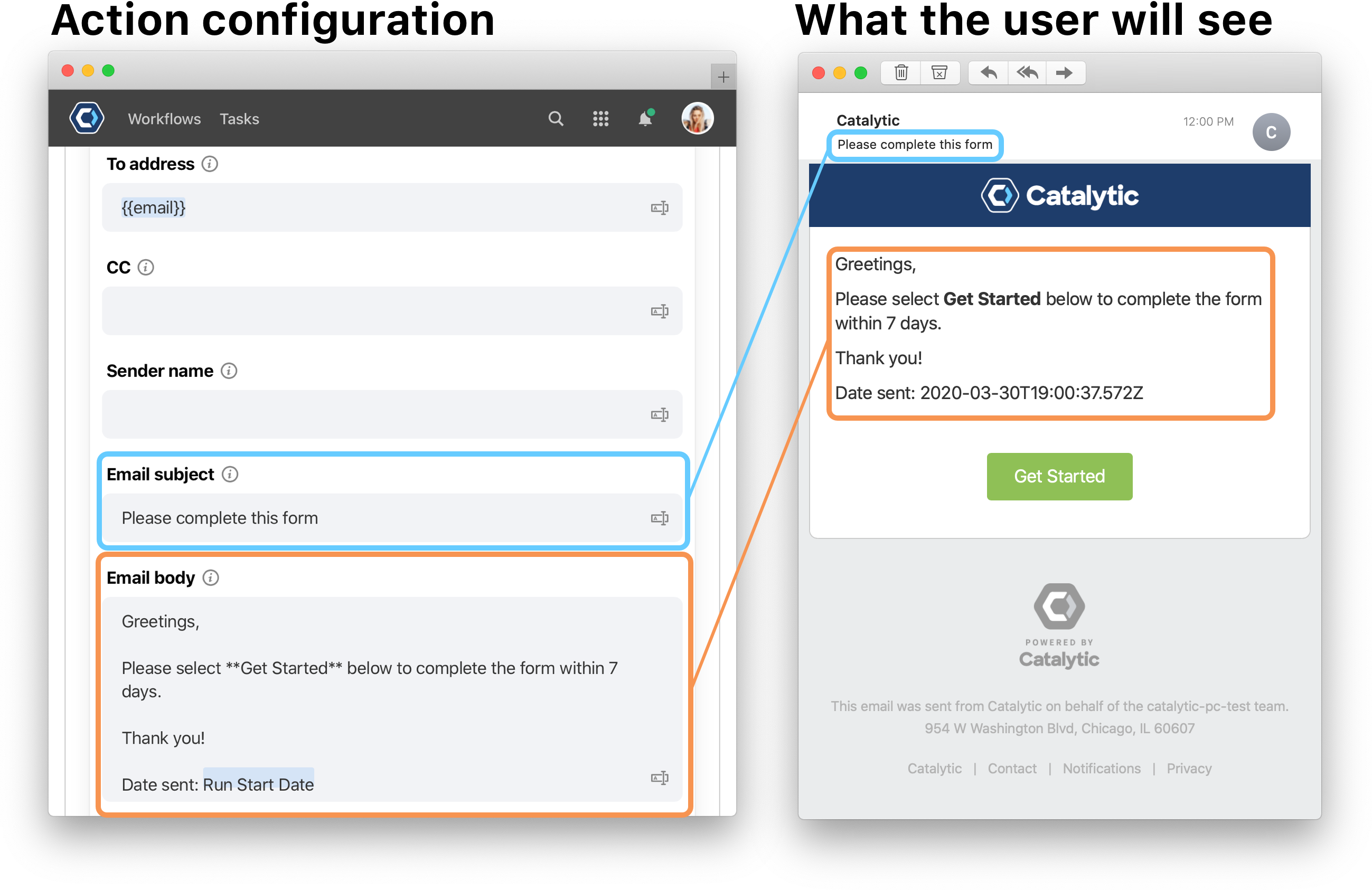
- From this action, we can update the email, and the form inside the email. Let’s update the email subject and body first so you can see how it works.
- Change the Email subject field to change the subject of the email. Here’s an example subject, but you could add your own if you’d like.
Thanks for participating in our survey.. - Let’s add on to the subject body. After “Greetings”, add
We appreciate all feedback from our customers, so thank you for agreeing to participate in this customer survey..
- Change the Email subject field to change the subject of the email. Here’s an example subject, but you could add your own if you’d like.
- Let’s now change the form title. Change it from
Your FormtoCustomer Survey. - Finally, let’s add instructions to the actual form in the Instructions field. They’ll appear above the first field in the form. Here are some example instructions, but you could add your own if you’d like.
Please complete the survey in one session to make sure your results are recorded..
Let’s now add a new field to the survey. We’ll return back here to adjust the deadline afterward.
Add a multiple choice field to the survey 
To illustrate adding a field, let’s ask the form recipients which fictional representative they worked with. For reference, you can see an image of the fully configured action below:
-
To configure a new field, select Add a field in the Form Fields section of the action.
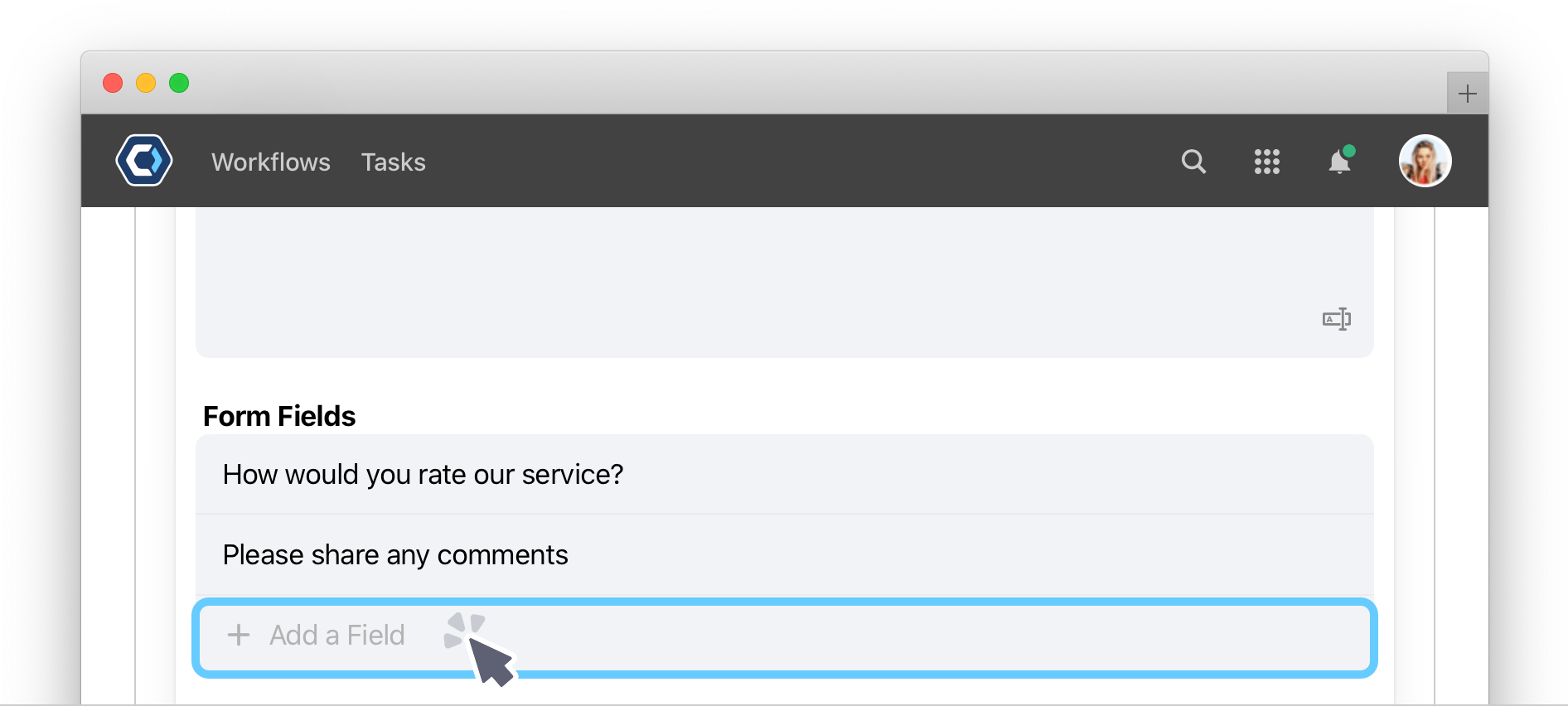
- Set the Display name to
Which representative did you work with?. The display name is what the “title” of the field is on the task. - Set the Type to
Single Choice. Once you select Single Choice, a new Choices field appears for configuration. - In the Choices field, type in
Erika, and hit enter. Then do the same forVarun,Olivia, andArnold. - Add a Description for the field. Enter in
If you worked with one of our reps today, let us know who so we can share your feedback with them.. - Scroll to the top of the page and select
to save the changes to the field.
- Scroll to the top of the action and select
to save all the changes to the action.
💡 Tip: If you’re interested in more details on task configuration, you can see an overview of basic field configuration below.
Overview of basic field configuration
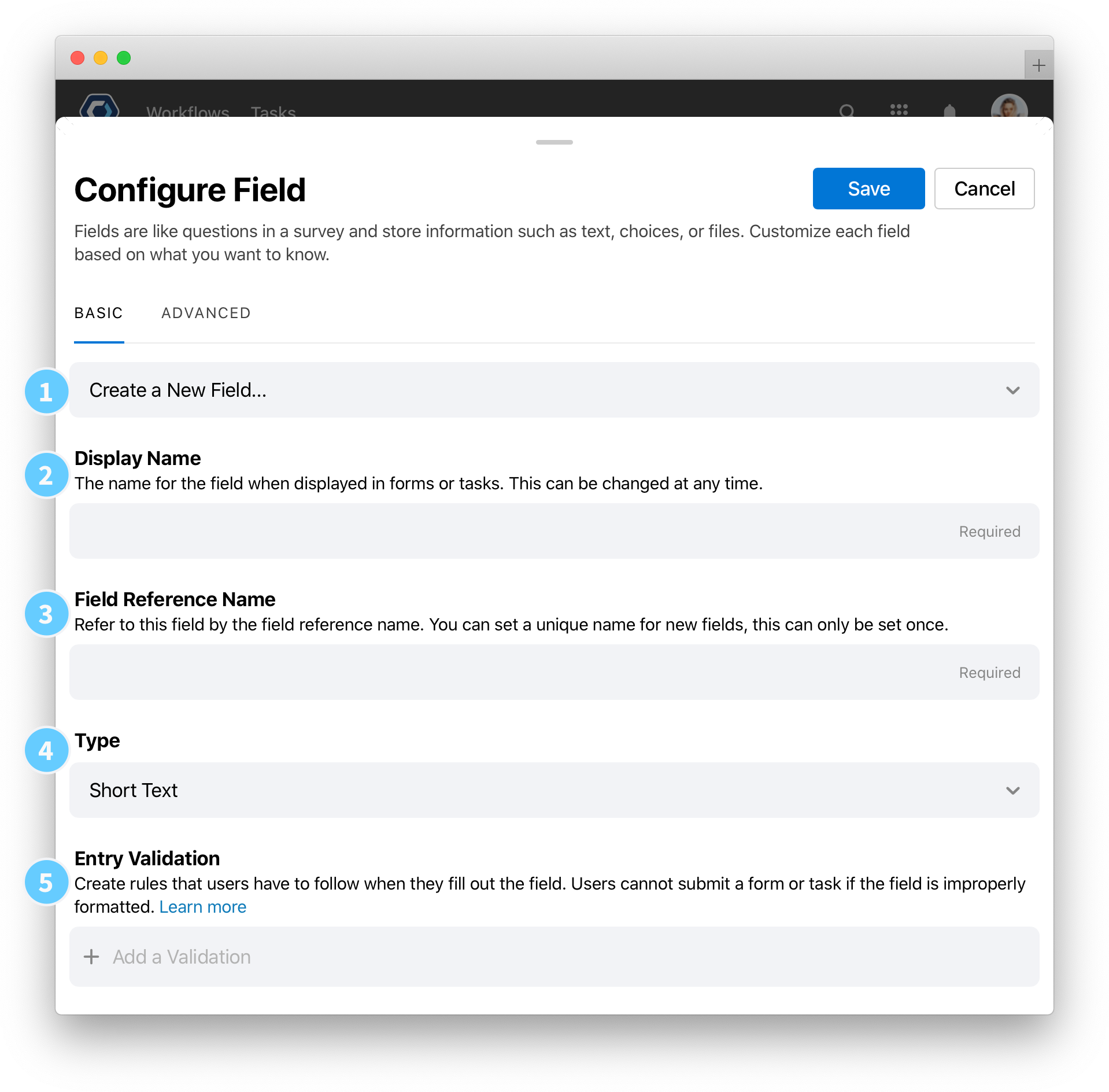
- Create a New Field, or Select an Existing Field: By default, adding a field will create a new field. Alternatively, use Select an Existing Field to pick an existing field from anywhere in the process, and add it as a form field. See the section on Select an existing field
- Display Name: Change the field name that is displayed to people. Note that the display name is cosmetic and can be changed at any time—it is the field reference name that is used to reference the field value.
- Field Reference Name: Refer to the field by this field reference name. You can set a unique name for this field, but only when the field is first created.
- Type: Select the field type, such as Text, Decimal, Integer, or Date. See the field types article for more information on each type.
-
Default Value: Set the default value of the field that users can choose to leave as is or change. For example in a true or false field, setting the default value to “True” will mean true will be preselected.
- Description: Appears above the field, directly below the display name, providing guidance to the user. Description fields do not support Markdown. To add more detailed instructions, see the Instruction field type.
-
Example: Appears directly below the description field, and is useful to provide an example or typical value for a field.
- Required Field: By setting a field to required, the user must add a value before completing a task or submitting a web form.
Entry validation for text, integer, and decimal fields 
Text, integer, and decimal fields support entry validation, which prevents or restricts a user from submitting a form or task when a field has incorrect data. The Entry validation and Error message fields are used to set a custom validation. Check out Apply entry validation to fields to learn more.
Configure the deadline and survey duration 
Without a deadline, a user could submit their survey weeks or months after you’ve created a report. To close the survey after a set number of days, we can add a deadline. Afterward we’ll set the duration of the survey window, at which point the report will be generated and emailed.
-
Scroll up to the Deadline field. The deadline is set based on a duration. Change the duration to 10 minutes. We’re doing a short duration so we can see the process in action later—but you can set this to whatever you’d like after.
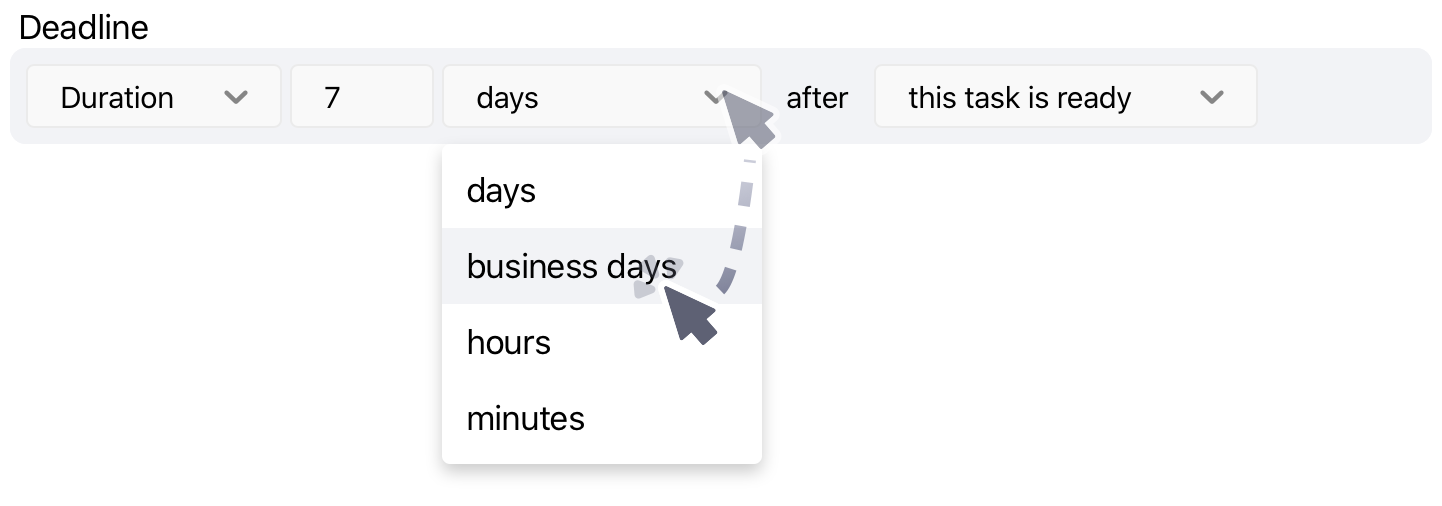
- Scroll to the top of the page and select
to save the changes to the field.
- Click on the Summarize responses in spreadsheet action.
-
At the bottom of the action, check the Delay start button. Delay start makes it so the action is queued until the duration has passed
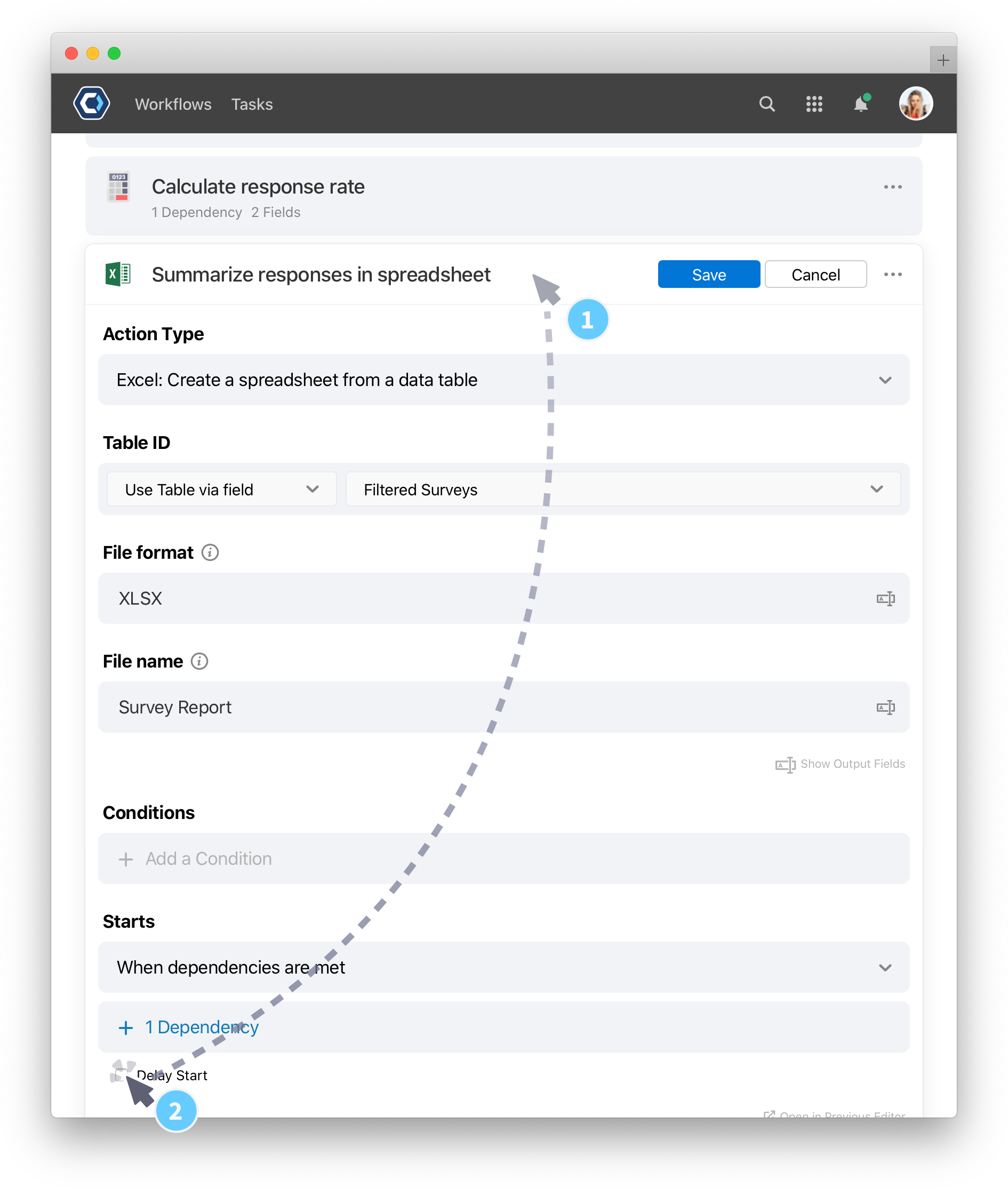
- Set the delay to the same duration you used in the form deadline, which is 10 minutes.
- Scroll to the top of the page and select
to save the changes to the field.
This process is now ready to test! If you test it now, and you entered your own information in the Excel template, it will send you the form. We recommend using your own email when testing so you can see the changes.
For this section, we’re just making small changes, but you can customize this survey template to work for any situation. For example, our email actions support markdown formatting—you can learn more about formatting in our Markdown article.
Test out the template 
You can test a Workflow at any time, and by doing so regularly, you can spot and fix problems while you’re building. A lot of builders say they test their Workflow every time they configure a new task; we recommend that!
When you test the Workflow, you’re able to quickly and privately see how your configuration is working without making any changes or edits to the team or workplace.
✅ Heads-up: The Delay start we set earlier is ignored during testing to make it easier to see your changes. It’s recommended to test this process by starting an actual instance so you can see the results. Since we set the duration earlier to 10 minutes, you’ll receive the report 10 minutes after you start the process.
- From the top of the Workflow Builder page, select Workflow.
-
Select
at the top of the next page.
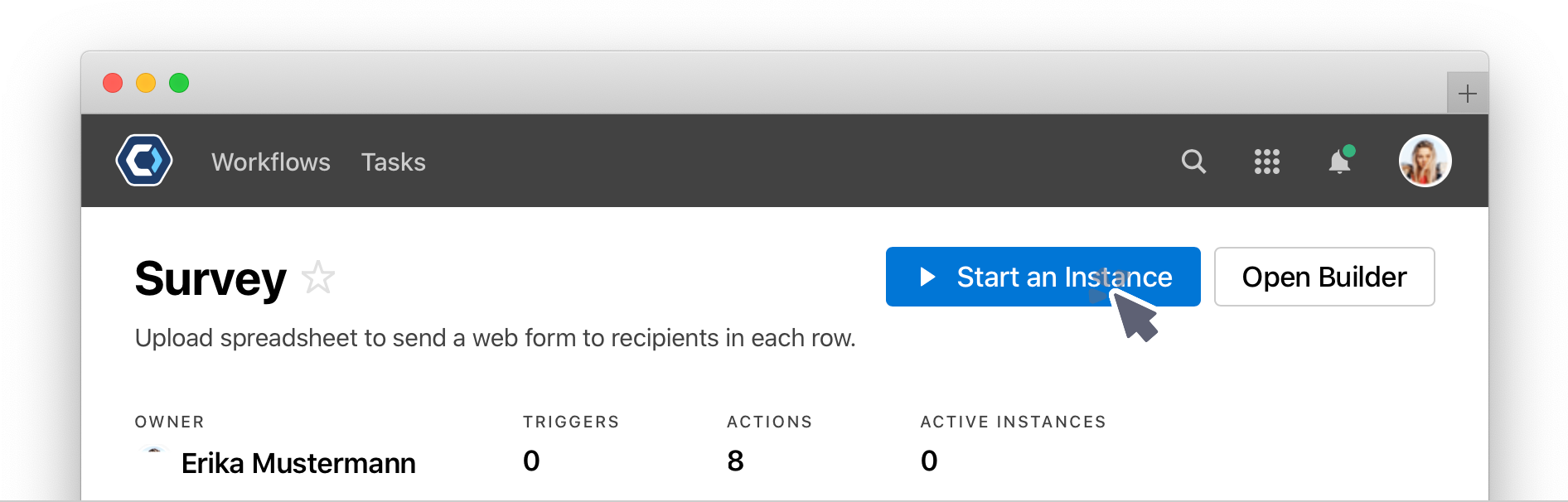
- Select
. The instance will begin, and you will redirect to it. Scroll down to see the assigned and pending tasks. This is called the Instance detail page.
- As actions complete, it may look like the page is empty—this is because only in progress tasks are shown by default. Select Status is active in the filter bar, then choose Any status to see all the completed tasks.
You should get an email almost instantly with the survey to fill out. Fill it out, then wait for your summary email in the next 10 minutes.
How to check the status of each form when sending multiple 
If you add multiple rows to the Excel template, the Workflow will send an email for each row. To see the status of every email, you can view an instance detail page for each email sent.
- From the Instance detail, click on the action Start a Workflow for each row in uploaded spreadsheet.
-
On this new page, you can see all fields that were created by the action. Fields are different pieces of data used by, or generated by the action. This action creates a data table with the details on each email sent.
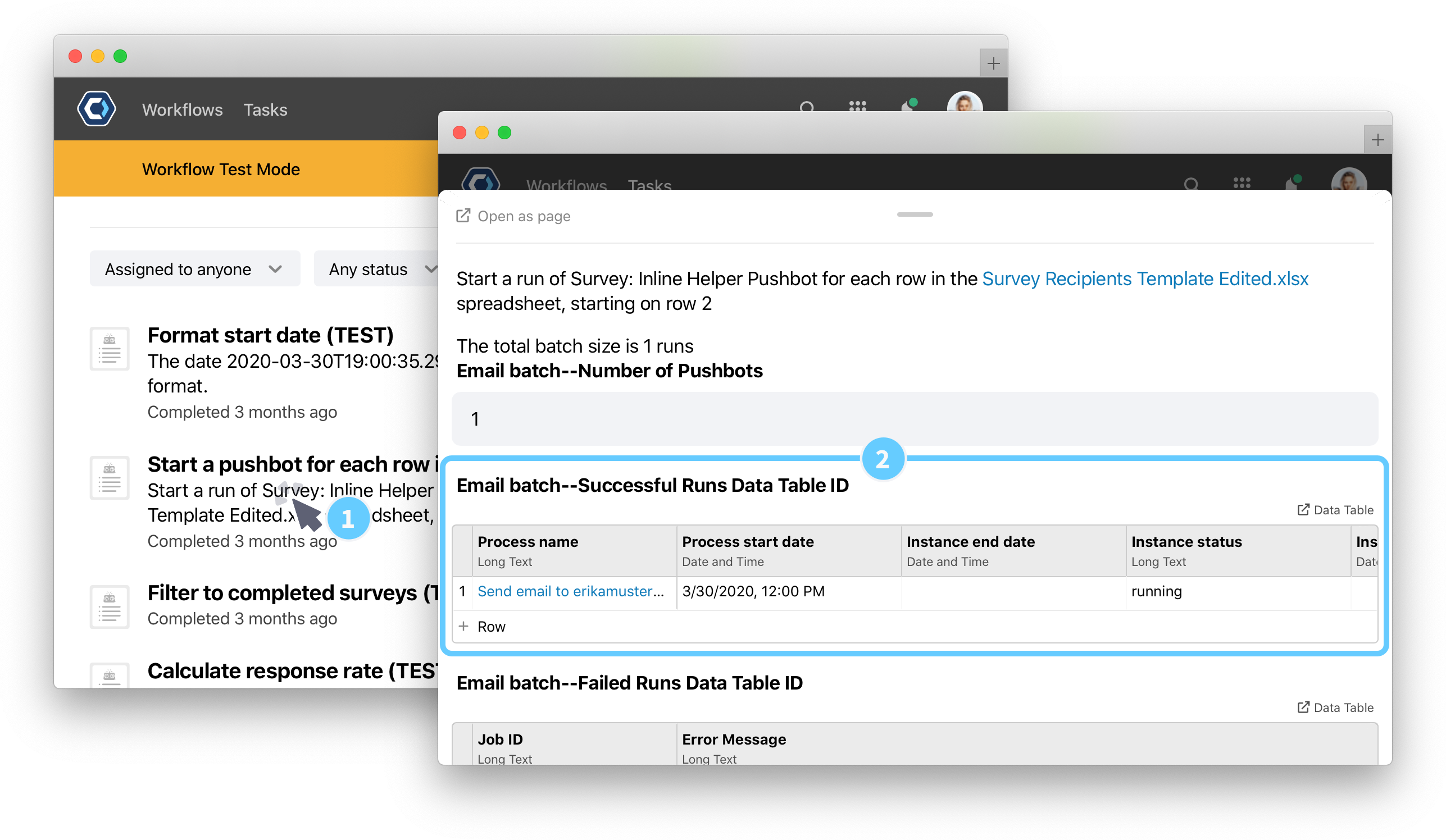
- Open the table in the Email batch–Successful Runs Data Table ID field. Each row in this table is an email sent. Click the Process name in the first column to open the instance detail page.
Extend this template 
Now that you’ve finished, you can go ahead and customize and edit this template to send out batches of forms in any situation. A great next step is to go and edit the email subject and body to something more relevant for your work—then add more questions to the form.
If you’re looking for more next steps, you could also try:
-
Integrate with a system and import data automatically to replace the spreadsheet upload. Check out our Integrations or our general integration information article.
-
Generate tailored documents or reports to send to each recipient using the Word: Create a word document or PowerPoint: Populate a template actions. You can follow a detailed guide on creating a word doc automatically in the Automate and Build a Workflow guide.
-
This template uses the Numbers: Perform basic math action to calculate some of the summary statistics in the email report. Try adjusting and changing these calculations to get new summary statistics in your follow up email. You’ll need to use field references, which you can learn more about in the Reference fields article.
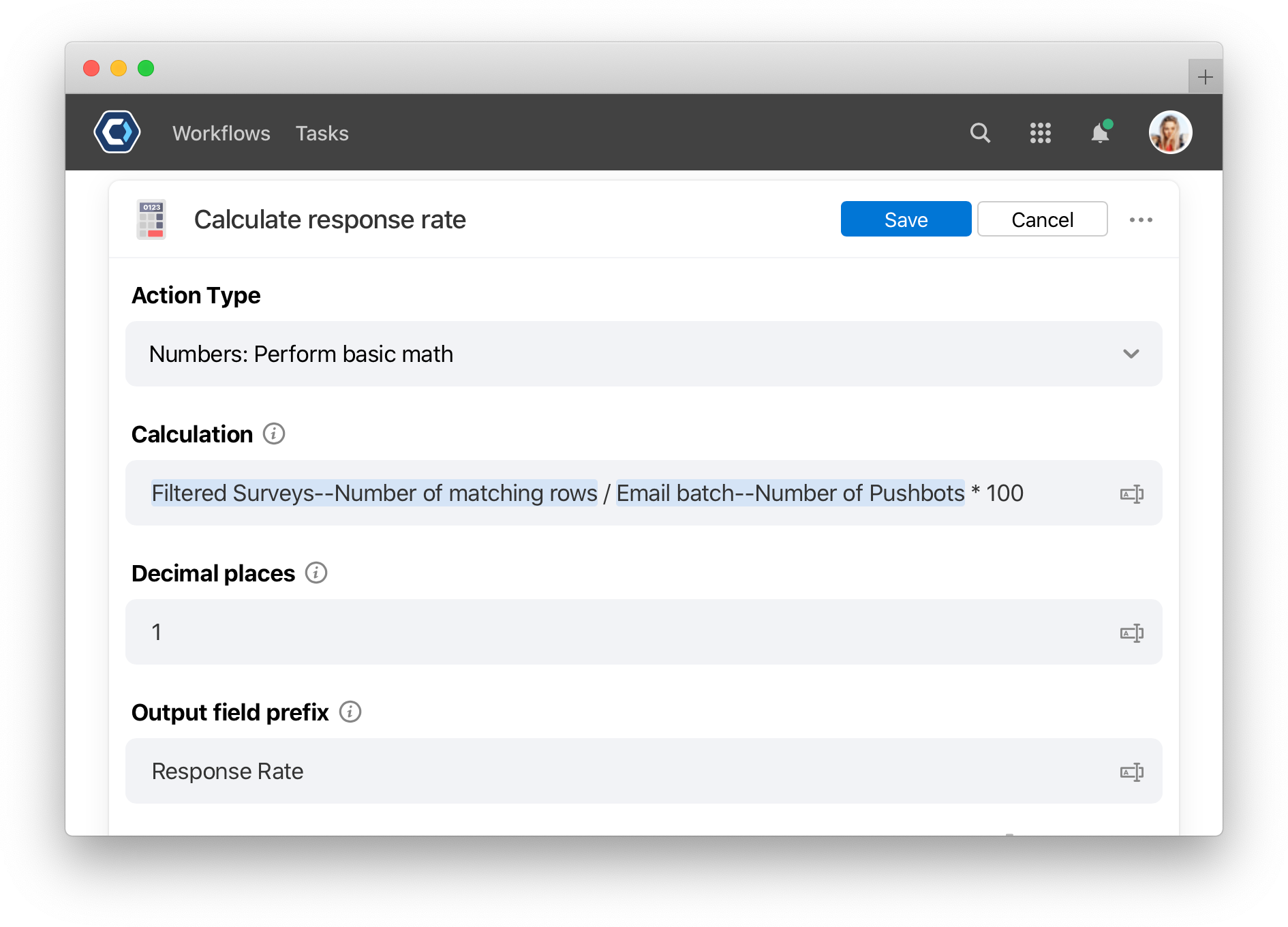
Get help with a problem or question 
If something’s not working as expected, or you’re looking for suggestions, check through the options below.
What is the “run start date” in the email body? Can I delete it?
PagerDuty Workflow Automation has built in spam prevention and won’t send the same email to the same recipient more than once an hour. For that reason, we added the {{run-start-date}} at the bottom of the email template, which makes each email unique.
Keep this in the email when testing so you don’t run into problems with the spam prevention feature. Once you’re done testing, you can remove it.
You can learn more in the Ensure your emails are delivered article.
Thanks for your feedback
We update the Help Center daily, so expect changes soon.
Link Copied
Paste this URL anywhere to link straight to the section.