 Azure Active Directory Integration Setup Guide
Azure Active Directory Integration Setup Guide
Azure Active Directory is an identity and access management cloud solution from Microsoft.
Integrations can only be set up by Admin users and are enabled per team. See our General Integration Information page for an overview of integrations and some recommendations when configuring new integrations.
Required Setup 
Configuring the Azure Active Directory integration requires your Azure Active Directory clientID, clientSecret, Resource, and Tenant information. Set up will require a Microsoft login and password from an Azure admin.
Before setting up the integration, walk through the steps below for How to create the Client Secret and How to find the Client ID and Tenant ID.
How to create the Client Secret 
- Start from your Microsoft Azure Portal at https://portal.azure.com.
- Select Azure Active Directory on the left sidebar.
- Select App registrations in the panel that opens up.
-
Select New registration at the top of the new panel.
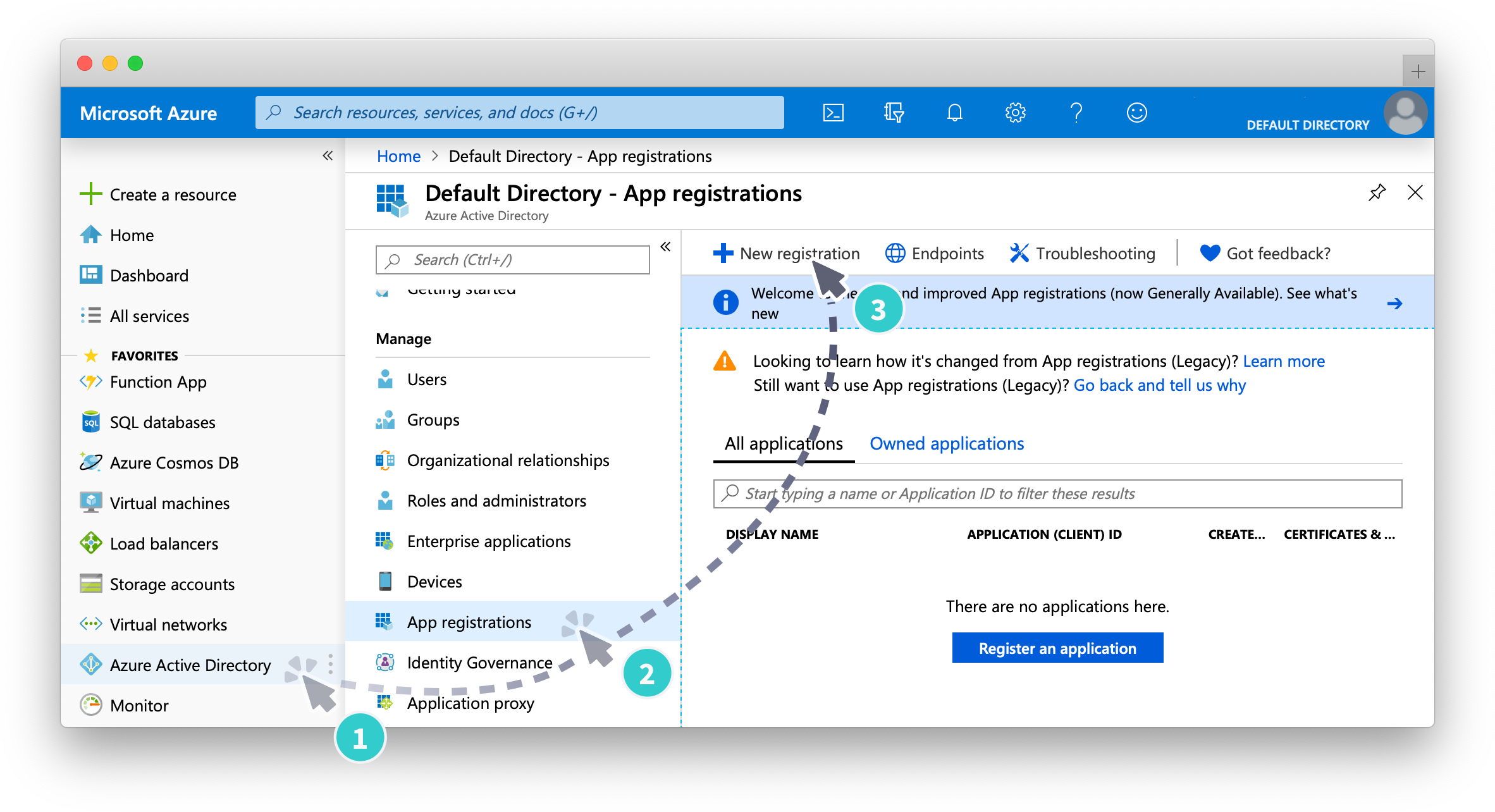
- In the “Register an application” page, fill in the following fields:
- Name: workflow-activedirectory-integration
- Supported Account Types: Accounts in this organizational directory (Single Tenant)
- Redirect URI: https://security.pushbot.com/oauth
💡 Tip: Make sure the Redirect URI drop-down stays set to Web
-
Select Register.
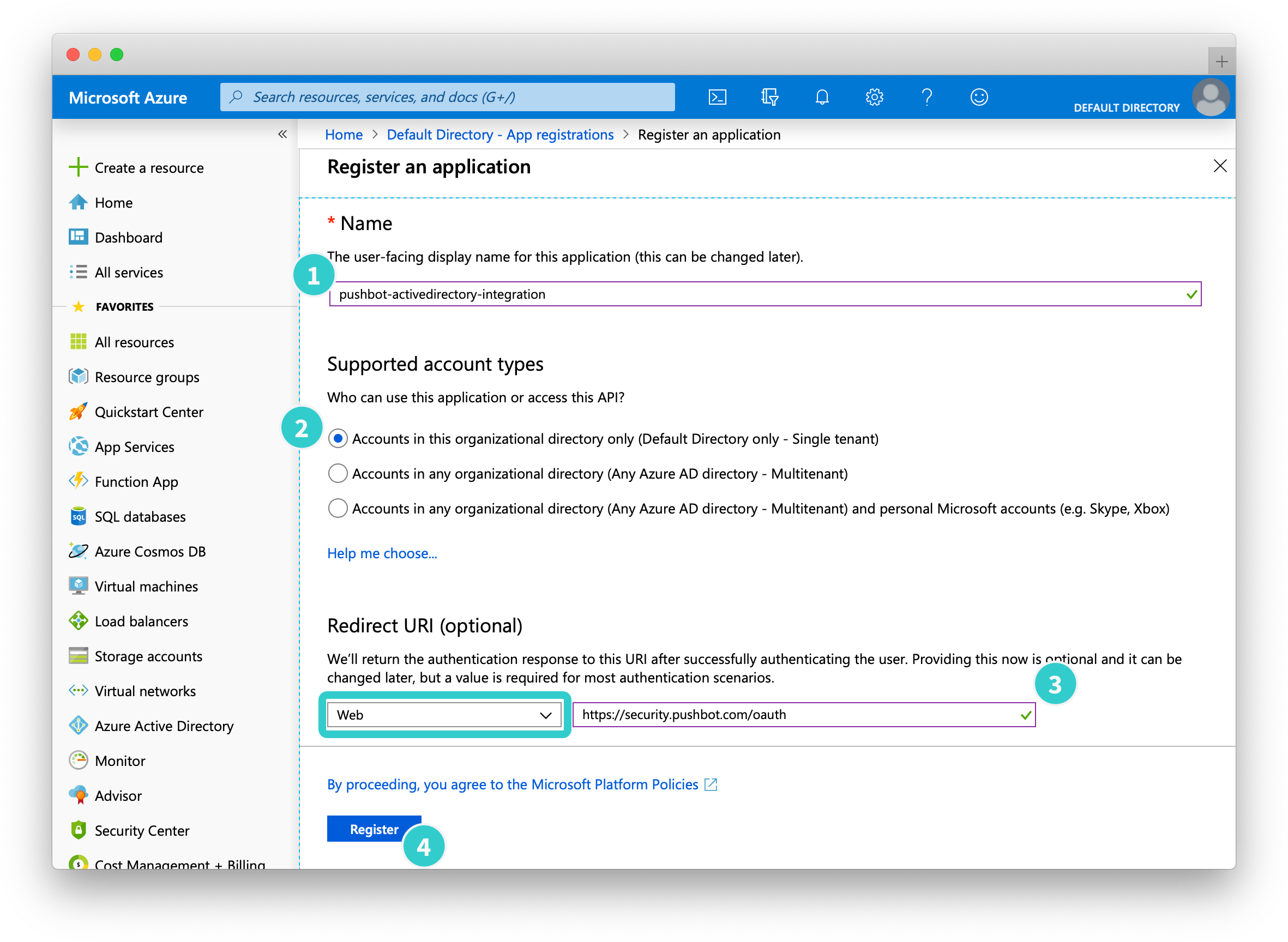
-
After the app registers, select it on the app registrations page.
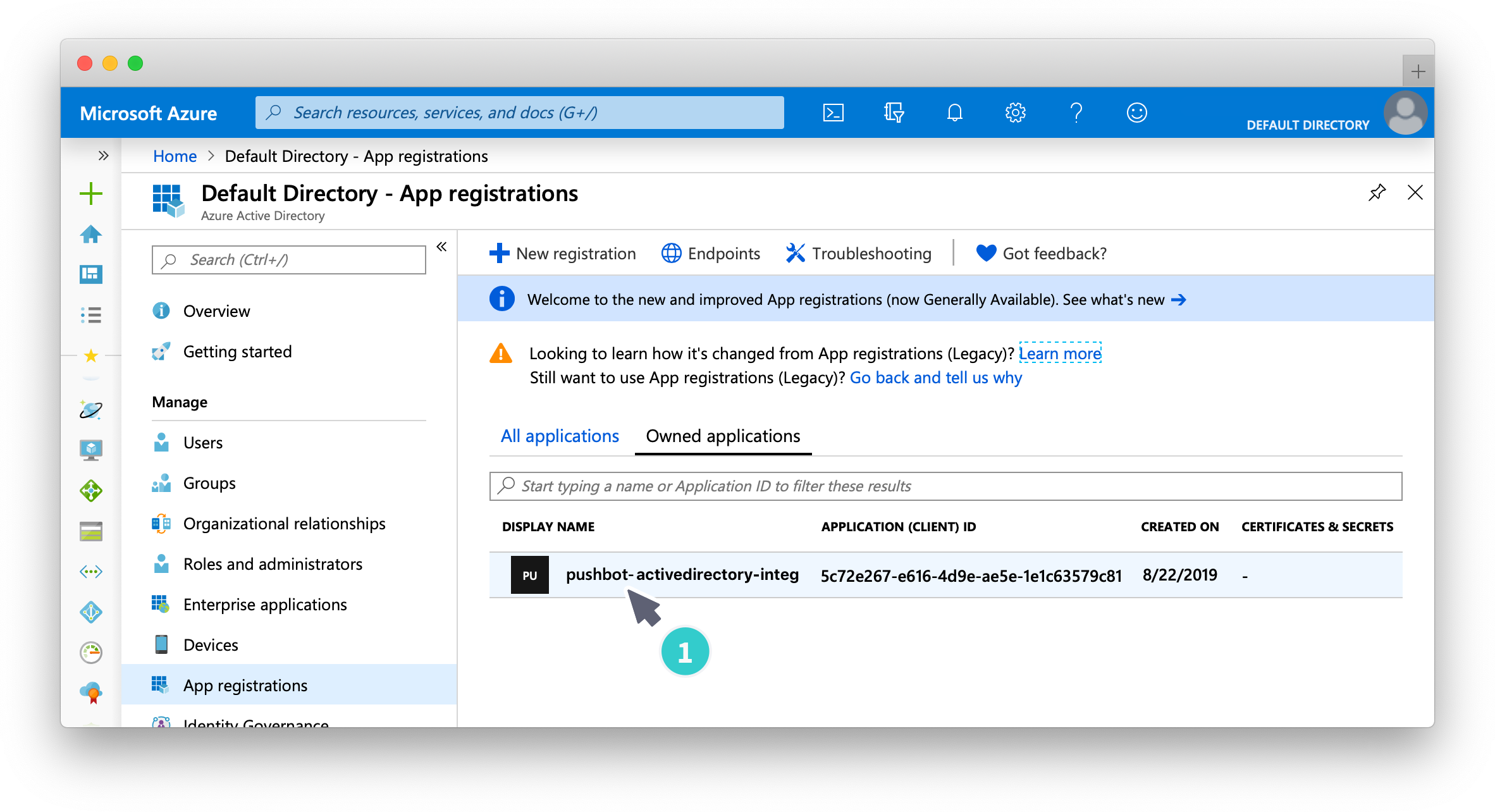
- Select API permissions in the left side bar.
-
Select Add a permission in the panel that opens up.
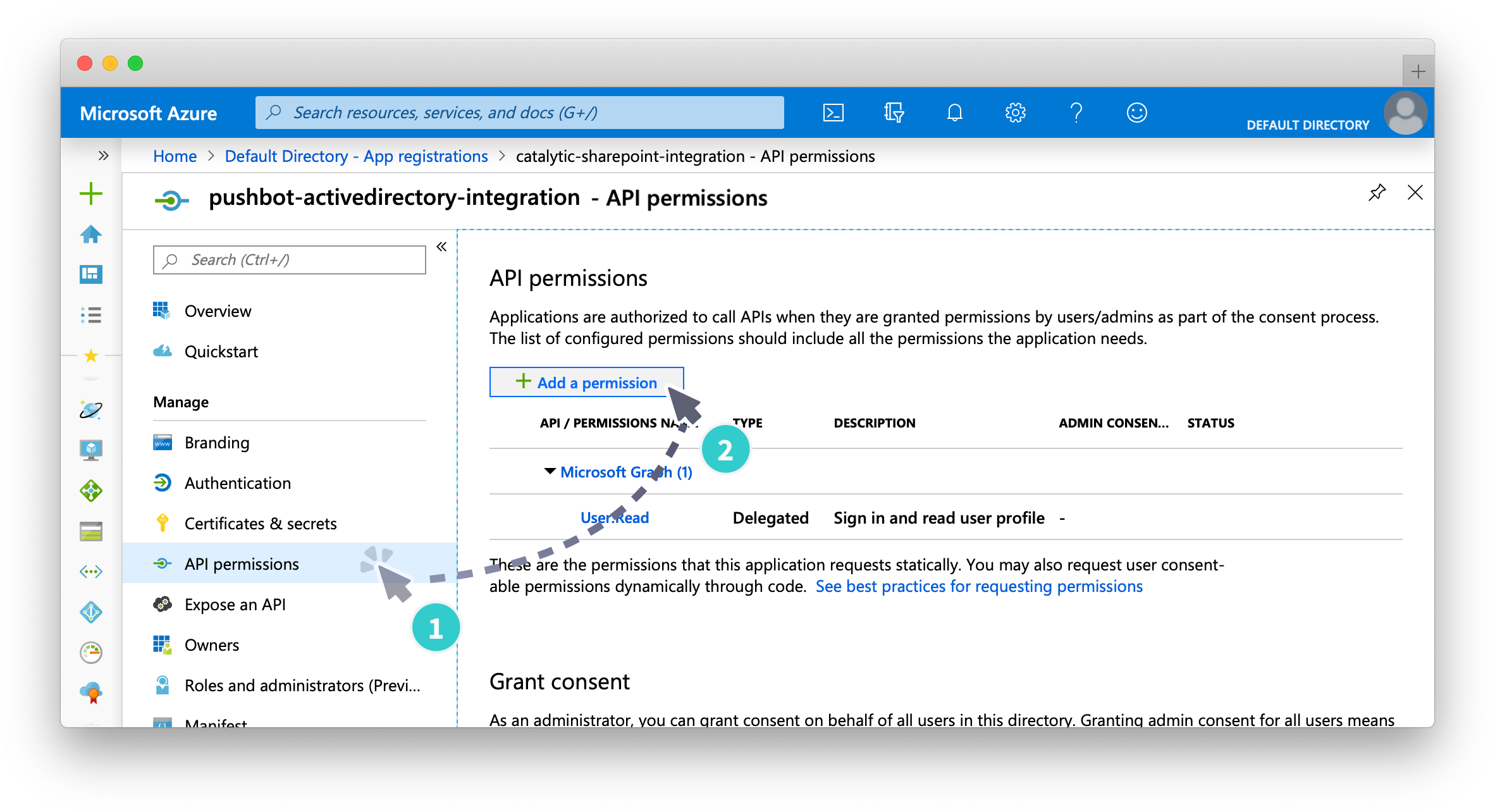
-
Scroll down, and select Dynamics from the list of available APIs.
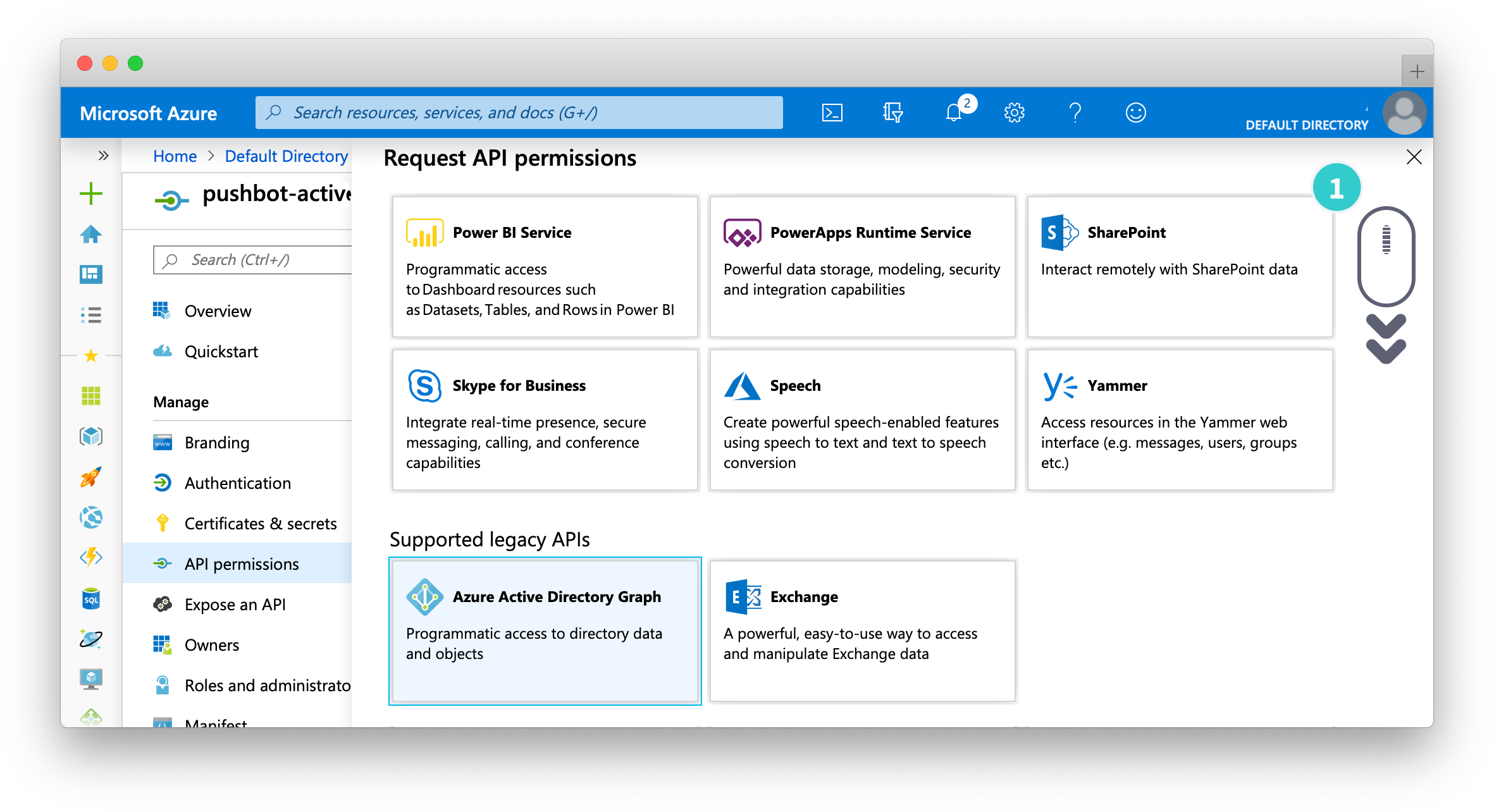
- Select Delegated permissions
- Scroll down, and select Directory.ReadWrite.All
-
Select Add permissions
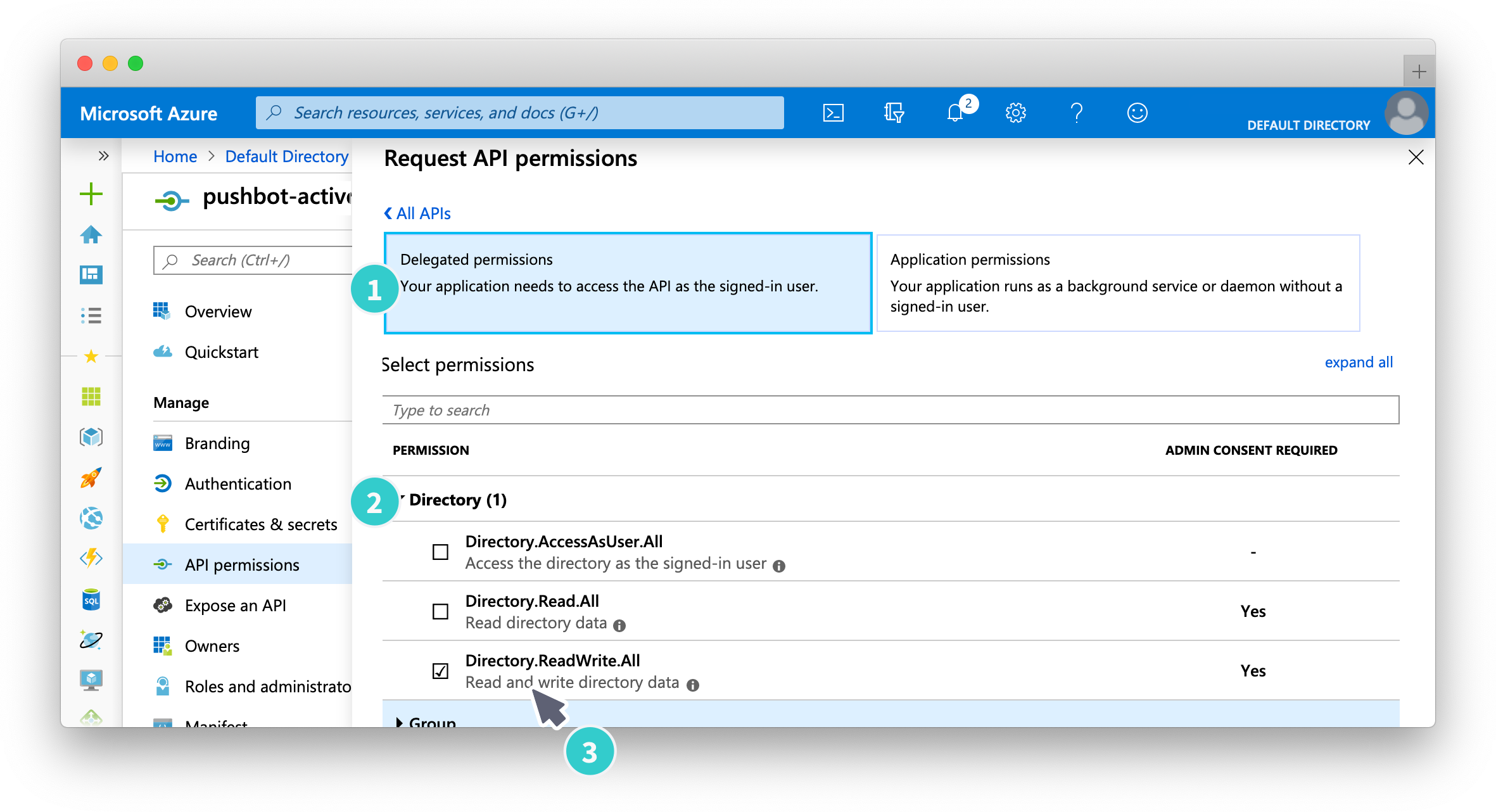
- Select Certificates & Secrets in the left side bar
- Give the secret a description, such as:
pagerdutysecretkey. - Set Expires to Never
-
Select Add
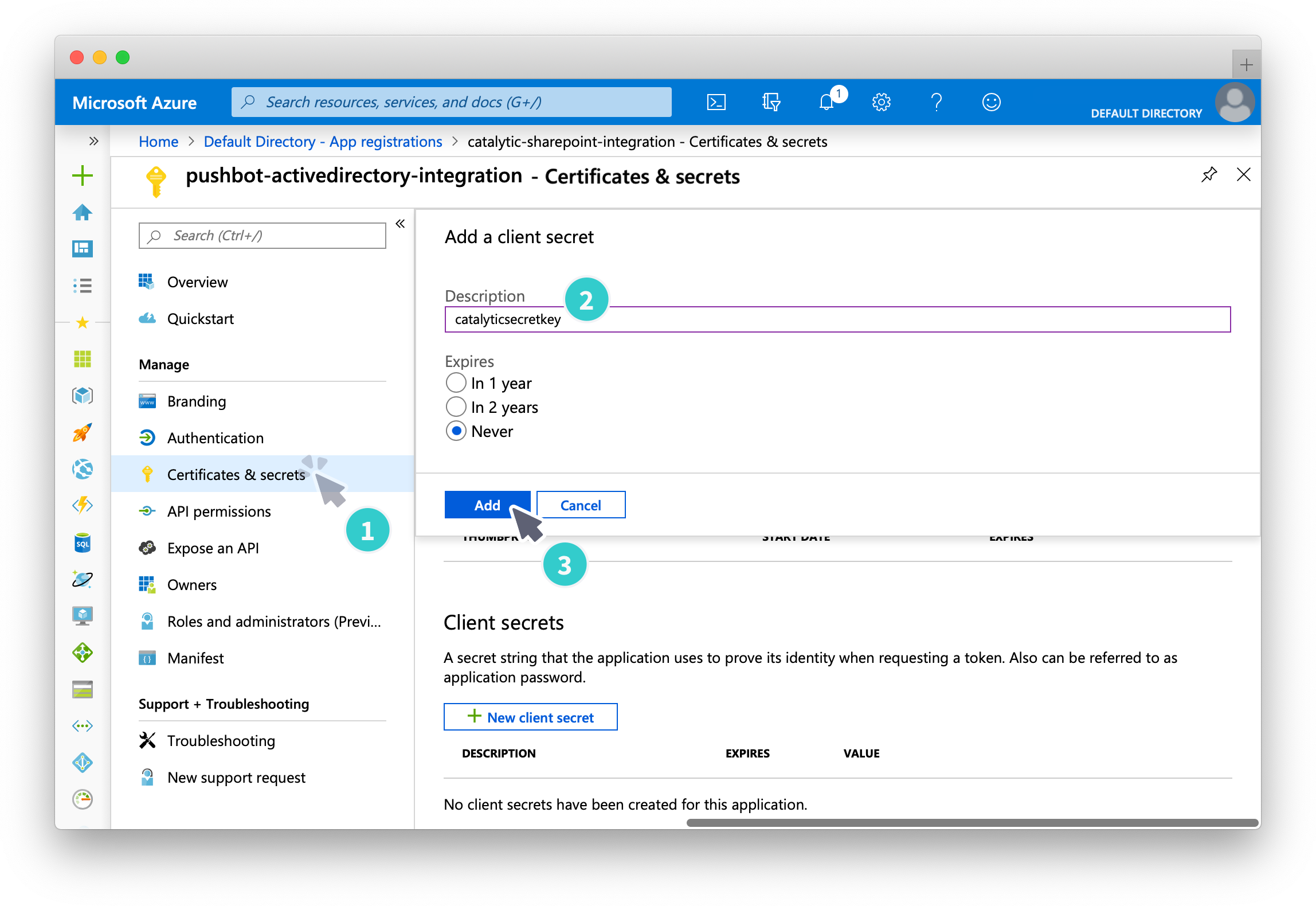
-
At the bottom of the next page, the Client Secret is revealed. This key is only shown once, so copy it before leaving the page.
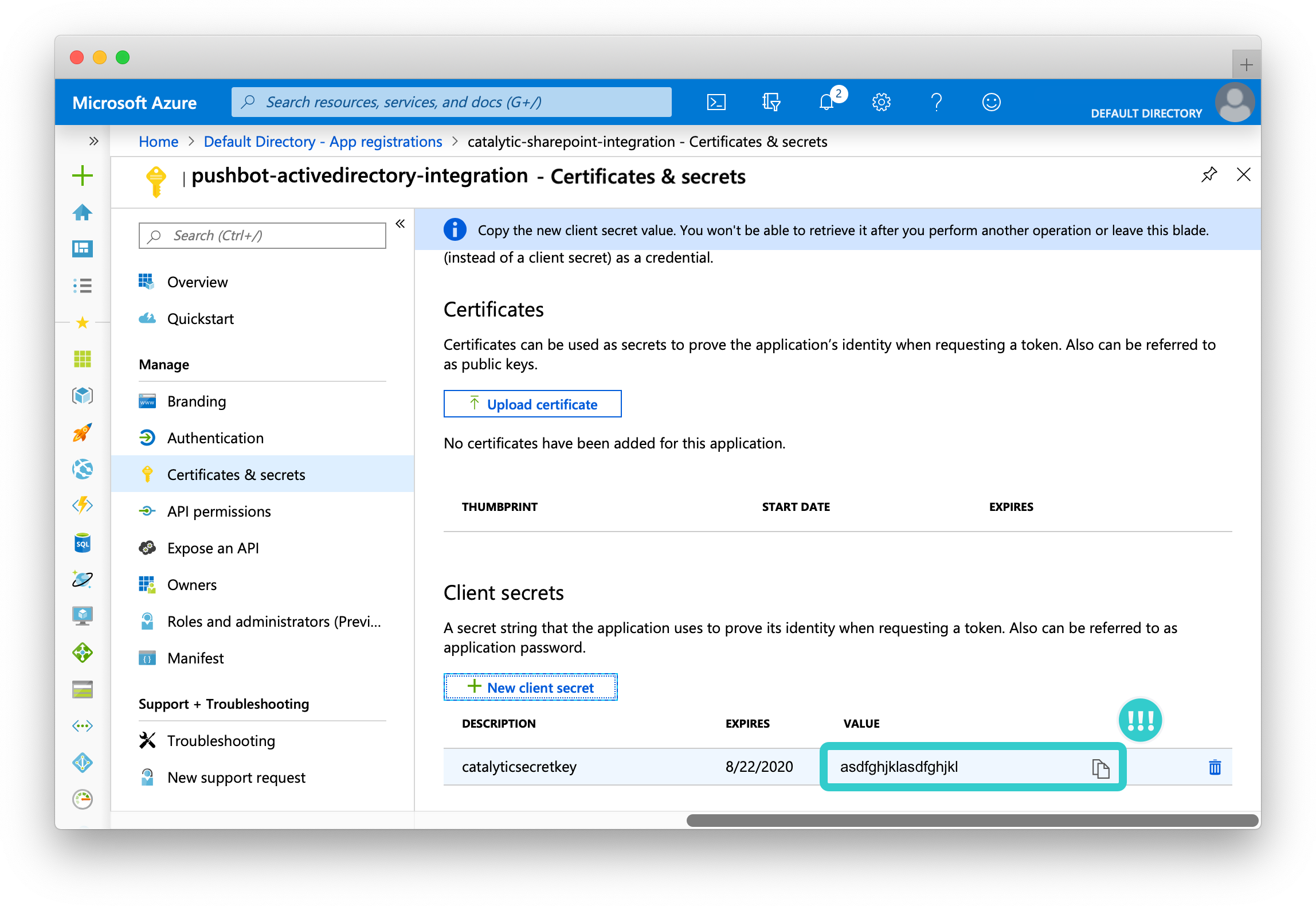
How to find the Client ID and Tenant ID 
With the app registered, select Overview in the left sidebar. The Client ID is shown next to the display name.
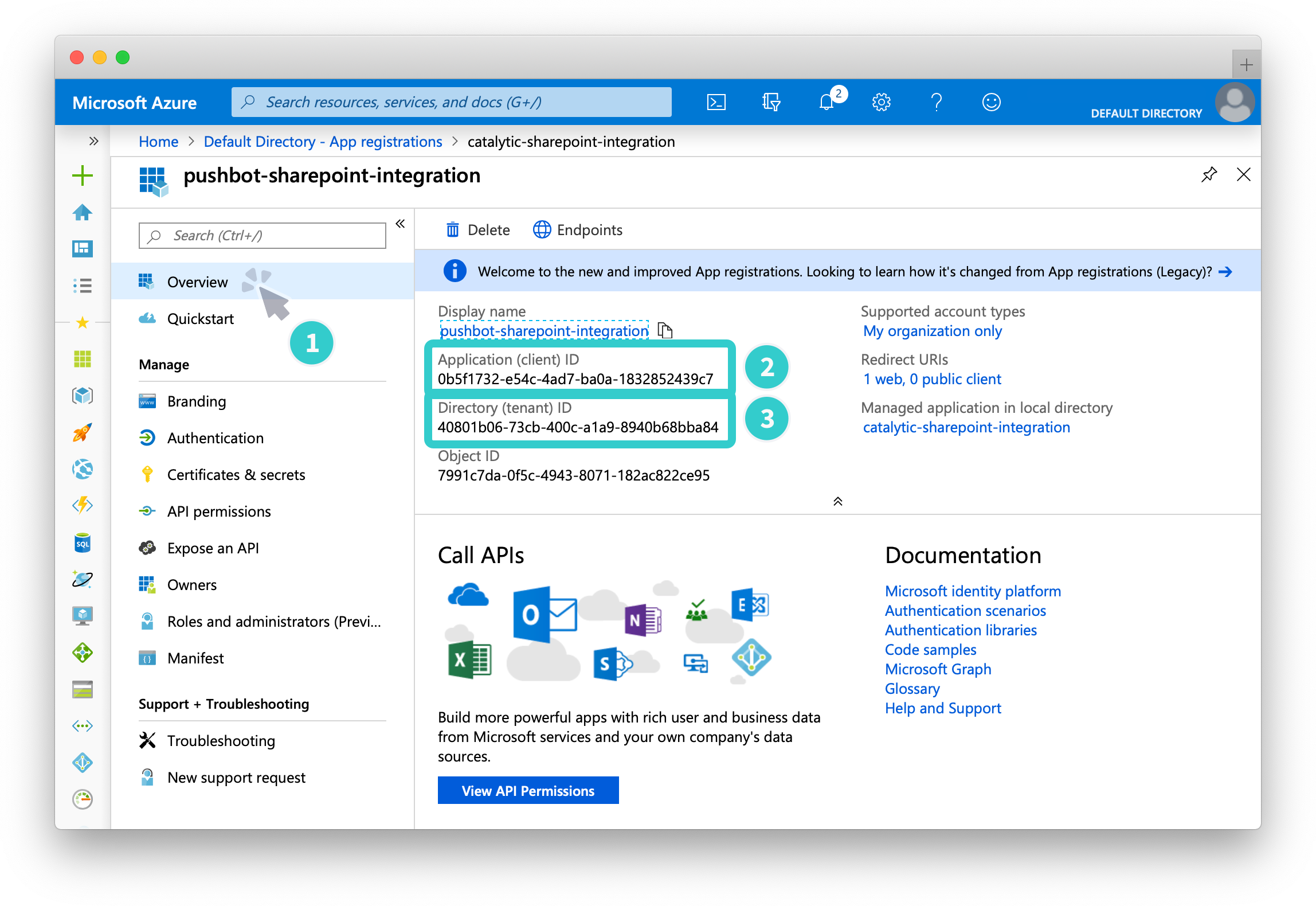
Create Integration 
The following instructions are for creating an integration for the first time. If you already have a connection, select the integration and select Add a Connection, or see How to create a new connection for an existing integration.
- Open the overflow menu in the top navigation bar, and select Admin.
- Select Integrations at the bottom of the page.
- Select the Add an Integration button in the top right corner.
- Select the Azure Active Directory integration then select Add this Connection.
- Fill in the details. Enter the Client ID and Client Secret for your Azure Active Directory. For details on finding these, see How to create the clientSecret and How to find your Client ID and Tenant ID.
- Enter the Resource for your Azure Active Directory.
- Enter the Tenant ID for your Azure Active Directory. For details on finding this, see How to find your Client ID and Tenant ID.
- Set the integration permissions if necessary.
- Select Connect.
Thanks for your feedback
We update the Help Center daily, so expect changes soon.
Link Copied
Paste this URL anywhere to link straight to the section.