 Amazon S3 Integration Setup Guide
Amazon S3 Integration Setup Guide
Amazon Simple Storage Service (S3) is an object storage service that can store and protect any amount of data for a range of use cases, such as websites, backup and restore, archive and enterprise applications
This integration enables all Amazon S3 actions within PagerDuty Workflow Automation, including the Amazon S3: Download an object and Amazon S3: List objects in a bucket actions.
Integrations can only be set up by Admin users and are enabled per team. See our General Integration Information page for an overview of integrations and some recommendations when configuring new integrations.
Required Setup 
Configuring with Amazon S3 is simple and only requires an access key. Amazon recommends using an IAM user for this process—talk to your system administrator to create IAM users or modify access policies. Refer to Amazon’s Managing Access Keys for IAM users if necessary.
Before setting up the integration, walk through the steps below to create an access key pair.
Required permissions 
Any IAM user must be authorized to access the bucket or objects you are trying to retrieve when using different S3 actions in PagerDuty Workflow Automation. For example, for the following actions, the IAM user must have the following permissions:
- Amazon S3: Download an object: The IAM requires
s3:GetObjectpermissions for the object. - Amazon S3: List objects in a bucket: The IAM user requires
s3:ListBucketpermissions for that bucket.
How to create the access key pair 
These are instructions to create the access keys from the Amazon Console. These steps assume you are logging directly into the IAM user account.
-
From the Amazon Console, choose your user name in the upper right and select My Security Credentials
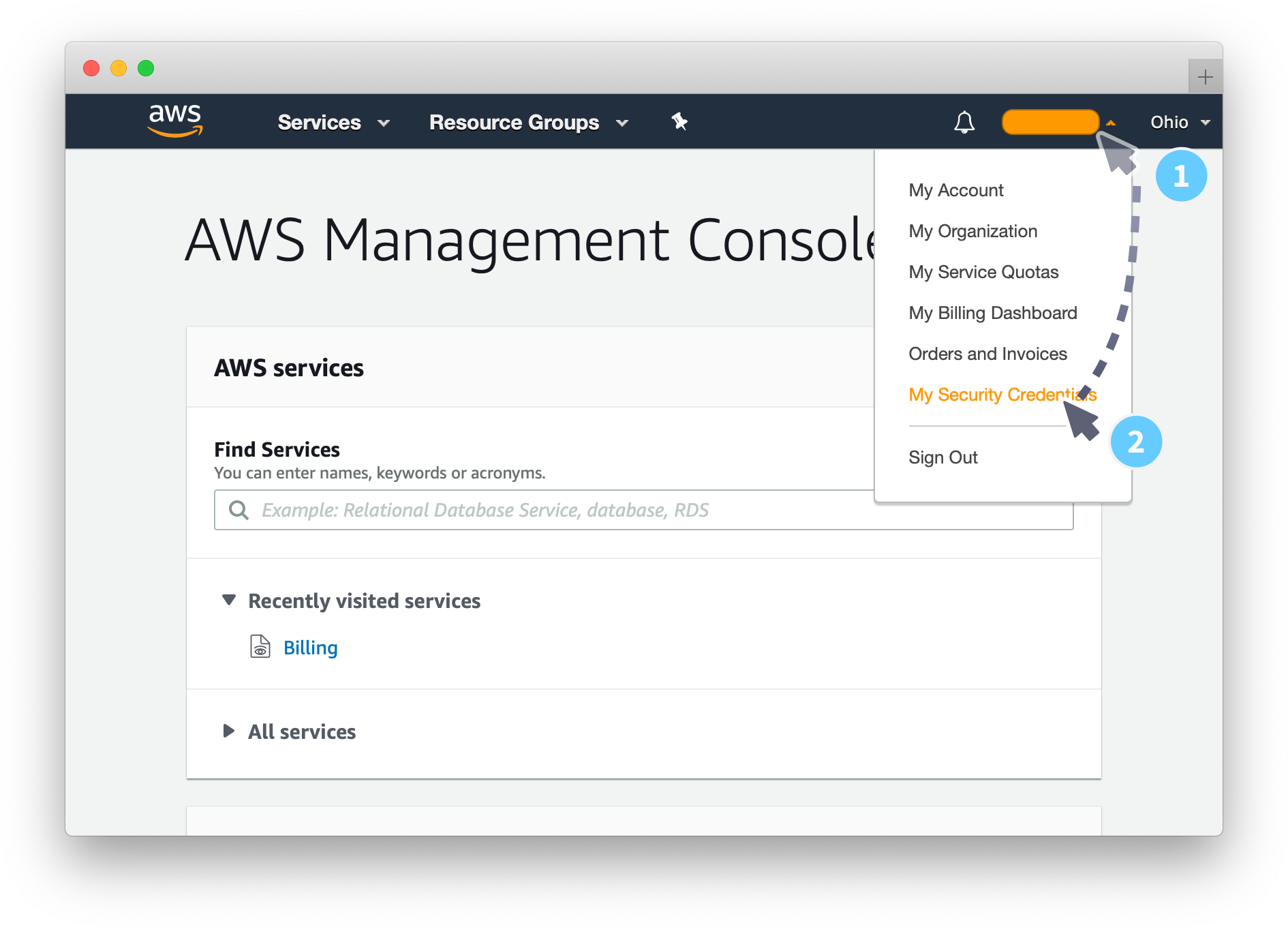
- Navigate to the AWS IAM Credentials tab, then find the Access keys for CLI, SDK, and API access section.
-
Select Create access key
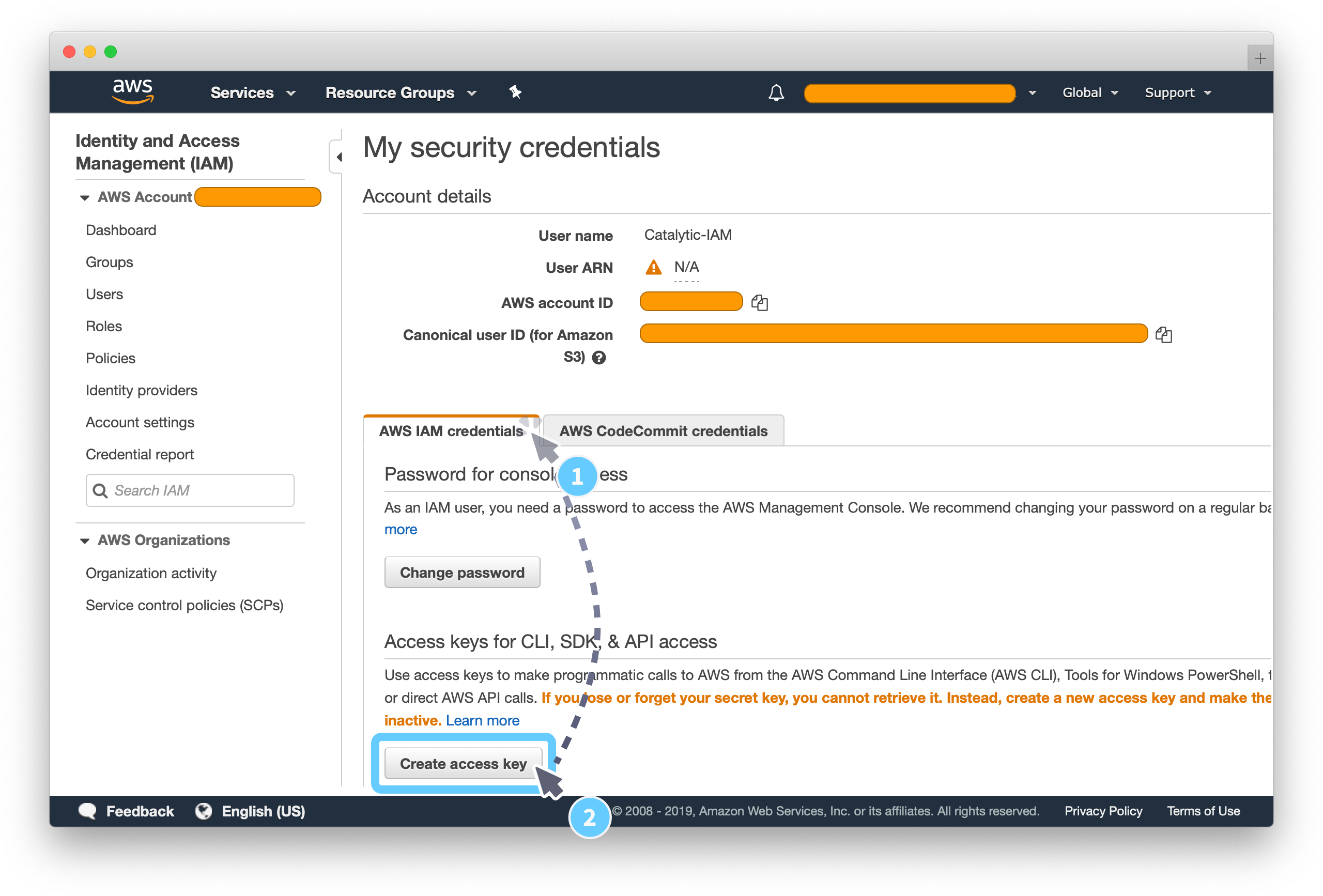
- In the new window, select Download .csv file.
- Open the CSV file on your computer in a spreadsheet or text editing application to access the access key ID and secret access key.
Create Integration 
Once you have created the access key pair, go ahead and create the integration within PagerDuty Workflow Automation.
The following instructions are for creating an integration for the first time. If you already have a connection, select the integration and select Add a Connection, or see How to create a new connection for an existing integration.
- Open the overflow menu in the top navigation bar, and select Admin.
- Select Integrations at the bottom of the page.
- Select the Add an Integration button in the top right corner.
- Select the Amazon S3 integration then select Add this Connection.
- Fill in the details. Enter the Access Key ID and Secret Access Key. See the steps above for How to create the access key pair.
- Set the integration permissions if necessary.
- Select Connect.
Thanks for your feedback
We update the Help Center daily, so expect changes soon.
Link Copied
Paste this URL anywhere to link straight to the section.